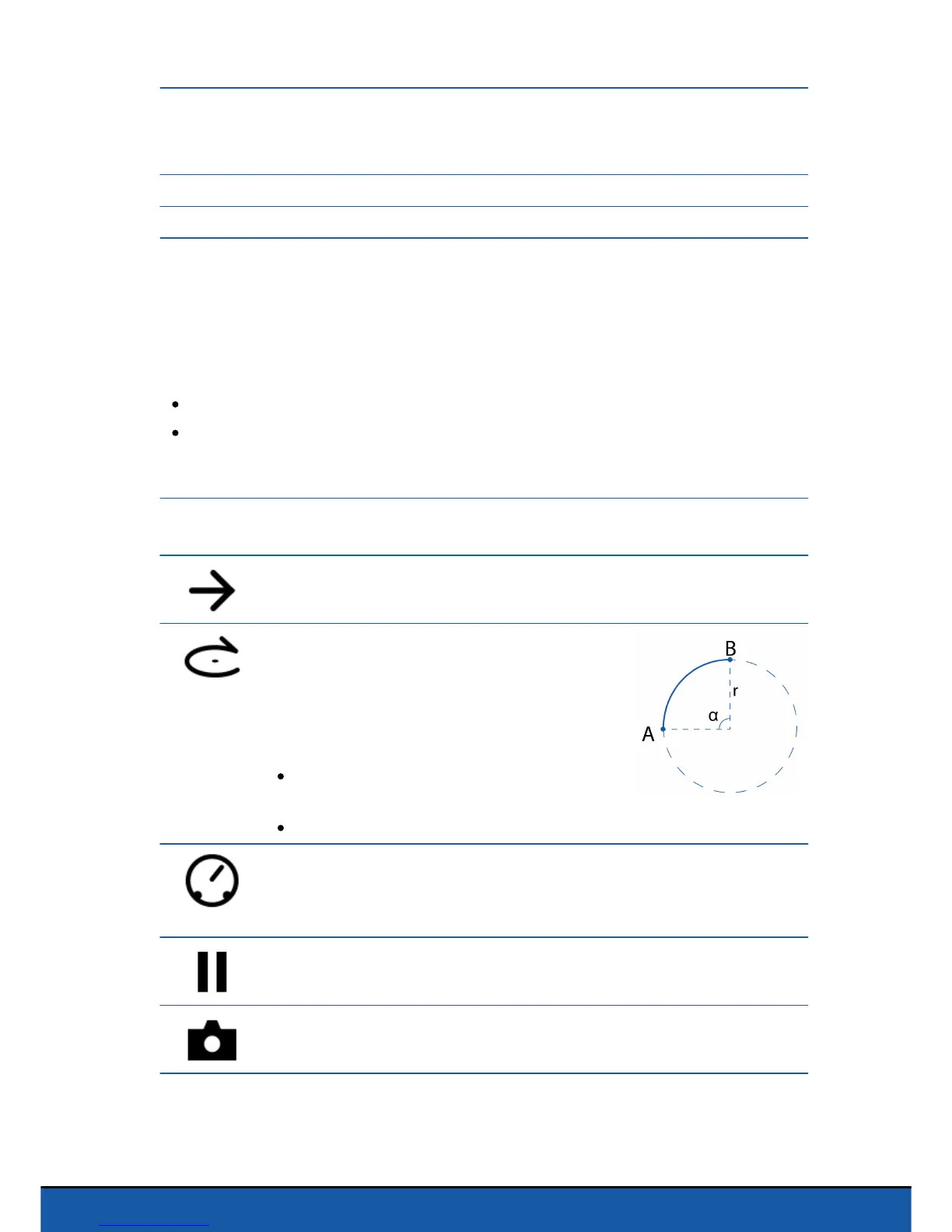is going to evolve
Each square represents a zone of 1m
2
. Spread your fingers out on the plan to zoom
in or pinch to zoom out.
Actions planned on your road plan
Trajectory of the Parrot Jumping Sumo
Press on an action and drag it into the right-hand column to add it to the road plan.
The corresponding trajectory is displayed on the environment.
On your road plan:
press down on an action to modify its settings;
press down for 2 seconds on an action and drag it to a new position to modify the
order of the actions within your road plan.
Action of the Parrot Jumping Sumo
Setting(s)/comments
Moving forward
Defining the distance to be covered
Following a circular trajectory
When you define a circular trajectory,
consider the circle within which it occurs. In
the example opposite, to go from point A to
point B:
the setting Angle will need to take the
value of α (in degrees)
the parameter Radius will need to take the value of 'r' (in meters)
Modifying the speed
Note: You may insert several speed-type actions with different values into the
road plan.
Stopping
Define the stopping length