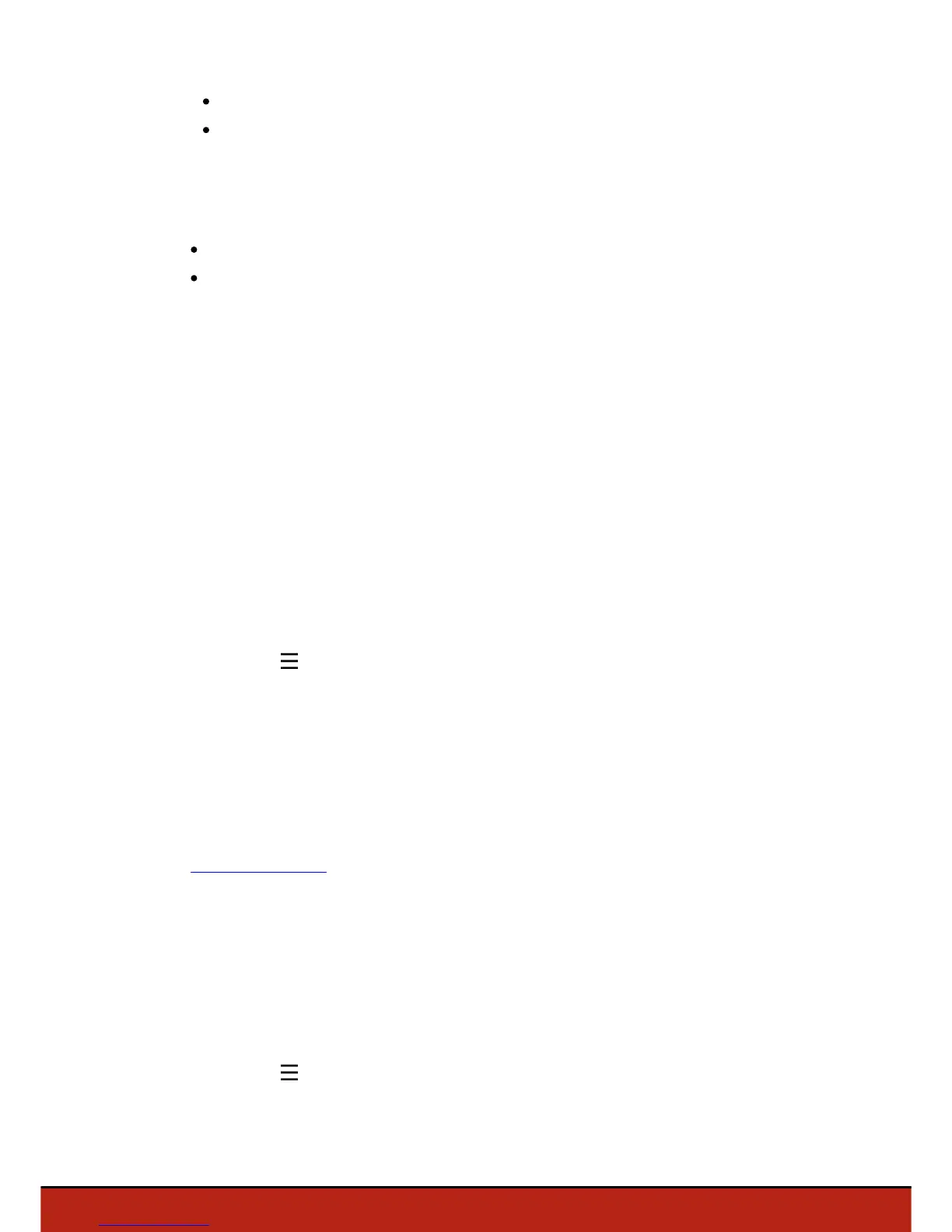8 Before starting
from your smartphone via the FreeFlight 3 application;
from a screen with HDMI port (includind First Person View glasses).
Manual connection via smartphone
1. Switch the Parrot Skycontroller and the Parrot Bebop Drone on.
2. Search for available Wi-Fi® networks on your device:
If you are using an iPhone® or an iPad®, go to Settings> Wi-Fi
If you are using an Android
TM
smartphone, go to Settings > Wireless and
networks > Wi-Fi.
3. Select the Skycontroller_xxxxx network. Wait for your smartphone to connect to
the Parrot Skycontroller Wi-Fi network. The Wi-Fi symbol will usually appear on
your smartphone when connection is complete.
4. Launch the FreeFlight 3 application, available for free on App Store
SM
or Google
Play
TM
.
5. Press Manager Wi-Fi.
6. Select the Parrot Bebop Drone you want to connect.
> A pop-up asks you to connect your Parrot Bebop Drone.
7. Press OK.
> A signal tone indicates that the Parrot Bebop Drone is connected to the Parrot
Skycontroller. The Parrot Bebop Drone battery leds and the Wi-Fi leds light up. The
Parrot Bebop Drone is ready to be piloted with the Parrot Skycontroller.
Note: If the FreeFlight 3 main screen does not display the Parrot Bebop Drone video
feedback, press , then, select the Parrot Bebop Drone.
Manual connection via screen with HDMI port
1. Switch the Parrot Skycontroller, the Parrot Bebop Drone and the screen (or First
Person View glasses) on.
2. Plug the HDMI cable (or FPV glasses) on the HDMI port located on the left side of
the Parrot Skycontroller.
3. Press Manager Wi-Fi. For further information about the use of FPV glasses, see
Using FPV glasses.
4. Select your Parrot Bebop Drone.
> A pop-up asks you to connect your Parrot Bebop Drone.
5. Press OK.
> A signal tone indicates that the Parrot Bebop Drone is connected to the Parrot
Skycontroller. The Parrot Bebop Drone battery leds and the Wi-Fi leds light up. The
Parrot Bebop Drone is ready to be piloted with the Parrot Skycontroller.
Note: If the FreeFlight 3 main screen does not display the Parrot Bebop Drone video
feedback, press , then select the Parrot Bebop Drone.
