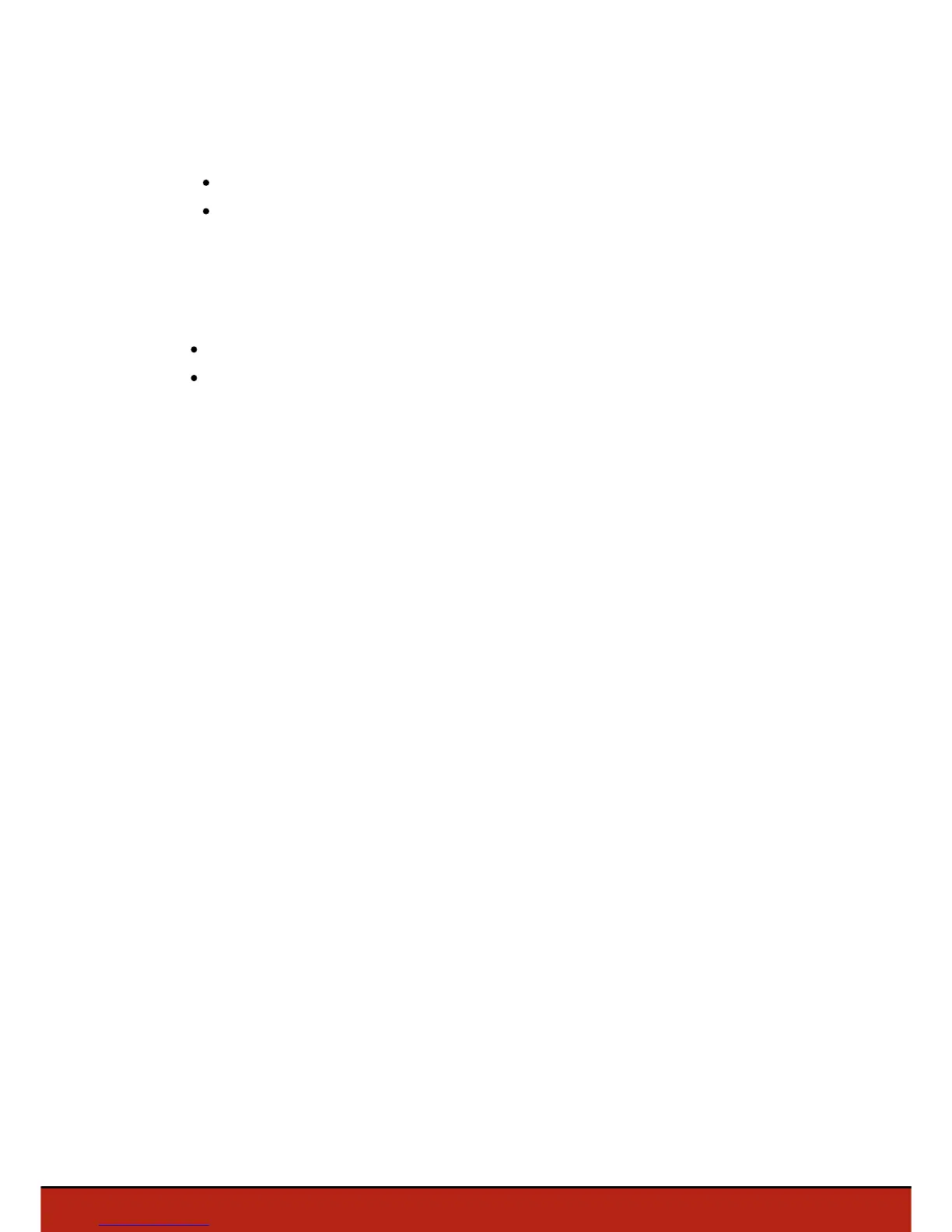9Before starting
Displaying a video feedback
You can display the Parrot Bebop Drone video feedback on:
your smartphone via the FreeFlight 3 application;
FVP (First Person View) glasses via HDMI cable.
To display a video feedback on your smartphone:
1. Switch the Parrot Skycontroller and the Parrot Bebop Drone on.
2. Search for available Wi-Fi® networks on your device:
If you are using an iPhone® or an iPad®, go to Settings> Wi-Fi
If you are using an Android
TM
smartphone, go to Settings > Wireless and
networks > Wi-Fi.
3. Select the Skycontroller_xxxxx network. Wait for your smartphone to connect to
the Parrot Skycontroller Wi-Fi network. The Wi-Fi symbol will usually appear on
your smartphone when connection is complete.
4. Launch the FreeFlight 3 application.
> The Parrot Bebop Drone connects to the Parrot Skycontroller automatically.
To display a video feedback on your FPV glasses:
Note: You can display a video feedback on any screen with a HDMI port.
1. Plug the HDMI cable of your FPV glasses on the HDMI port located on the left side
of the Parrot Skycontroller.
2. Switch the Parrot Skycontroller, the Parrot Bebop Drone, and the FVP glasses on.
