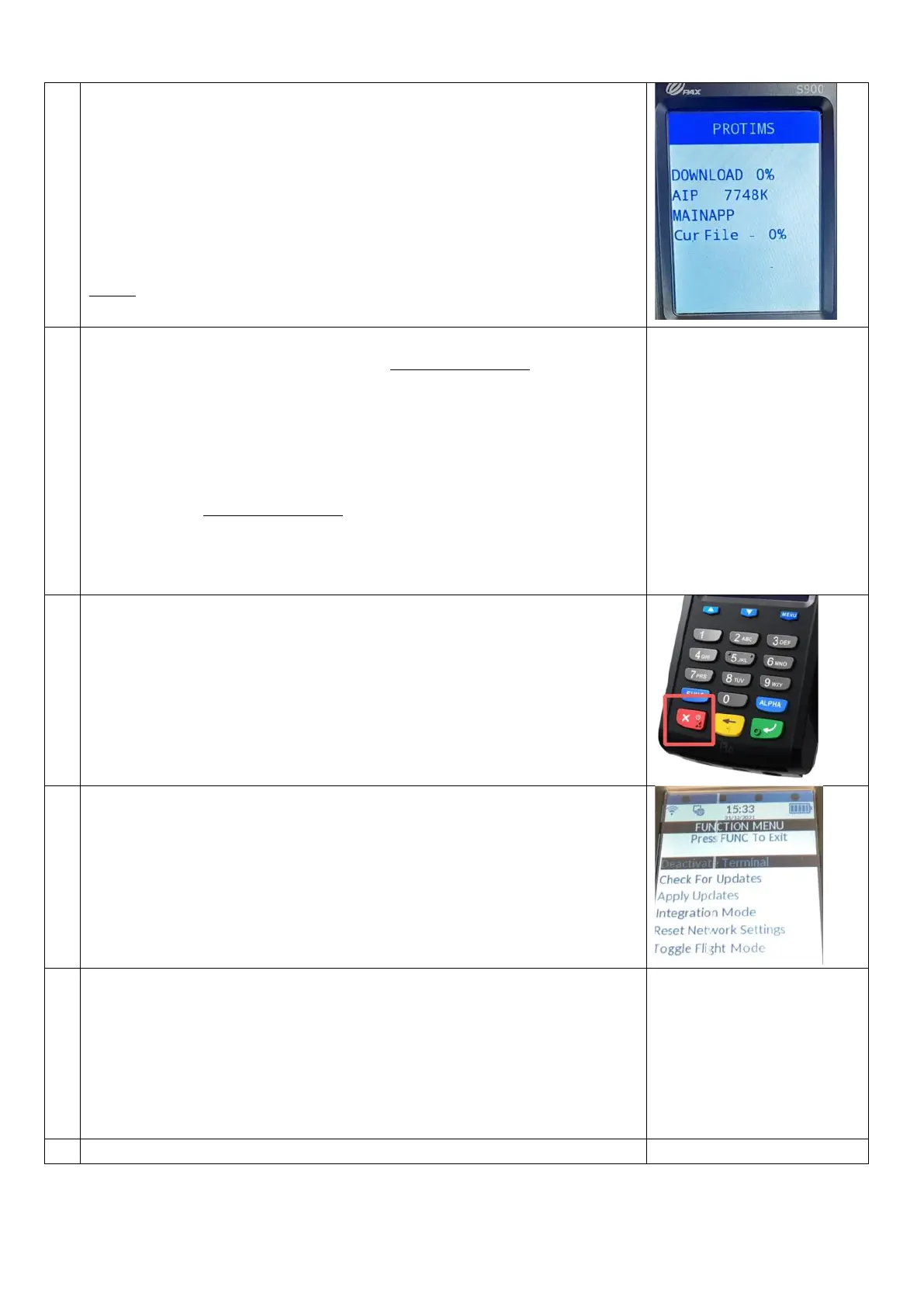Main download
The terminal will again scan for available Wi-Fi networks. Find and select
your Wi-Fi Network again by pressing the touchscreen or corresponding
number.
Your Wi-Fi Password should have been saved from the previous step, so
just press the green enter key to continue. The device will again connect to
the host and begin a second download.
NOTE: This download is much larger and will typically take 15 minutes or so
to complete. Progress is displayed on screen throughout.
If the terminal then displays the message “Download Succ!!” then this step
has completed successfully.
If any error code is displayed, it is likely that the download was interrupted.
It can be resumed if this is the case. You will be returned to the previous
menu, repeat steps 18 to 21 to resume the download. Repeat as necessary
until seeing the “Download Succ!!” message display on screen.
Once “Download Succ!!” is displayed on screen, press the green enter key,
to return to the previous menu. The second stage is complete.
Restart the Device and DO NOT LOG IN
Restart the device a final time (by removing power if easiest) and allow to
start normally. The axept® payment application should load as normal and
prompt for the User ID.
DO NOT LOG IN
Press the FUNC button
Press the FUNC button on the keypad to enter the function menu
Check for updates
Select “Check For Updates” by pressing number “2” or using the down arrow
button and pressing the green enter key
The device will check for updates once more (it should find none) and in
doing so will reset the date and time to be accurate if it wasn’t, as well as
update the servers that it is back online.
You can now login as normal and use the terminal.
