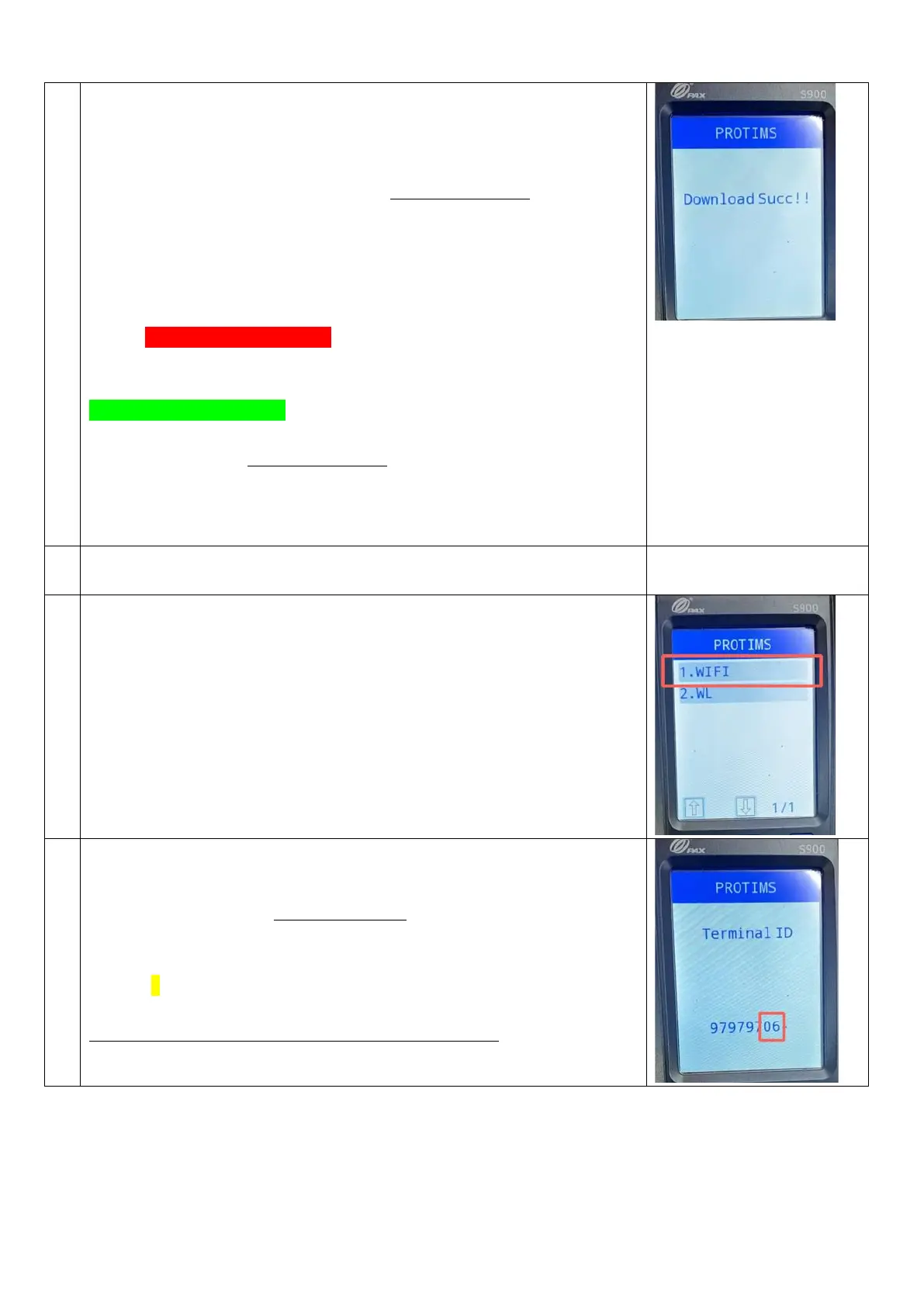Initial Download
After a short delay, the terminal will connect to your network and
immediately download a small file.
If the terminal then displays the message “Download Succ!!” then this step
has completed successfully.
(!) Attention
However, if an error code is displayed:
A. If either “-984”, or “-989” is displayed, then unfortunately this
procedure cannot complete. The device can only be recovered by an
engineer visit or a device swap.
For any other error codes, please now restart the device (by removing
power if easiest), turn back on and repeat steps 1 to 15. Repeat up to 3
times until seeing the “Download Succ!!” message display on screen – The
addresses and passwords keyed in so far will be saved. If still unsuccessful
after 3 attempts, then this device can only be recovered by an engineer visit
or a device swap.
Once “Download Succ!!” is displayed on screen, press the green enter key,
to return to the previous menu. The first stage is complete.
Select “WIFI” again
All of the data already entered will be saved and just has to be confirmed a
second time.
Press Enter to confirm the “Remote IP” and “Remote Port” numbers already
entered.
Change the Terminal ID
The Terminal ID however must be changed. Delete the last digit and
replace it with a “6”, ensuring that the full 8-digit Terminal ID now reads:
97979706
Press the green enter key to continue. “WiFi Open Succ” Should be briefly
displayed on screen
