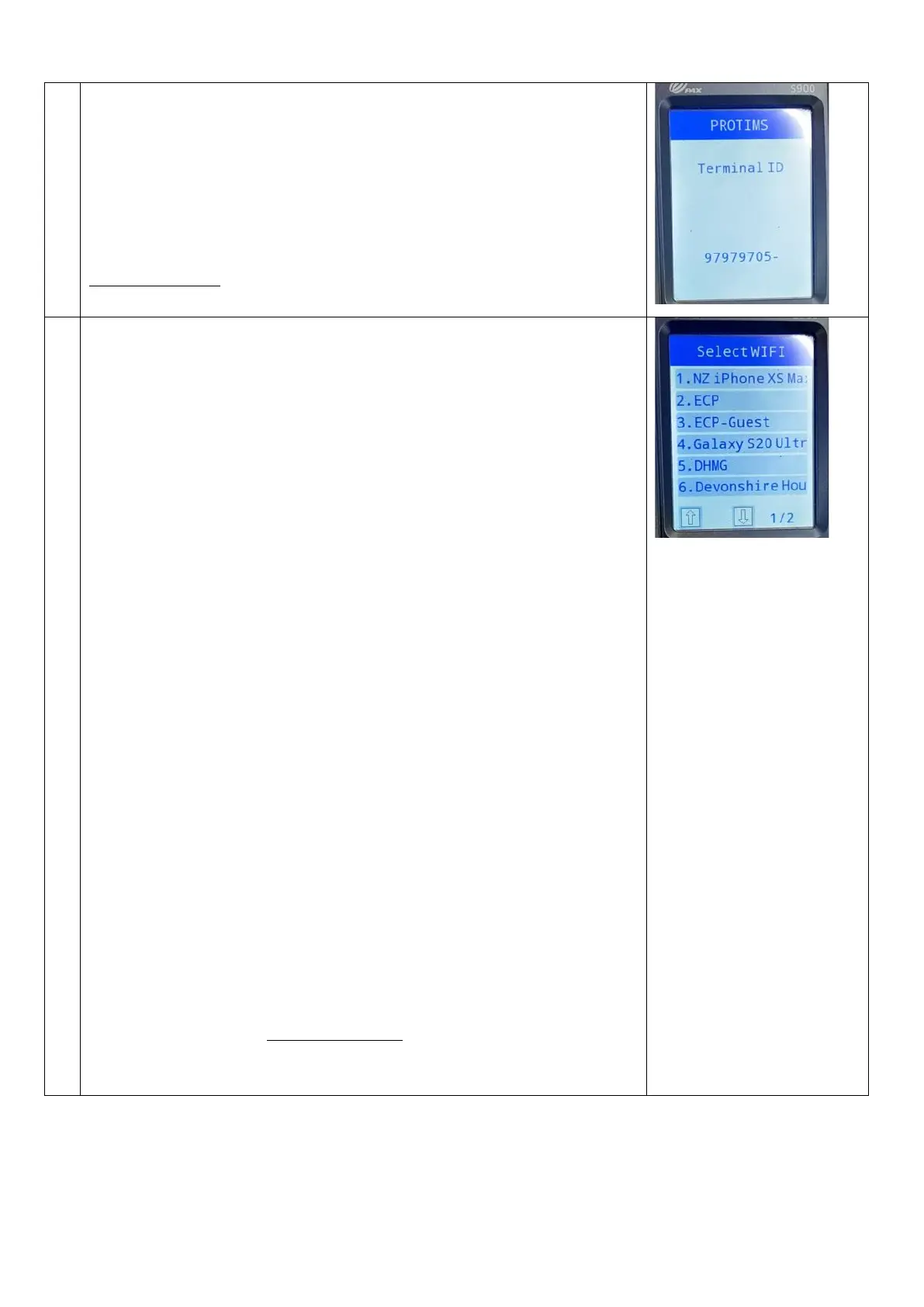Select the WIFI network
The terminal will then scan for available Wi-Fi networks. Find and select
your Wi-Fi Network by pressing the touchscreen or corresponding number.
You will be prompted to key in your Wi-Fi Password. As before, similar to an
older mobile phone, letters of the alphabet are found by pressing a number
multiple times to cycle through both uppercase and lowercase options.
(!) Attention
In this system menu, the letters shown on the printed physical keypad do
not entirely correspond with what you’ll see on screen. The keypad will
show you that the number “7” can be used for the letter Q, and the number
“9” for the letter Z.
Note: There are some variances as to how the keyboard input works
between devices of different ages/batch numbers.
Option 1: Q and Z are instead found by repeatedly pressing the number “1”.
Should any special characters be required, these can be found by
repeatedly pressing the “FUNC” button on the keypad in the same way.
Option 2: Q and Z are instead found by pressing the number “1”, followed
by repeatedly pressing “alpha”. Should any special characters be required,
these can be found by pressing “0” followed by repeatedly pressing the
“alpha” button on the keypad in the same way.
Once complete, press the green enter key to continue.
At this stage, if the error “CommInit,-3309” appears on screen, then the Wi-
Fi password you have entered is incorrect, please try again
