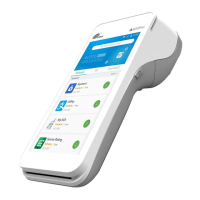
Do you have a question about the PAX A920 Pro and is the answer not in the manual?
| Operating System | Android 8.1 |
|---|---|
| Display | 5.5-inch IPS, 1280 x 720 pixels |
| Memory | 2GB RAM, 16GB Flash |
| Connectivity | 4G, Wi-Fi, Bluetooth |
| Card Reader | EMV, NFC, magnetic stripe |
| Camera | 5MP |
| Security | PCI PTS 5.x |
| Printer | Integrated thermal printer |
Remove battery cover to check for and remove security tab. Reinsert and close.
Ensure the paper roll is correctly inserted for printing.
Press and hold the right-hand side button to turn the terminal on or off. Wait for software downloads.
Connect the USB-C charger to the terminal when the battery is red.
Terminal connects via 4G SIM. For stable connection, use Wi-Fi by selecting network and entering password.
Launch the app after powering on and connecting to the internet. Set manager PIN.
Launch Teya Payments app, enter amount, confirm. Print customer or merchant receipt if desired.
Navigate to Transactions and refunds, select transaction, issue refund, enter PIN, confirm amount.
Totals reset at 5 AM. View current day's earnings via Summaries > Opened summary.
Transactions settle next business day. Weekend/holiday settlements are on Monday/next business day.
Access features like Tips and Pay by Link via Manage features in the app menu using manager PIN.
