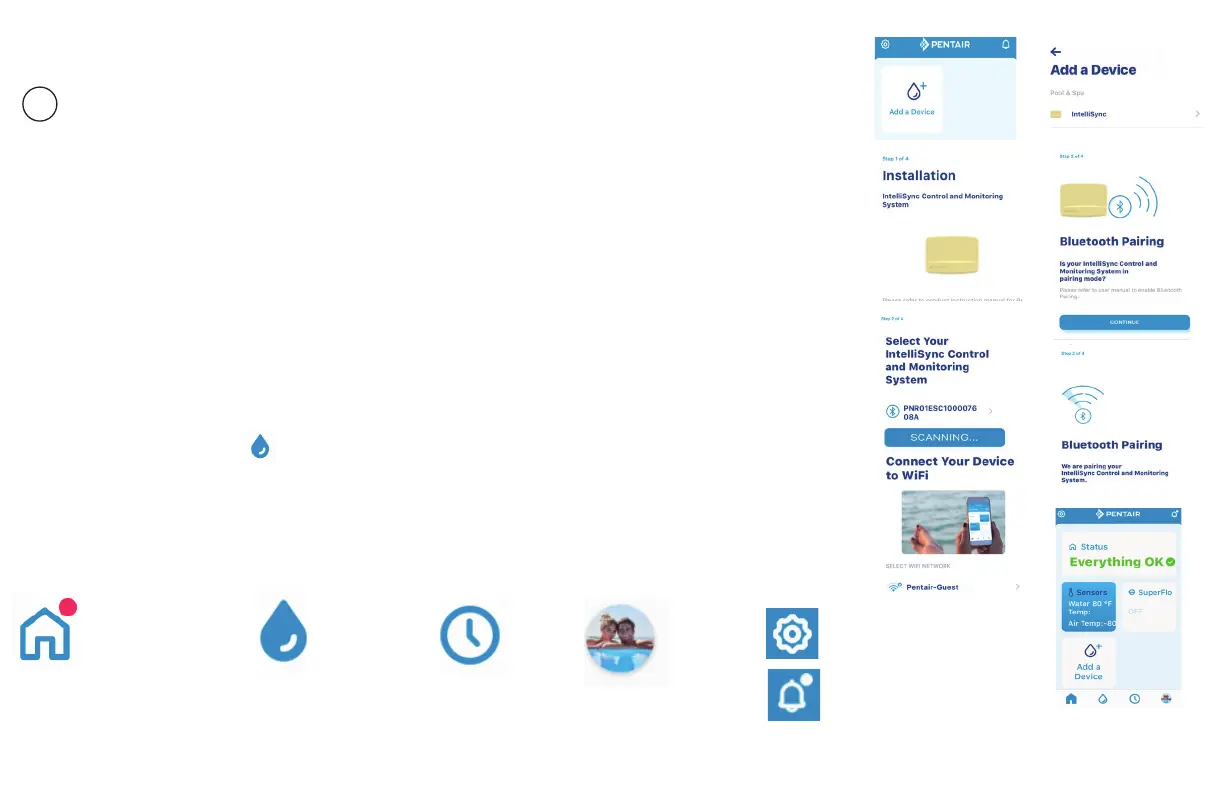1620 HAWKINS AVE., SANFORD, NC 27330 • (919) 566-8000 - 10951 WEST LOS ANGELES AVE., MOORPARK, CA 93021 • (805) 553-5000
P/N 523415.B 8/2020 - © 2020 Pentair. www.pentair.com - Technical Support (800) 831-7133
STEP 4: Connecting your Mobile Device to your home network
1. Dashboard: After login: Tap Add a Device (water drop icon) then tap IntelliSync to add this device to
your mobile device.
2. IntelliSync™ unit: Slide the top cover upward. Press and hold the MODE button for 3-seconds until
the CONNECTION LED is blinking. IntelliSync is ready for Bluetooth® wireless technology paring.
3. Turn on Bluetooth on your mobile device: On the Add a Device page, tap IntelliSync.
The Installation (IntelliSync) page displays. Tap CONTINUE. Bluetooth Paring page displays.
4. Tap CONTINUE. SCANNING... is displayed. Tap PNRXXXXXX (Device ID identies IntelliSync).
Tap CONTINUE. IntelliSync (device) is now paired with your mobile device.
5. Connect to WiFi 2.4 GHz Router: Tap on the name (SSID) of your home network and enter the
password. Tap CONTINUE to connect to your home network. “WiFi Data Sent” is displayed. Enter
your home network password, then tap CONNECT. Installation Completed displays. Tap CONTINUE.
The Prole page displays. Tap the location of your pool then tap SAVE.
6. Tap CONTINUE when “Installation Completed” is displayed. The IntelliSync Control and Monitoring
System prole and location page is displayed. IntelliSync: Select the street Address where your
IntelliSync Control and Monitoring System is located. You can also add another location on the
displayed map. MY DEVICES page displays. Continue to Add a Device.
STEP 5: Add a Device
1. My Devices: Tap the Product Device name (IntelliSync) to display the Add Devices page.
2. Add Devices: Tap the device name to connect the selected device (IntelliFlo®, SuperFlo® VS pumps).
Supported Devices (see Installation Guide for complete list): For one body of water, one IntelliSync
supports two pumps (IntelliFlo and SuperFlo VS), and a water and air temperature sensor.
Dashboard Controls
Dashboard Home page.
Displays installed
devices. Tap Home from other
pages to return to Dashboard.
My Devices:
Display installed
devices. Tap a
device to access
device settings.
Weekly
event
schedules.
Account page.
Edit Prole,
Notications.
View current
Alerts.
Edit Dashboard.
Also, access Settings
from device pages.
Dashboard
* 523415*
