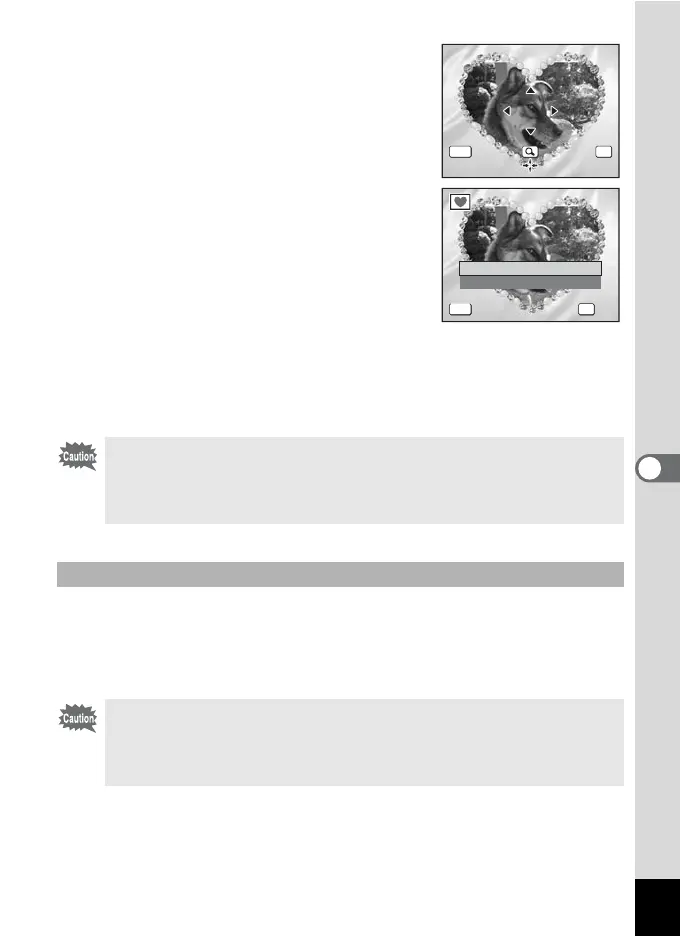115
6
Editing and Printing Images
7 Press the 4 button.
The frame position and size adjustment
screen appears. Use the four-way controller
(2345) to adjust the position of the
image, and use the Zoom button to enlarge
or diminish the image.
8 Press the 4 button.
A confirmation dialog for overwriting the
image appears.
9 Use the four-way controller (23)
to select [Overwrite] or [Save as].
If the image is protected, a confirmation
screen does not appear. The image is
automatically saved with a new file name.
10 Press the 4 button.
The edited image is saved with the recorded pixels of h.
Frames downloaded from a website or other source can be used when
taking pictures. To display available frames stored in the built-in memory
or the SD Memory Card, in Step 3, select Y (Frame Composite) and
press the 4 button.
The Frame Composite function cannot be used on panoramic
pictures, images taken with the 16-frame shooting function, movies,
and images of size i or smaller. An error message appears in
Step 4.
Using a New Frame
• The three frames stored in the built-in memory cannot be deleted.
• Up to 96 downloaded frames can be displayed. Including the three
frames already stored in the built-in memory, you can choose from
up to 99 frames.
OKMENU
OK
Cancel OK
OK
OK
OKMENU
Overwrite
Save as
Overwrite
original image?
Overwrite
original image?
Cancel
