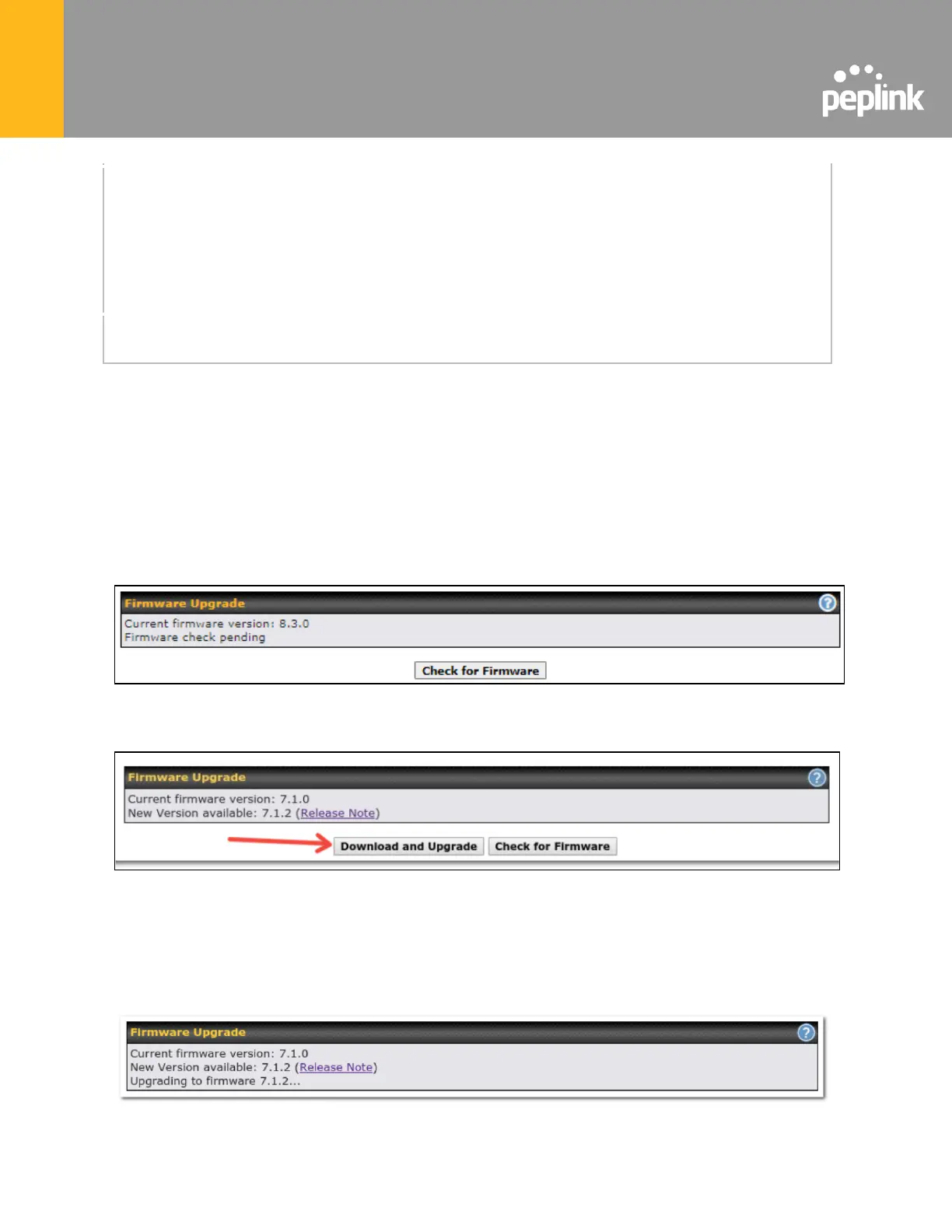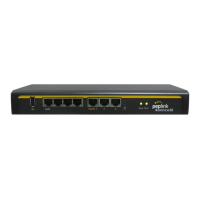The allowed IP subnet addresses should be entered into this text area. Each IP
subnet must be in form of w.x.y.z/m, where w.x.y.z is an IP address (e.g.,
192.168.0.0), and m is the subnet mask in CIDR format, which is between 0 and
32 inclusively (For example, 192.168.0.0/24).
To define multiple subnets, separate each IP subnet one in a line. For example:
● 192.168.0.0/24
● 10.8.0.0/16
Allowed WAN IP
Address(es)
This is to choose which WAN IP address(es) the web server should listen on.
23.2 Firmware
Web admin interface : automatically check for updates
Upgrading firmware can be done in one of three ways.
Using the router’s interface to automatically check for an update, using the router’s interface to
manually upgrade the firmware, or using InControl2 to push an upgrade to a router.
The automatic upgrade can be done from System > Firmware.
If an update is found the buttons will change to allow you to Download and Update the
firmware.
Click on the Download and Upgrade button. A prompt will be displayed advising to download
the Current Active Configuration. Please click on the underlined download text. After
downloading the current config click the Ok button to start the upgrade process.
The router will download and then apply the firmware. The time that this process takes will
depend on your internet connection’s speed.
