
Do you have a question about the peplink B One Series and is the answer not in the manual?
| Brand | peplink |
|---|---|
| Model | B One Series |
| Category | Network Router |
| Language | English |
Details comprehensive WAN and LAN capabilities including Ethernet, Cellular, Wi-Fi, VPN, Firewall, and QoS.
Transparent deployment mode with automatic LAN bypass on power loss for seamless network continuity.
Prioritizes VoIP and video conferencing traffic for crystal-clear calls by reducing latency.
Define bandwidth limits per user group to prevent network congestion and manage usage.
Ensures network uptime through router redundancy and failover using VRRP protocol.
Securely connect remote clients using OpenVPN or L2TP with IPsec for private network access.
Ensure proper LAN environment operation and Internet access via WAN connections.
Access the router's web admin interface via browser using the default LAN IP address and credentials.
Configure Peplink Relay Mode via 'SFC Protect' tab for inbound accesses and select a SFC Protect Location.
Configure LAN settings including IP address, subnet mask, name, VLAN ID, and inter-VLAN routing.
Configure captive portal for internet access, including name, hostname, and access mode options.
Configure Drop-in Mode: WAN selection, shared IP address, and DNS server settings.
Manage WAN connection priority, enable/disable connections, and set priorities via Dashboard.
Configure Ethernet WAN connection methods: DHCP, Static IP, PPPoE, L2TP, and GRE.
Configure Cellular WAN settings, view modem details, and manage SIM card information.
Configure Wi-Fi WAN settings, including connection name, priority, routing mode, and standby state.
Periodically check WAN connection health using PING, DNS Lookup, or HTTP for reliable routing.
Pepwave's patented bandwidth bonding technology for increased site-to-site bandwidth and reliability.
Create and configure SpeedFusion VPN profiles for secure site-to-site connections with encryption.
Enable SpeedFusion VPN connections behind a NAT router via port forwarding.
Configure IPsec VPN connections with multiple vendors and encryption standards.
Site-to-site VPN mode encapsulating network protocols within virtual point-to-point links over IP.
Define outbound policy rules to manage and load balance traffic across WAN connections.
Configure inbound port forwarding rules to allow external access to internal servers.
Configure NAT mappings for inbound/outbound traffic between internal and external IP addresses.
Categorize clients into Manager, Staff, and Guest groups for applying traffic policies.
Prioritize applications by setting levels (High, Normal, Low) based on packet inspection.
Configure outbound, inbound, and internal network firewall rules for selective data traffic filtering.
Block applications and websites based on categories, custom domains, or exempted groups/subnets.
Set up VPN connections for individual users via OpenVPN, L2TP with IPsec, or PPTP.
Configure High Availability using VRRP for router redundancy and seamless failover.
Secure access via user accounts, web session timeout, password management, and IP restrictions.
Upgrade firmware via web interface or InControl2, and manage firmware versions for optimal performance.
Backup and restore router configurations, including factory defaults and HA pair settings.
Steps to restore factory default settings by locating and pressing the reset button.


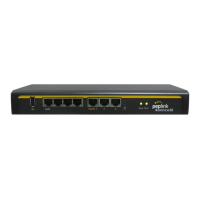









