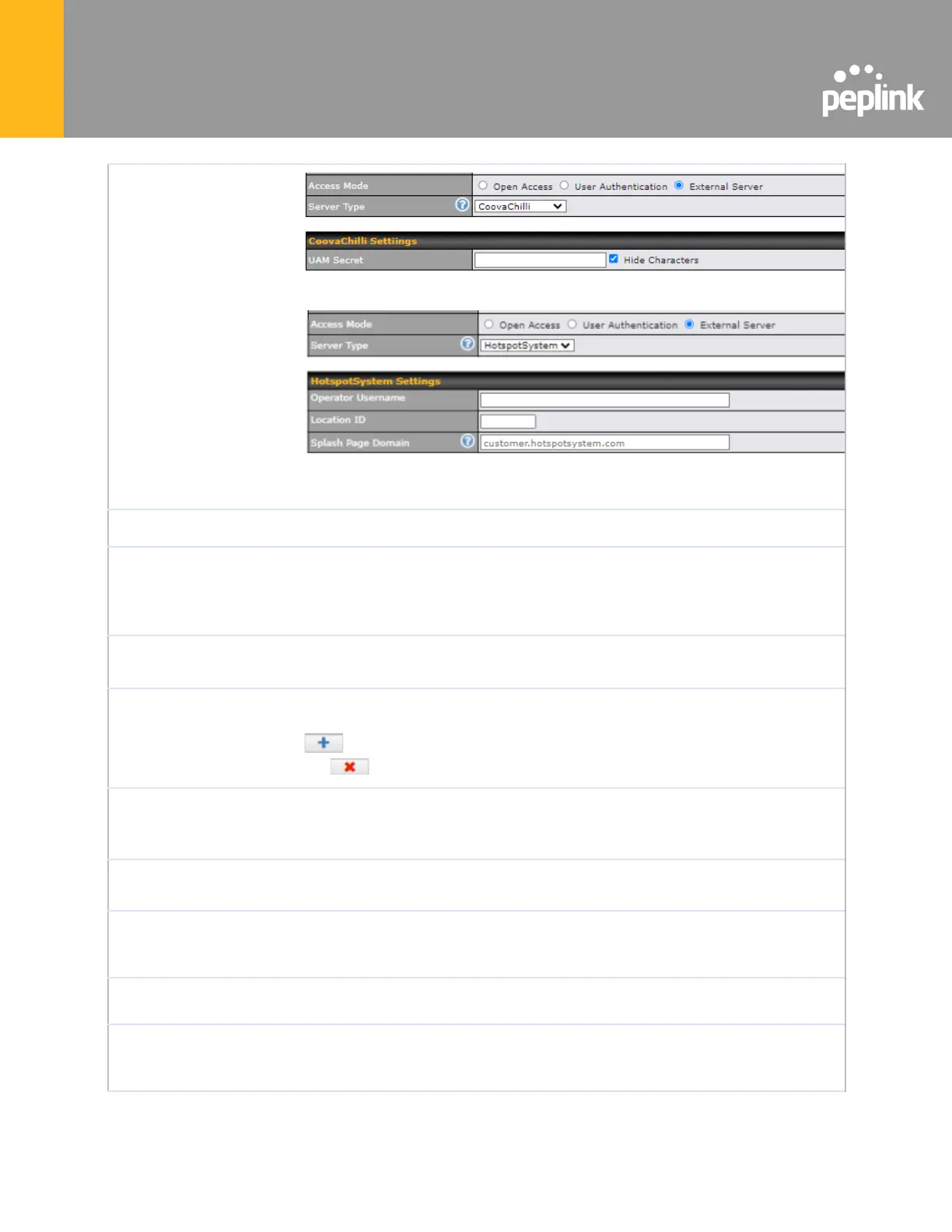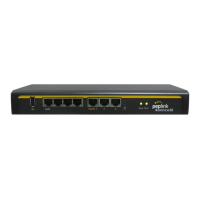● HotspotSystem
Fill in the necessary information to complete your connection to the server
and enable authentication.
Set a time and data cap to each user’s Internet usage.
This menu determines how your usage quota resets. Setting it to Daily will
reset it at a specified time every day. Setting a number of minutes after
quota reached establish a timer for each user that begins after the quota has
been reached.
Clients will get disconnected when the inactive the configured time is reached.
Default 0: no timeout
Add networks that can bypass the captive Portal in this field.
To whitelist a network, enter the domain name / IP address here and click
. To delete an existing network from the list of allowed networks, click
the button next to the listing.
Add MAC address and /or IP addresses for client devices that are allowed to
bypass the Captive Portal. Clients accessing these domains and IP addresses
will not be redirected to the splash page.
Here, you can choose between using the Pepwave router’s built-in captive
portal and redirecting clients to a URL you define.
Configurable options for popup handling:
- Bypass Popup (Redirection only takes place on normal browser)
- Automatically show splash page on Safari for Apple (iOS / macOS) devices
A hostname that can be used to logout captive portal when being accessed on
browser.
Click on the provided link in the Captive portal profile to customize the splash page.
A new browser tab is opened with a WYSIWYG editor of the splash page
o edit the content, click on the corresponding element after switching Edit Mode to ON.