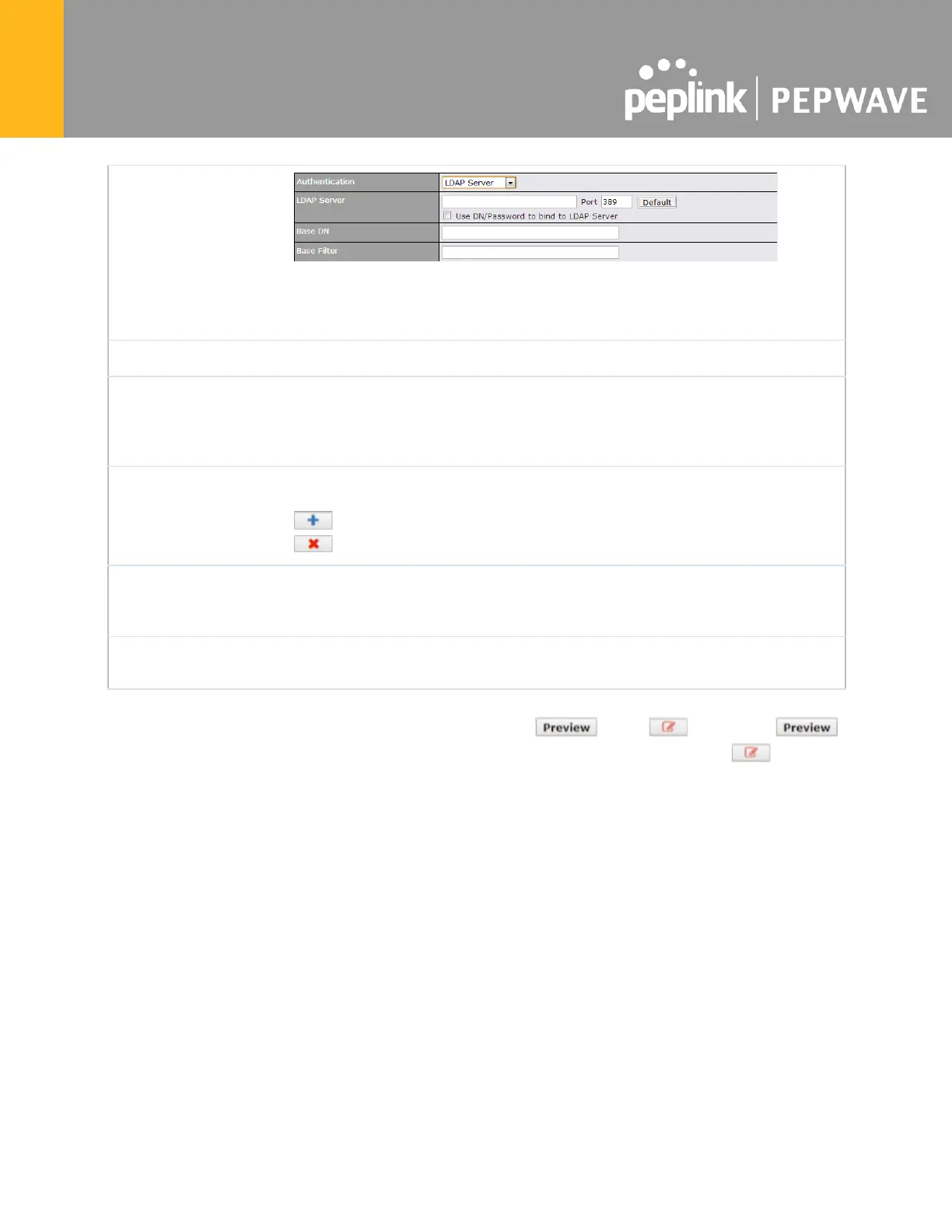Fill in the necessary information to complete your connection to the server and
enable authentication.
Set a time and data cap to each user’s Internet usage.
This menu determines how your usage quota resets. Setting it to Daily will
reset it at a specified time every day. Setting a number of minutes after quota
reached establish a timer for each user that begins after the quota has been
reached.
Add networks that can bypass the captive Portal in this field.
To whitelist a network, enter the domain name / IP address here and click
. To delete an existing network from the list of allowed networks, click the
button next to the listing.
Add MAC address and /or IP addresses for client devices that are allowed to
bypass the Captive Portal. Clients accessing these domains and IP addresses
will not be redirected to the splash page.
Here, you can choose between using the Pepwave router’s built-in captive
portal and redirecting clients to a URL you define.
The Portal Customization menu has two options: and . Clicking
displays a pop-up previewing the captive portal that your clients will see. Clicking displays
the following menu:
