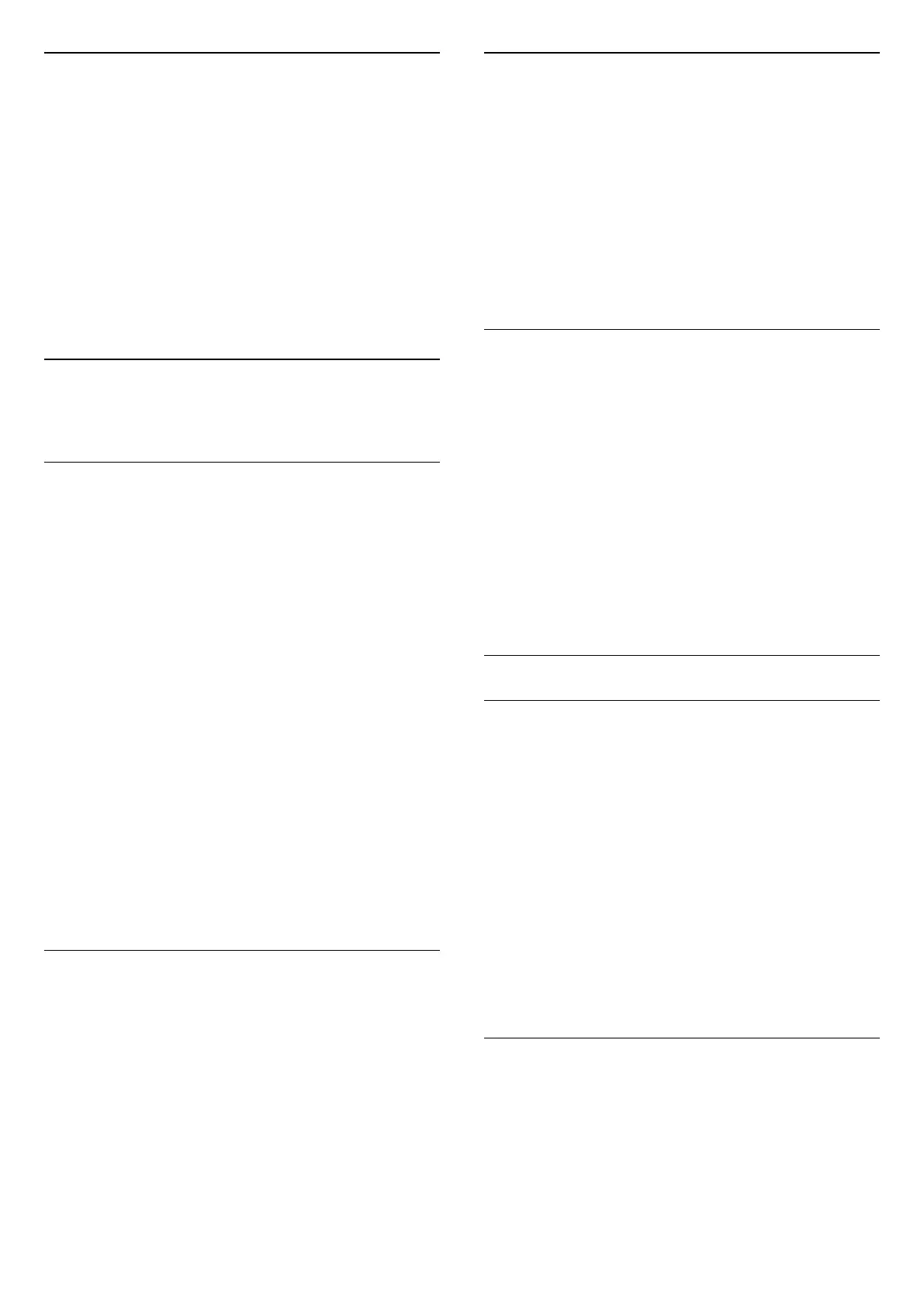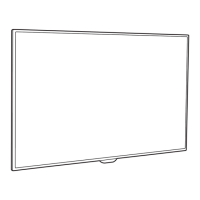TV placement
As part of the first installation, this setting is set to
either On a TV stand or Wall mounted.If you have
changed the placement of the TV since then, adjust
this setting accordingly for best sound reproduction.
1. Press
and select Setup and press OK.
2. Select TV settings > General settings > TV
placement and press OK.
3. Select On a TV stand or Wall mounted and press
OK.
4. Press
, repeatedly if necessary, to close the
menu.
13.5
Ambilight (For 6300 TV
models)
Ambilight style
Ambilight can have a dynamic mode or a static mode.
With Dynamic mode, the TV follows the colours of the
image on screen.
With Static, Ambilight has a constant static colour.
You can create an Ambilight static colour yourself.
To select an Ambilight mode . . .
1. Press
and select Setup and press OK.
2. Select TV settings > Ambilight > Ambilight mode.
3. Select Dynamic or Static.
4. Press
, repeatedly if necessary, to close the
menu.
To select a static colour . . .
1. Press
and select Setup and press OK.
2. Select TV settings > Ambilight > Ambilight
mode > Static and press OK.
3. Select the colour from the colour palette.
Press OK to confirm.
4. Press
, repeatedly if necessary, to close the
menu.
Ambilight brightness
With Ambilight Brightness, you can set the level of
brightness of the Ambilight.
To adjust the level . . .
1. Press
and select Setup and press OK.
2. Select TV settings > Ambilight > Brightness.
3. Press OK and adjust the value with
(up) or
(down).
4. Press
, repeatedly if necessary, to close the
menu.
Ambilight saturation
With Ambilight Saturation, you can set the level of
saturation of the Ambilight.
To adjust the level . . .
1. Press
and select Setup and press OK.
2. Select TV settings > Ambilight > Saturation.
3. Press OK and adjust the value with
(up)
or
(down).
4. Press
, repeatedly if necessary, to close the
menu.
Dynamic speed
With Dynamic, you can set the speed at which
Ambilight responds to the images on screen. Adjust
the speed between Relaxed or Dynamic. The
Ambilight mode must be set to Dynamic before you
can adjust Dynamic speed.
To adjust the speed . . .
1. Press
and select Setup and press OK.
2. Select TV settings > Ambilight > Dynamic.
3. Press
(right) and adjust the value with
(up)
or
(down).
4. Press
, repeatedly if necessary, to close the
menu.
Advanced Ambilight settings
Wall colour
With Wall colour, you can neutralise the influence of a
coloured wall on the Ambilight colours. Select the
colour of the wall behind the TV and the TV will
modify the Ambilight colours to appear as they are
intended.
To select the colour of the wall . . .
1 - Press
and select Setup and press OK.
2 - Select TV settings > Ambilight > Advanced > Wall
colour.
3 - Select the colour sample that matches the colour
of the wall behind the TV and press OK.
4 - Press
, repeatedly if necessary, to close the
menu.
TV switch off
With TV switch off, you can set Ambilight to switch off
immediately or slowly fade out when you switch off
the TV. The slow fade out gives you some time to
switch on the lights in your living room.
To select the TV switch off . . .
1 - Press
and select Setup and press OK.
37