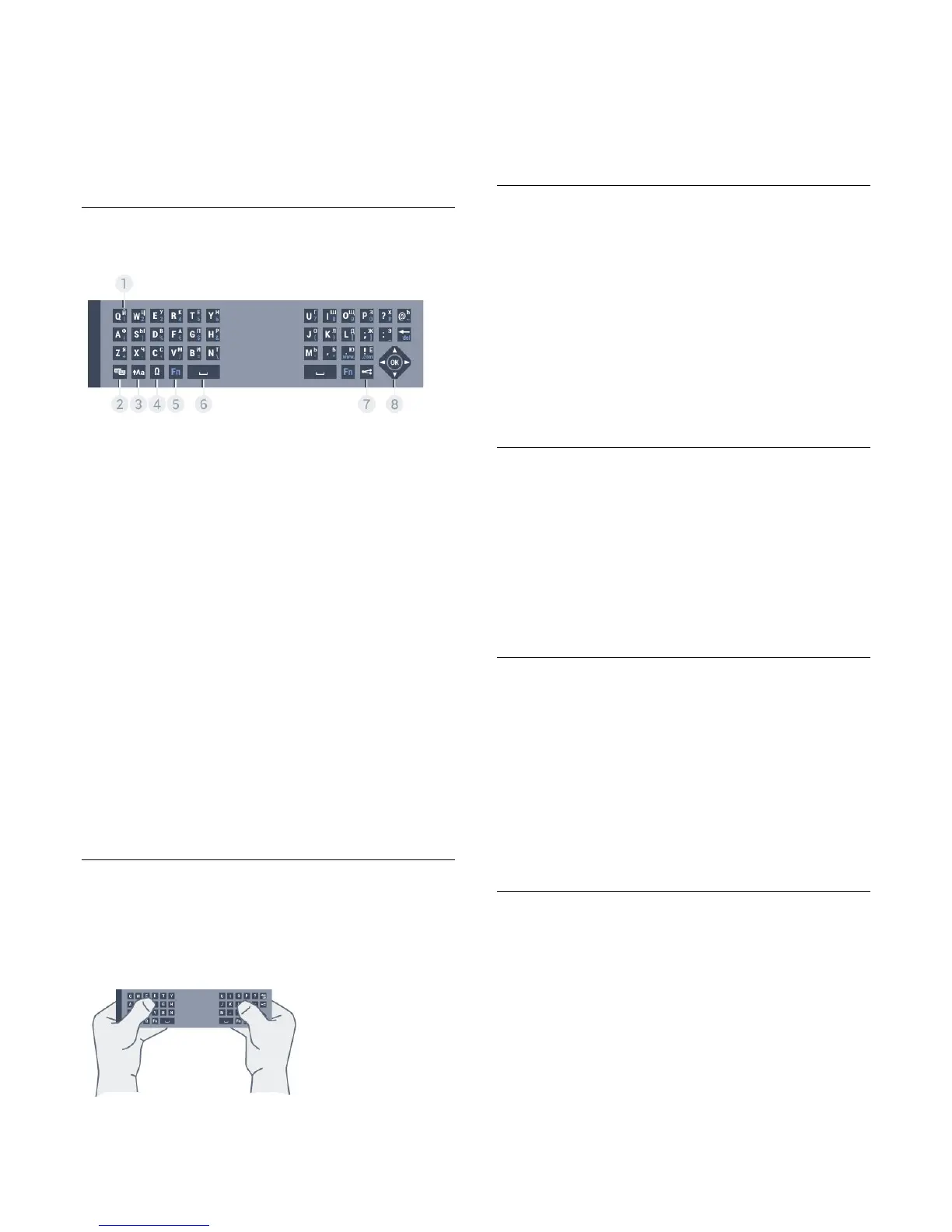6
-
Navigation
and
OK
7
-
Share this
To share online what you are watching at the moment.
* Your remote control has a Qwerty / Azerty or a Qwerty /
Cyrillic keyboard, depending on your region.
Qwerty and Cyrillic
Overview of a Qwerty/Cyrillic keyboard.*
1
-
Cyrillic characters
Characters available when the keyboard is switched to Cyrillic.
2
-
Cyrillic keyboard switch
To switch the keyboard to the Cyrillic characters or back to
Qwerty.
3
-
Shift
To type uppercase characters.
4
-
Ω Special characters
To open the onscreen keyboard to select accented characters
or symbols.
5
-
Fn
key
To type a number or punctuation character
6
-
Spacebar
7
-
Share this
To share online what you are watching at the moment.
8
-
Navigation
and
OK
* Your remote control has a Qwerty/Azerty or a
Qwerty/Cyrillic keyboard, depending on your region.
Writing Text
With the keyboard on the back of the remote control, you can
write text in any text field on screen. Turn the keyboard facing
upwards to activate the keyboard keys. Hold the remote control
with two hands and type with both thumbs.
Enter text
To enter text in a text field on screen, select the text field and
start typing.
Press
OK
to confirm the text.
Uppercase and Lowercase
To type an uppercase character, press the
(Shift) key just
before you type the character.
To type several uppercase characters consecutively, press and
hold the
key while typing.
To type uppercase constantly, press the
key for 2 seconds
to switch the keyboard in uppercase mode.
To switch out of uppercase mode, press the
key again. If no
keys are pressed for 20 seconds, the uppercase mode switches
off automatically. Also, if you press another modifier key, like
Fn
or
Ω
, you switch out of uppercase mode.
Numbers and Punctuation Characters
To type a number or punctuation character, press the
Fn
key
just before you type the number or punctuation character you
need. You can switch the Fn mode on or off as you do for the
uppercase mode.
Internet
You can use the
Fn
key to enter
www.
or
.com
.
Accented Letters and Symbols
Accented characters and symbols are not directly available on
the Remote Control Keyboard.
To type such a character, you can open the onscreen keyboard.
To open the onscreen keyboard, press
Ω
. In the onscreen
keyboard, you can navigate to the character you need. Switch
the keyboard layout with the colour keys. Press
OK
to enter a
character. The onscreen keyboard disappears when you press a
character on the Remote Control Keyboard.
Qwerty, Azerty and Cyrillic keyboard
The standard layout of the Remote Control Keyboard is
Qwerty.
Azerty keyboard
Depending on your region, the Remote Control Keyboard can
be set to Azerty. The Azerty characters are shown at the top
right of the relevant keys.
To set the keyboard layout to Azerty…
1 - Press
and press
(left)
Setup
.
27