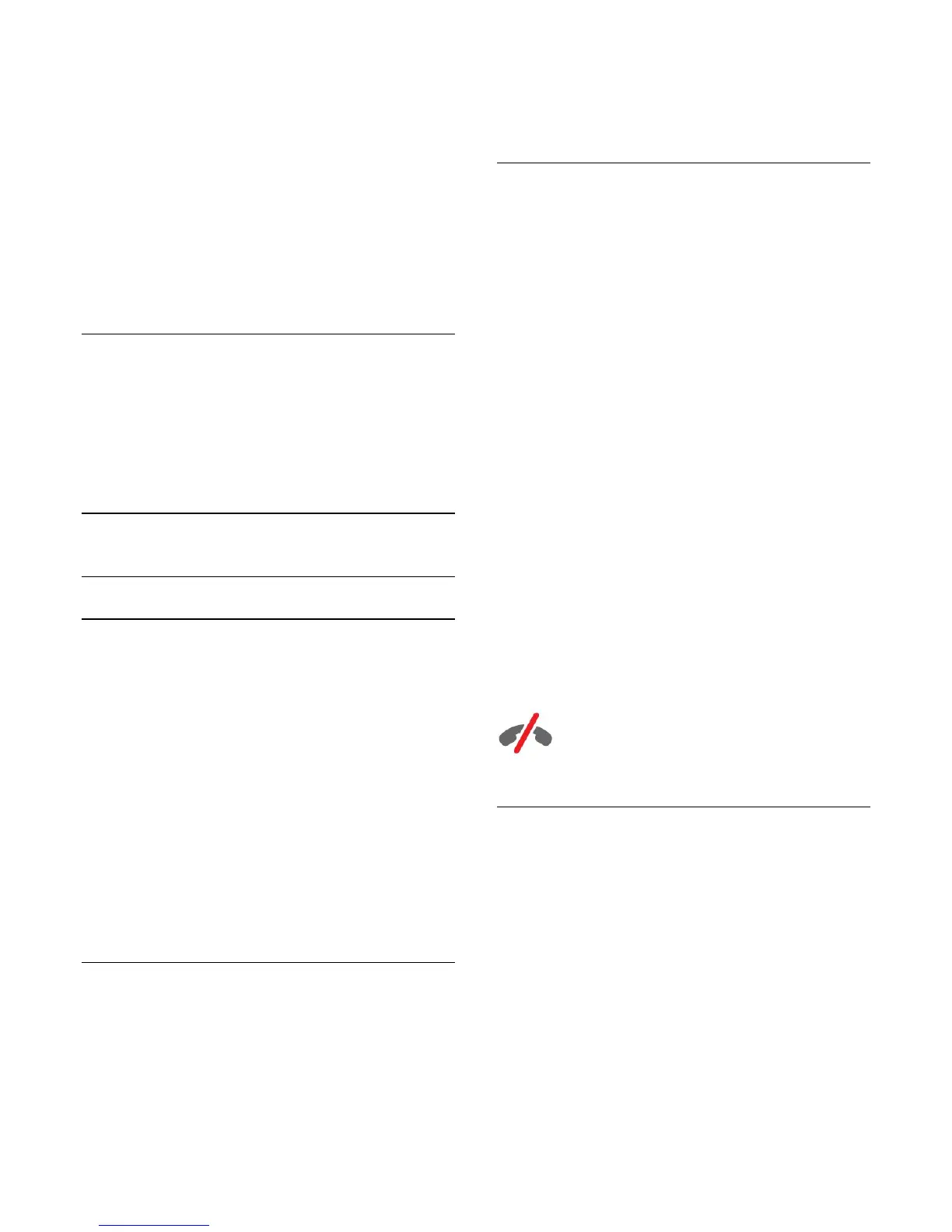Phone numbers can't be blocked. They can only be removed
from your contact list.
To block and remove a contact...
1 - On the
People
page, click on the contact you want to block.
2 - Click
Remove and block this contact
.
3 - Click
Remove
. The contact is removed from your contact list
and will not be able to contact you.
To unblock a contact…
1 - In the Skype menu, click
Settings
.
2 - Select
Security
>
Manage blocked contacts
.
3 - Follow the instructions on screen.
Rename a Contact
To rename a contact…
1 - On the
People
page, click on the contact you want to
rename.
2 - Click
Edit
next to the name of your contact.
3 - Enter the new name for this contact and click
Save
.
20.6
Calling on Skype
Video or Voice Call
Make a Video Call
To make a Video call…
1 - On the
People
page, click the contact you want to call.
2 - Click
Video call
. If your contact is on Skype, has a Skype
camera connected and answers the call, you can see this person
on TV.
3 - To end the call, click
End call
.
When your Skype camera is switched on, a blue indicator LED
lights up. You can check what your contact can see in the small
screen on the bottom right of the TV screen.
To switch the Skype camera off, click
Video Off
. To switch it
back on, click
Video On
.
To mute your microphone, click
Mic Off
. To switch it back on,
click
Mic On
.
Make a Voice Call
Make a
Voice call
to call without video, with the camera
switched off.
To make a Voice call…
1 - On the
People
page, click on the contact you want to call.
2 - Click
Voice call
. If your contact is on Skype and answers the
call, you can talk to your contact.
3 - To end the call, click
End call
.
A contact can add you to a Voice call with more than one
participant. You cannot add an extra participant yourself.
Calling Phones
With Skype, you can also make low-cost calls to mobiles and
landlines. To call phones you need to buy Skype Credit or a
Skype subscription.
To call a phone…
1 - On the
People
page, click on a phone number contact.
2 - Click on the number. You must have
Skype Credits
available
or have a Skype subscription to make a call with a phone
number. If your contact answers the phone, you can talk to your
contact.
3 - To end the call, click
End call
.
With Skype, you can also call a phone number directly. You can
enter the phone number with the dial pad.
To open the dial pad…
1 - In the
Skype menu
, click
Call phones
.
2 - Click
Select country
to add the country prefix. Look for the
country you need and click its name and flag.
3 - Return to
Call phones
.
4 - Click on the numbers on the dial pad to enter the phone
number.
5 - Click
Call
.
6 - To end the call, click
End call
.
No emergency calls with Skype
Skype is not a replacement for your telephone and cannot be
used for emergency calling.
Receiving a Call
When you are signed in to Skype and watching TV, a ringtone
and a message on screen will alert you of an incoming call. The
message will show who is calling and you can answer or decline
the call.
To answer the call, click
– Answer with video.
To answer the call with the camera switched off, click
– Answer with audio.
To decline the call, click
to decline the call.
59