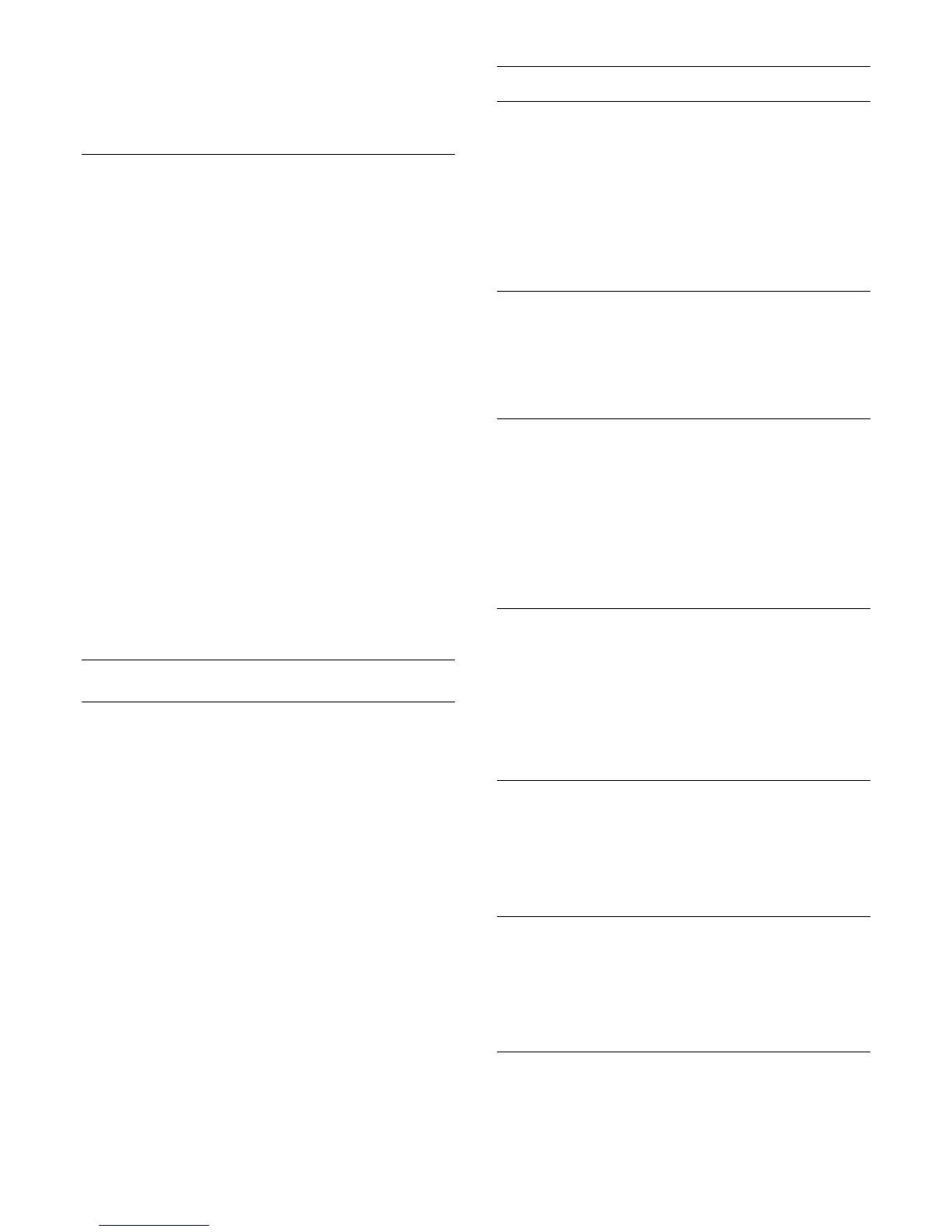this TV.
5 - The TV notifies you if the channel list is copied to the TV
successfully. Unplug the USB flash drive.
To Installed TVs
Depending on whether your TV is already installed or not, you
must use a different method to upload a channel list.
To an already installed TV
1 - Verify the country setting of the TV. (To verify this setting,
press
and press
(left)
Setup
. Click
Antenna/Cable
Installation
and click
Reinstall channels
. Press
BACK
and
later
Cancel
to leave the installation.)
If the country is correct continue with step 2.
If the country is not correct, you need to start a reinstallation. To
start the reinstallation, press
and
press
(left)
Setup
. Click
Antenna/Cable Installation
and
click
Reinstall channels
. Select the correct country and skip the
channels search. Finish the installation. When done, continue
with step 2.
2 - Plug in the USB flash drive that holds the channel list of the
other TV.
3 - To start the channel list upload, press
and
press
(left)
Setup
.
4 - Click
General Settings
>
Channel List Copy
and click
Copy
to TV
. You might be asked to enter the Child Lock PIN code of
this TV.
5 - The TV notifies you if the channel list is copied to the TV
successfully. Unplug the USB flash drive.
DVB-T or DVB-C
DVB-T or DVB-C Reception
During the channel installation, just before you search for
channels, you selected Antenna (DVB-T) or Cable (DVB-C).
Antenna DVB-T searches for terrestrial analogue channels and
digital DVB-T channels. Cable DVB-C searches for analogue and
digital channels available from a cable DVB-C operator.
DVB-C Channel Installation
For ease of use, all DVB-C settings are set to automatic.
If your DVB-C operator gave you specific DVB-C values, the
network ID or network frequency, enter these values when the
TV asks for them during installation.
Channel Number Conflicts
In some countries, different TV channels (broadcasters) might
have the same channel number. While installing, the TV shows
the list with channel number conflicts. You need to select which
TV channel you want to install on a channel number with
multiple TV channels.
DVB Settings
Network Frequency Mode
If you intend to use the fast
Quick Scan
method in
Frequency
Scan
to search for channels, select
Automatic
. The TV will use 1
of the predefined network frequencies (or HC - homing
channel) as used by most cable operator in your country.
If you received a specific network frequency value to search for
channels, select
Manual
.
Network Frequency
With the
Network Frequency Mode
set to
Manual
, you can
enter the network frequency value received from your cable
operator here. To enter the value, use the number keys.
Frequency Scan
Select the method of searching for channels. You can select the
faster
Quick Scan
method and use the predefined settings used
by most cable operator in your country.
If this results in having no channels installed or if some channels
are missing, you can select the extended
Full Scan
method. This
method will take more time to search for and install channels.
Frequency Step Size
The TV searches for channels in steps of
8MHz
.
If this results in having no channels installed or if some channels
are missing, you can search in smaller steps of
1MHz
. Using the
1MHz steps will take more time to search for and install
channels.
Digital Channels
If you know your cable operator is not offering digital channels,
you can skip searching for digital channels.
Select
Off
.
Analogue Channels
If you know your cable operator is not offering analogue
channels, you can skip searching for analogue channels.
Select
Off
.
Free / Scrambled
If you have a subscription and a CAM - Conditional Access
Module for pay TV services, select
Free + Scrambled
. If you did
78