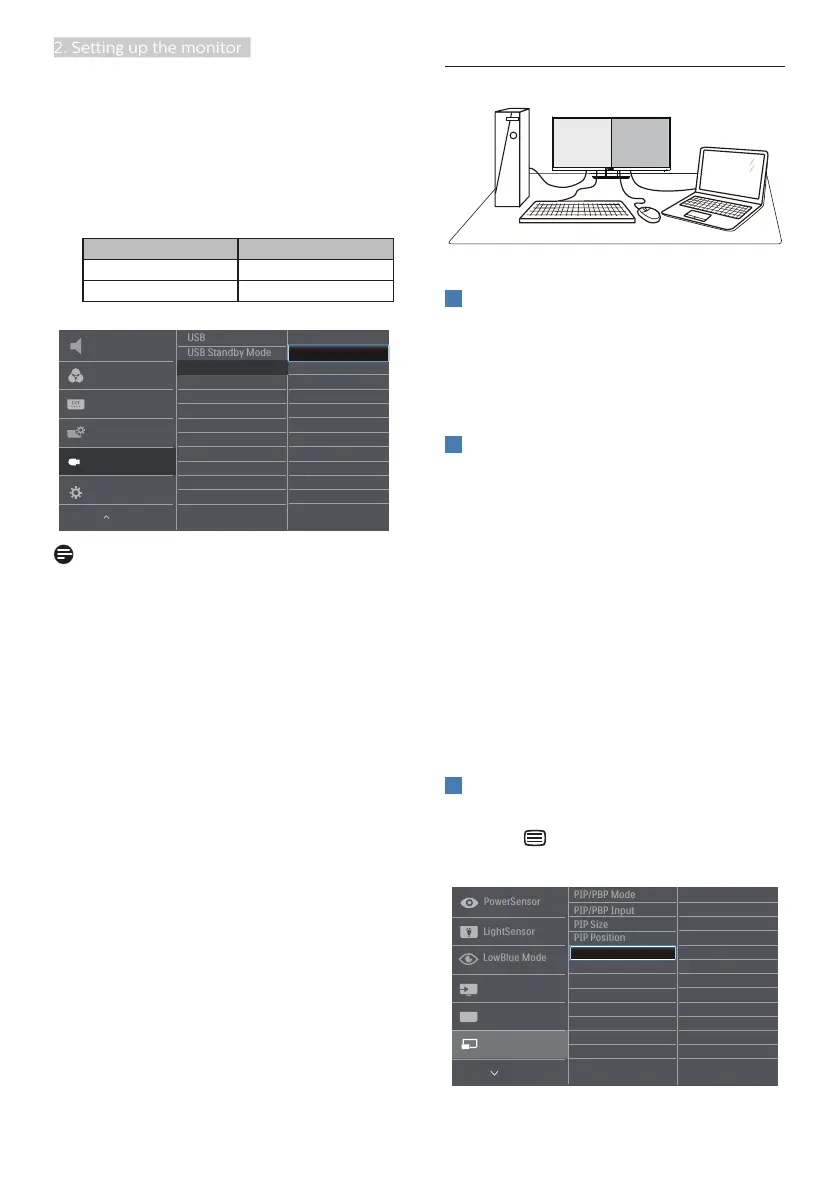12
2. Setting up the monitor
3. Enter to OSD menu. Go to KVM
layer and select “Auto”, “USB C”
or “USB up” to switch the control
of peripherals from one device to
another. Simply repeat this step for
switching the control system using
one set of peripheral.
KVM Auto:
Source USB Hub
HDMI/DP USB UP
USB C USB C
Note
You can also adopt “MultiClient
Integrated KVM” in PBP mode, when
you enable PBP, you can see two
different sources projected to this
monitor side by side simultaneously.
“MultiClient Integrated KVM” enhances
your operation by using one set of
peripherals to control between in two
systems through the OSD menu setting.
Follow step3 as mentioned above.
2.4 MultiView
1
What is it?
Multiview enables active dual connect
and view so that you can work with
multiple devices like PC and Notebook
side-by-side simultaneously, making
complex multi-tasking work a breeze.
2
Why do I need it?
With the ultra high resolution Philips
MultiView display, you can experience
a world of connectivity in a comfortable
way in the office or at home. With this
display, you can conveniently enjoy
multiple content sources at one screen.
For example: You may want to keep
an eye on the live news video feed
with audio in the small window, while
working on your latest blog, or you may
want to edit an Excel file from your
Ultrabook, while logged into secured
company intranet to access files from a
desktop.
3
How to enable MultiView by OSD
menu?
1. Press button on the front bezel
to enter OSD Menu Screen.
