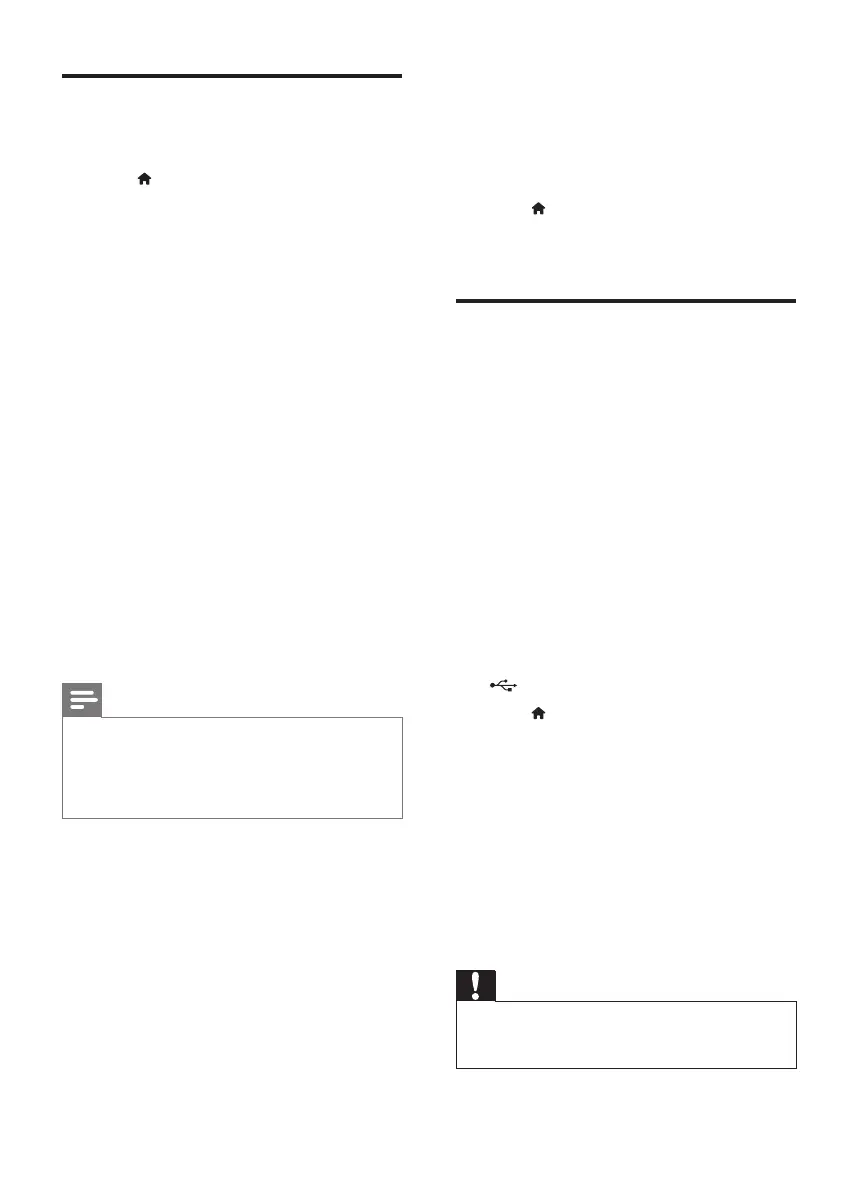8
EN
Advanced options (clear
memory...)
1
Press .
2 Select [Setup] > [Advanced] to access the
advanced setup options.
• [Downmix mode]: Control 2-channel
stereo audio output.
• [Software update]: Update software
through a USB storage device.
• [Clear memory]: Remove some Blu-ray
disc data (such as BonusView) that are
automatically copied on the connected
USB device. A folder named “BUDA”
is automatically created to store some
necessary data from Blu-ray disc.
• [DivX
®
VOD Code]: Display the DivX
®
registration code or the deregistration
code for this player.
• [Version information]: Display the
software version of this player.
• [Restore default settings]: Reset this player
to the default settings made at the factory,
except for password and parental control
level.
Note
•
You cannot restrict Internet access on commercial
Blu-ray discs.
• Before you purchase DivX videos and play them on this
player, register this player on www.divx.com with the
DivX VOD code.
3 Update software
Before you update the software of this player,
check the current software version:
• Press
, and then select [Setup] >
[Advanced] > [Version information], and
press OK.
Update software via USB
1
Check the latest software version on
www.philips.com/support.
• Search for your model and click on
"Software and drivers".
2 Download the software into a USB storage
device.
a Unzip the download, and make sure
that the unzipped folder is named
"UPG".
b Put the "UPG" folder in the root
directory.
3 Connect the USB storage device to the
(USB) connector on this player.
4 Press , and select [Setup].
5 Select [Advanced] > [Software update]>
[USB].
» If an upgrade media is detected, you
are prompted to start the update.
6 Follow the instructions on the TV screen
to update the software.
» When the update is complete, this
player automatically turns off and on
again.
Caution
•
Do not turn off the power or remove the USB storage
device when the software update is in progress because
you might damage this player.
BDP2510B_05_UM_EN.indd 8 2016/7/20 10:05:48
