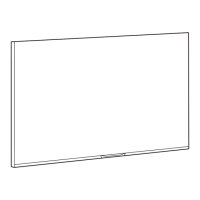o Navigate to the [Sharing] [Philips TV
Remote App] menu
o You will see below items:
o [Off]: Disable that the TV can be
discovered by the Philips TV Remote
App
o [On]: Enable that the TV can be
discovered by the Philips TV Remote
App
Note: This is the “Philips TV remote 2.0”
that you can find on the Appstore of
your device
o Navigate to the [Weather App] menu
o You will see below items:
o [Off]: To disable the weather
information in the default dashboard
menu
o [On]: To enable the weather
information in the default dashboard
menu
Note: This requires the TV to be
connected to the internet or to the
CMND server (which should be
connected to the internet) to be able to
see weather info, also your [Premises
Geonames ID] should be set to give the
weather info of the correct location
o Navigate to the [Welcome Screen] menu
o You will see below items:
o [ScreenSaver as Welcome Screen]: You
can enable the welcome screen using
[Yes] or disable using [No]
o [ScreenSaver Configuration]: You will
be able to manage the Screensaver, see
chapter ‘Manage Welcome Screen’ for
more details
o [Welcome Screen Configuration]: You
will be able to manage the Welcome
Screen, see chapter ‘Manage Welcome
Screen’ for more details

