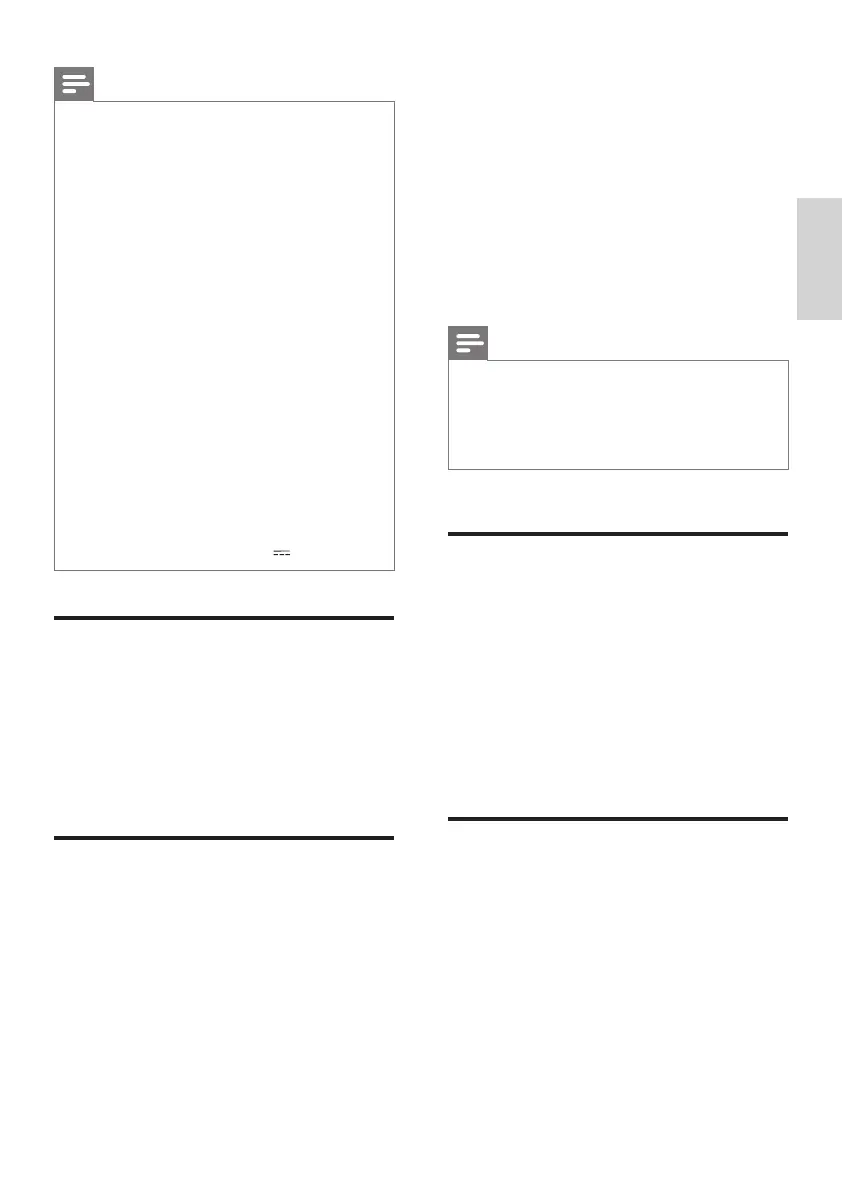15
English
EN
Note
• This product supports WMA les which
are converted via Windows Media
Player (WMA les converted via other
le format converters may not work).
• If a USB storage device has a large
media library, it takes some time to
load those contents.
•
This product may not be compatible with
certain types of USB storage device.
• If you use a USB extension cable, USB
HUB, or USB multi-reader, the USB
storage device may not be recognized.
• Digital camera PTP and MTP protocols
are not supported.
• Do not remove the USB storage
device while it is being read.
• DRM-protected music les (MP3,
WMA) are not supported.
• Support a USB port: 5V 1A.
Auto standby
When playing media from a connected
device, this product automatically switches
to standby after 15 minutes of button
inactivity and no audio/video play from a
connected device.
Apply factory settings
You can reset this product to the default
settings programmed at the factory.
1 In AUX mode, on the remote control
press Volume -, BASS -, and TREBLE -
in sequence within three seconds.
» When the factory settings restore is
complete, the product automatically
switches off and restarts.
5 Update software
To get the best features and support,
update your product with the latest
software.
What you need
• Connect this product to your TV
through HDMI.
Note
• Dock the surround speakers onto
the main unit (the left and right
base speakers), so that the surround
speakers can be upgraded.
Check software version
1
Switch to HDMI ARC mode (press
HDMI ARC).
2 On the remote control, press
TREBLE -, BASS - and Volume - in
sequence within three seconds.
» The current software information
is displayed on the TV screen.
Update software via USB
1
Check the latest software version on
www.philips.com/support.
• Search for your model and click on
"Software and drivers".
2 Download the software into a USB
storage device.
CSS5235Y_93_UM_V1.0.indb 15 4/24/2015 3:50:58 PM
