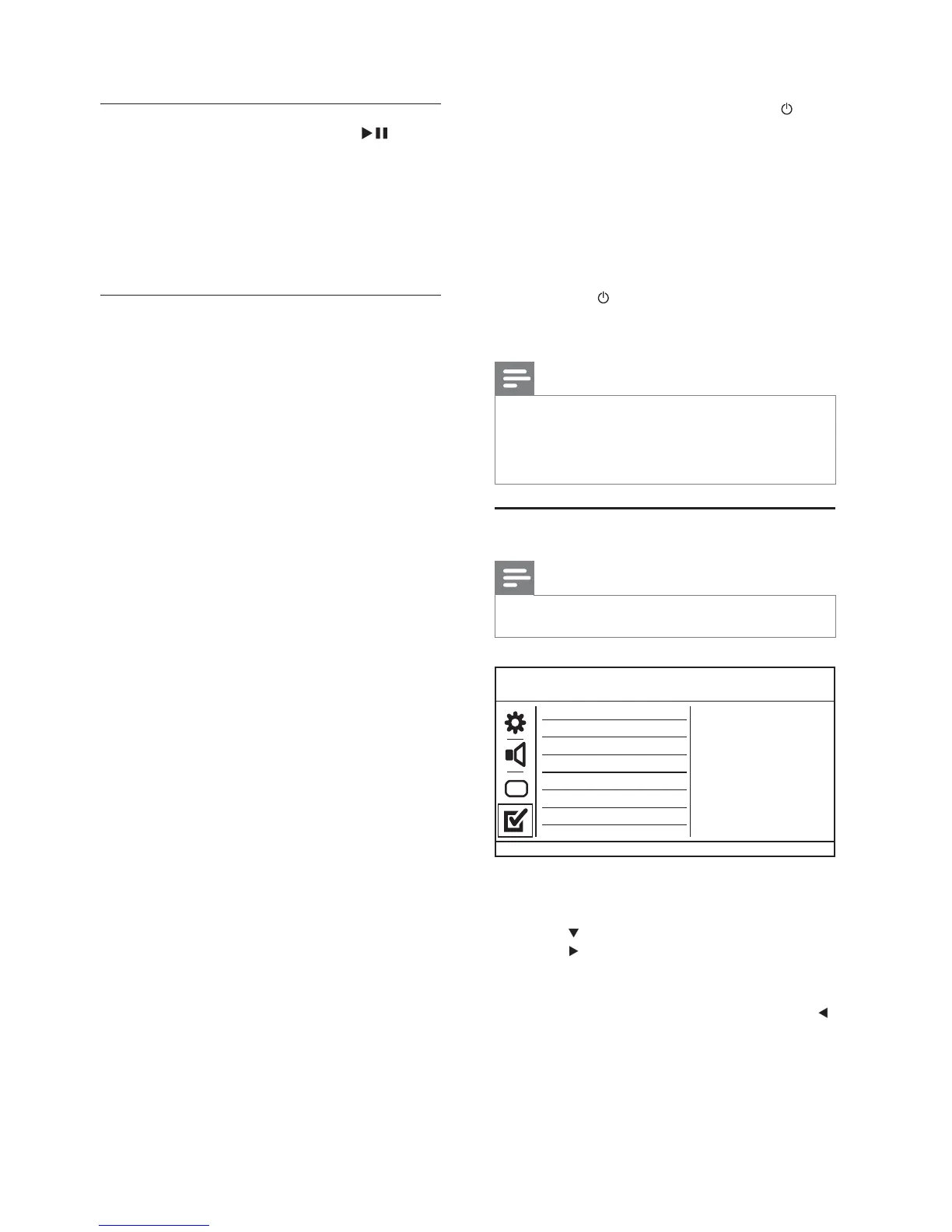16
When EasyLink is enabled, press .
This product turns on.»
The TV (if the TV supports one-touch »
play) automatically turns on and
switches to the video-in channel.
Disc play starts if there is a disc in this »
product.
• [One Touch Standby] - Turn on or off
the feature of one-touch standby.
When EasyLink is enabled, press and
hold
for at least three seconds.
All connected HDMI CEC compliant »
devices switch to standby mode.
Note
You must turn on the HDMI CEC operations on the TV/•
devices before you can enjoy the EasyLink controls. See
the TV/devices manual for details.
Philips does not guarantee 100% interoperability with all
•
HDMI CEC compliant devices.
Preferences
Note
Stop disc play before you can access to • [Preferences].
1 Press SETUP.
» [General Setup] menu is displayed.
2 Press to select [Preferences], and then
press
.
3 Select an option, and then press OK.
4 Select a setting, and then press OK.
To return to the previous menu, press •
.
To exit the menu, press • SETUP.
[Audio]
Select an audio language for disc play.
[Subtitle]
Select a subtitle language for disc play.
Preferences
Parental Control
Mp3/Jpeg Nav
PBC
Subtitle
Audio
Disc Menu
DivX Subtitle
Password
1. Play a video or photo slideshow.
2. Select a video image or photo: press
to
pause, and then press SETUP.
3. Navigate to the option ( [Video Setup] >
[My Wallpaper] > [Current picture]).
4. Press OK to confi rm.
One video image or JPEG photo is saved as »
wallpaper.
A newly saved image or photo replaces the »
earlier one.
[Component Video]
Select the video output that matches the video
connection between this product and the TV.
• [Interlaced] - Component video ( Y Pb Pr)
connection.
• [RGB] - Scart ( TV OUT) connection.
[HD JPEG]
Enjoy untouched and uncompressed JPEG pictures
at its original resolution when you connect this
product and the TV with an HDMI cable.
• [On] - Display high defi nition picture.
• [Off] - Display standard picture.
[HDMI Setup]
When you connect this proudct and the TV with an
HDMI cable, select the best HDMI setup that the
TV can support.
• [Resolution] - Select a video resolution that is
compatible with the TV display capability.
• [Auto] - Detect and select the best
supported video resolution automatically.
• [480i],[480p], [576i], [576p],[720p],
[1080i], [1080p] - Select a video
resolution that is best supported by the
TV. See the TV manual for details.
• [Wide Screen Format] - Defi ne the wide
screen format for disc play.
• [Super Wide] - Center position of the
screen is stretched less than the side
(applicable only when the video resolution
is set to 720p, 1080i or 1080p).
• [4:3 Pillar Box] - No stretching of
picture. Black bars are displayed on both
sides of the screen (applicable only when
the video resolution is set to 720p, 1080i
or 1080p).
• [Off] - Picture is displayed according to
the disc format.
• [EasyLink Setup] - If this product is connected
to HDMI CEC compliant TV/devices, all
connected devices can respond to the
following commands simultaneously.
• [EasyLink] - Turn on/off all EasyLink
features.
• [One Touch Play] - Turn on or off the
feature of one-touch play.
EN
