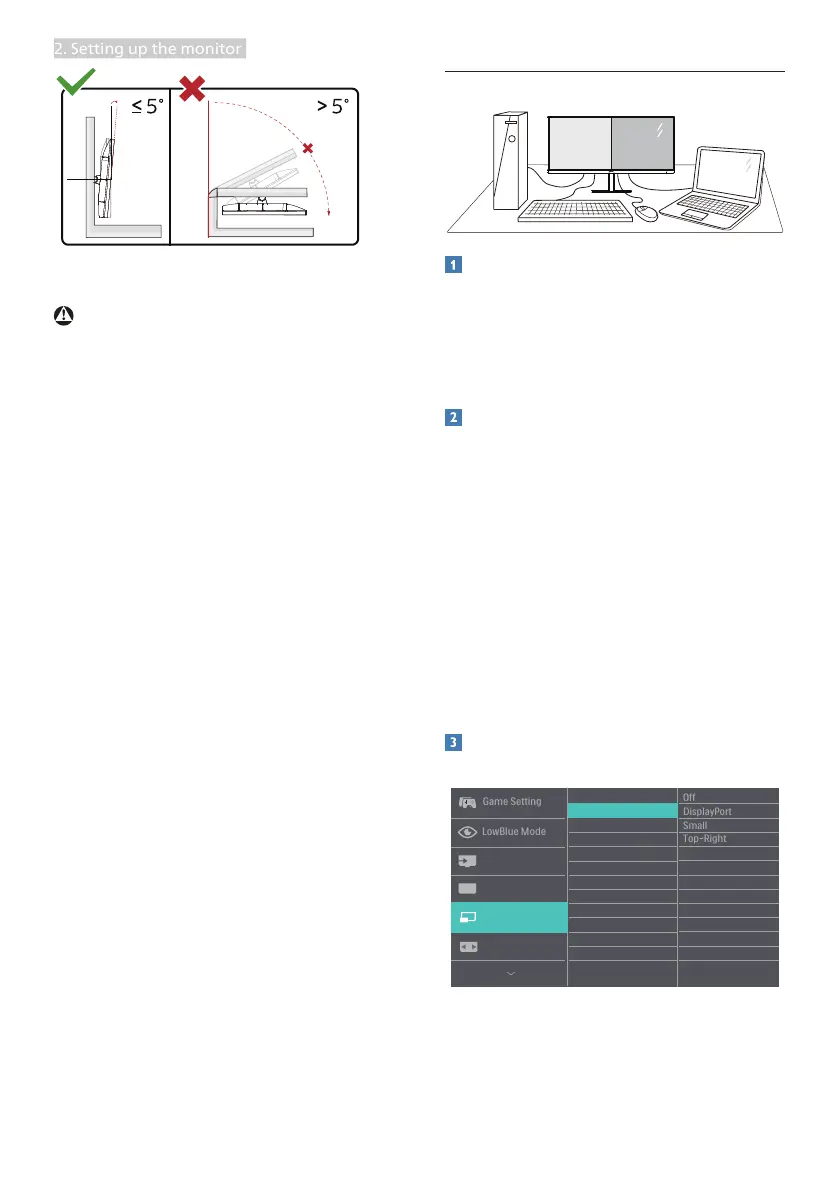10
2. Setting up the monitor
-5°
0° 90°
* Display design may dier from those
illustrated.
Warning
• To avoid potential screen damage,
such as panel peeling, ensure that the
monitor does not tilt downward by
more than -5 degrees.
• Do not press the screen while adjust-
ing the angle of the monitor. Grasp
only the bezel.
2.4 MultiView
What is it?
Multiview enables active variety connect
and view so that you can work with
multiple devices like PC and Notebook
side-by-side simultaneously, making
complex multi-tasking work a breeze.
Why do I need it?
With the ultra high resolution Philips
MultiView display, you can experience a
world of connectivity in a comfortable
way in the oce or at home. With this
display, you can conveniently enjoy
multiple content sources at one screen.
For example: You may want to keep an
eye on the live news video feed with audio
in the small window, while working on
your latest blog, or you may want to edit
an Excel le from your Ultrabook, while
logged into secured company intranet to
access les from a desktop.
How to enable MultiView by OSD
menu?
1. Toggle to the right to enter OSD Menu
Screen.
2. Toggle to the up or down to select
main menu [PIP / PBP], then toggle to