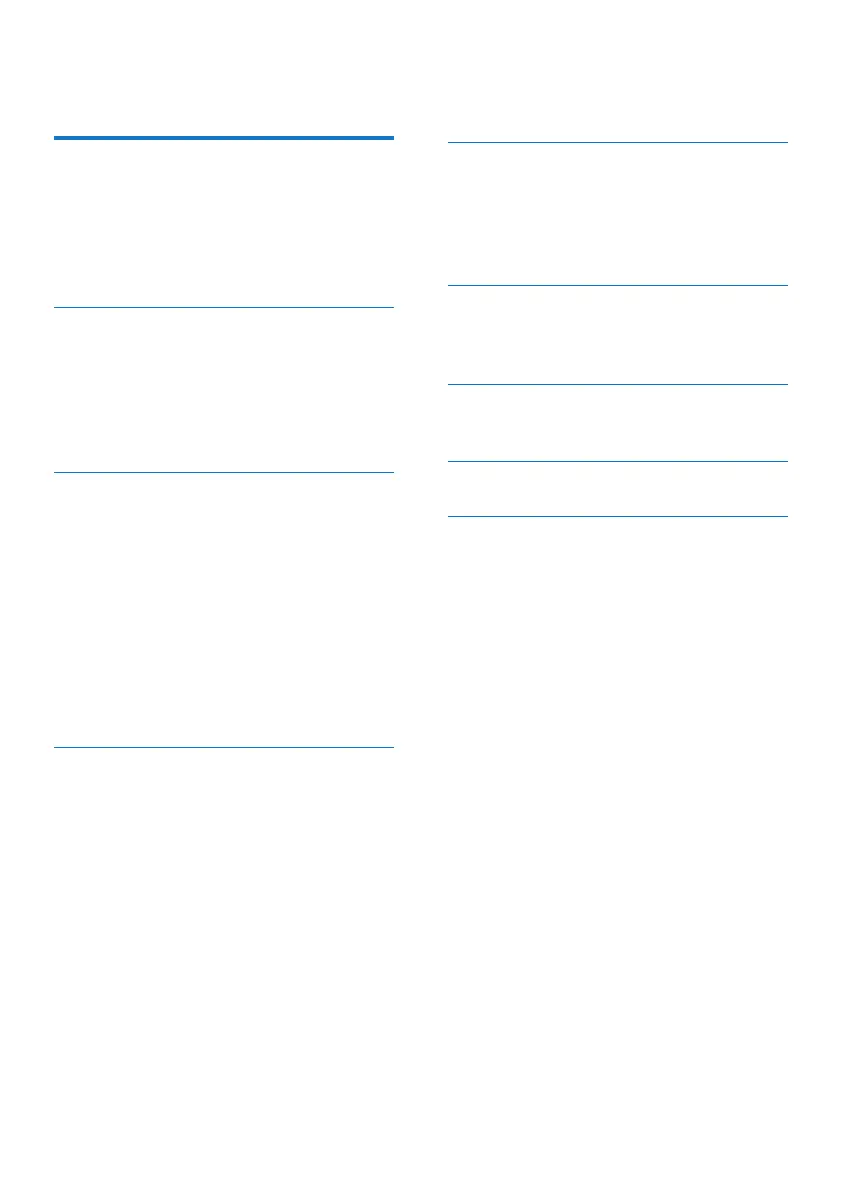1 EN
Contents
1 Important 2
Safety 2
Care for your product 3
Care of the environment 3
Compliance 3
Help and support 3
2
Your product 4
What’s in the box 4
Main unit 4
Remote control 5
Wireless subwoofer 6
Connectors 6
3 Connect and set up 7
Placement 7
Connect to TV 7
Connect TV or digital devices
through HDMI 8
Connect audio from TV or
other devices 8
Connect to power 9
Pair up with the subwoofer 9
Connect to Wi-Fi
(Wireless Operation) 10
4
Use your product 12
Insert batteries before using
the remote control 12
Adjust the volume 12
Choose your sound 12
Dolby Atmos
®
13
Play audio through Bluetooth 14
MP3 player 14
Play-Fi multi-room 15
Chromecast(audio) / AirPlay2
/ Alexa 3PDA 15
Listen to Spotify 15
5 Settings 16
Adjust speaker level 16
Set display brightness 16
Auto standby 16
Apply factory settings 16
6 Update software 17
Update software via Wi-Fi 17
Update via USB 17
7 Wall mount your product 18
Wall mount 18
8 Product specications 19
9 Troubleshooting 20
Contents
1 EN
Contents
1 Important 2
Safety 2
Care for your product 3
Care of the environment 3
Compliance 3
Help and support 3
2
Your product 4
What’s in the box 4
Main unit 4
Remote control 5
Wireless subwoofer 6
Connectors 6
3 Connect and set up 7
Placement 7
Connect to TV 7
Connect TV or digital devices
through HDMI 8
Connect audio from TV or
other devices 8
Connect to power 9
Pair up with the subwoofer 9
Connect to Wi-Fi
(Wireless Operation) 10
4
Use your product 12
Insert batteries before using
the remote control 12
Adjust the volume 12
Choose your sound 12
Dolby Atmos
®
13
Play audio through Bluetooth 14
MP3 player 14
Play-Fi multi-room 15
Chromecast(audio) / AirPlay2
/ Alexa 3PDA 15
Listen to Spotify 15
5 Settings 16
Adjust speaker level 16
Set display brightness 16
Auto standby 16
Apply factory settings 16
6 Update software 17
Update software via Wi-Fi 17
Update via USB 17
7 Wall mount your product 18
Wall mount 18
8 Product specications 19
9 Troubleshooting 20
Contents