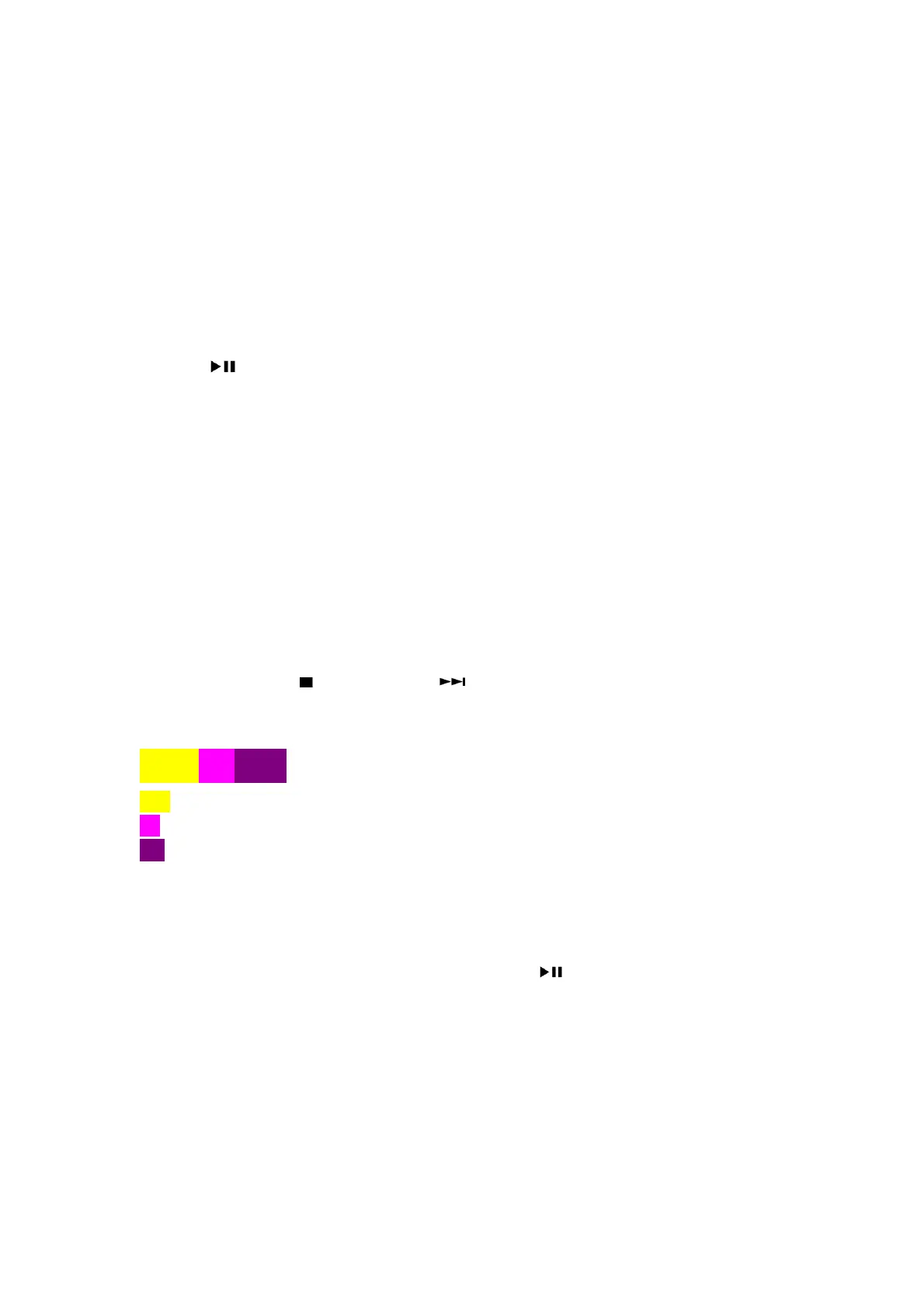TheGuideofSoftwareOperationforPhilipsMiniFXSeries
TheSoftwareUpgradeway(UpdatesoftwareviaUSB):
1.>DownloadtheSoftwareintotherootdirectoryofaUSBstoragedevice.
2.>Renamethedownloadsoftwarefile,suchasrenamethe
"PCM_MCU_V12.bin"to"PCM_MCU.bin“.
3.>TurnontheunitandswitchtotheUSBsource.‐‐>"NOUSB"isdisplayed.
4.>ConnecttheUSBstoragedevicetotheUSBsocketontheunit.‐‐>"MCUUPD"(MCUupdate)is
displayed.
5.>Press
""keytostartupgrade.‐‐>"UPGING"(upgrading)isdisplayedduring
upgrade.Atcompletionofupgrade,theunitrebootsautomatically.
6.>
Deletethe"PCM_MCU.bin"intheUSBstoragedevice,andrepeatstep1.>/2.>/3.>/4.>/5.>to
upgradeMPEGS/W,Renamesoftwarefile,suchasrename
"PCM_MPEG_FX20_55_V13.bin"to"PCM_MPEG.bin".‐‐>"MPEGUPD"isdisplay.
Caution:
DonotturnoffthepowerorremovetheUSBstoragedevicewhenthesoftwareupdateisin
progressbecauseyoumightdamagetheunit.
TheSoftwareVersiontoview:
1.>TurnontheunitandswitchtotheDISCsource.‐‐>"NODISC"isdisplayed.
2.>Press"EJECT"keytoopenthedoor.‐‐>"OPEN"isdisplayed.
3.>PressthekeySTOP( )‐>PROG‐>NEXT( )inturnonRC.‐‐>theVFDwillshowsuchas
"M1220P13".
Note
:Whenviewsoftwareversiontype,VFDcanbeshowbelowinformation,eg:
M0820P16
M08:MCUversion
20:FX20model,ifthisunit is15/25/30/50/55,meanisFX15/FX25/FX30/FX50/FX55model.
P16:Mpegversion.
Restoredefaultsettings:
Youcanalsorestorethedefaultsettingsoftheunit.
Turnontheunit,inanysource,pressandholdboththekey andPRESET‐onthefrontpanel
formorethanthreeseconds.‐‐>Afterawhile,"RESETOK"isdisplayed.Then,theunitreboots
automatically.
4