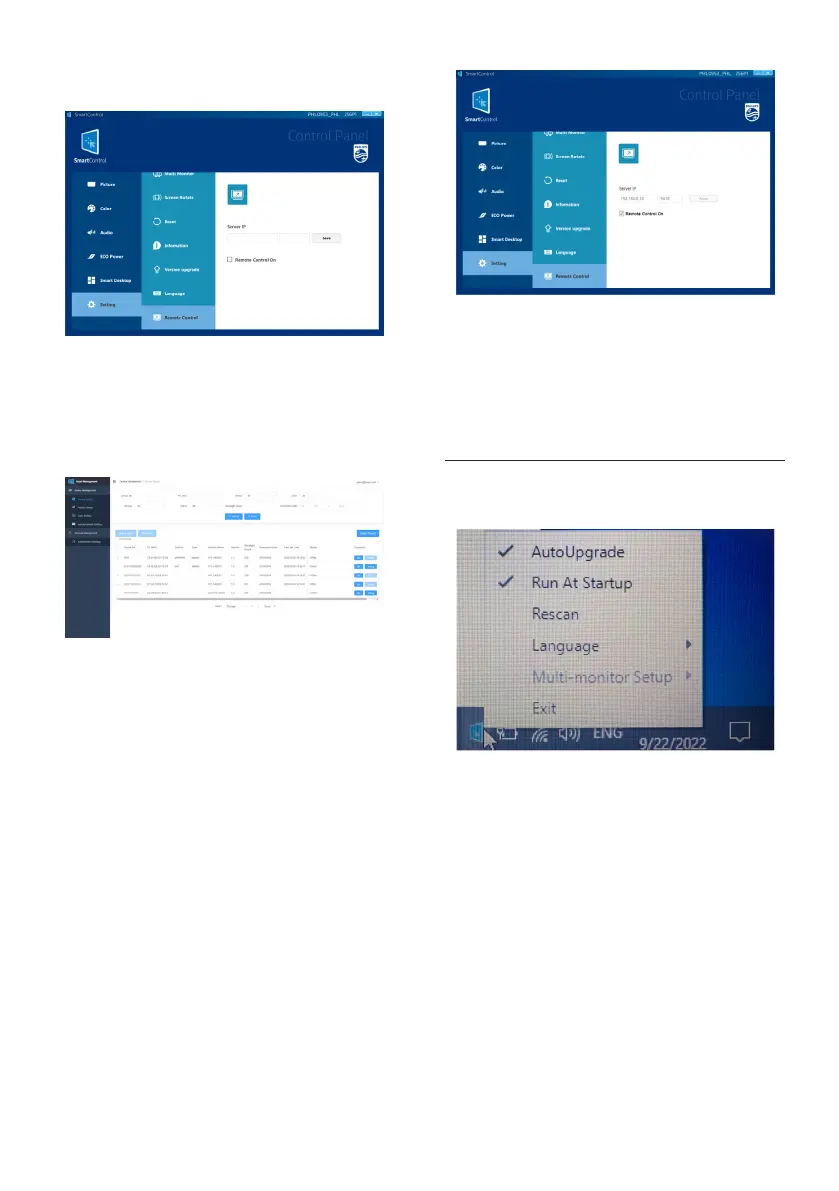11
4.6.7 Remote control
This function is mainly linked with
SmartManagement as shown below,
which is a management platform for
Philips monitors by remotely setting
SmartControl
If you allow SmartManagement to
remote control the device, you need
to entered Server IP manually and
check remote control on to enable.
And SmartManagement can connect
to the device to obtain the monitor
information.
• Server IP Input
• The rst input box is the server IP
address (the PC where the server
SmartManagement is located),
and the second is the port input
box.
• Click Save to save the entered
server IP.
If you do not allow SmartManagement
to remotely control the device, you don't
need to enter IP address and tick remote
control on.
4.7 Tray
In the tray, you can make basic Settings
for the system.
4.7.1 Automatic upgrade
• Enable--when a new version is
detected, it will automatically
download and upgrade
• Disable--do not detect new version
upgrades.
4.7.2 Run at startup
• Only works as administrator.
• Enabled--the application will run at
system startup.
