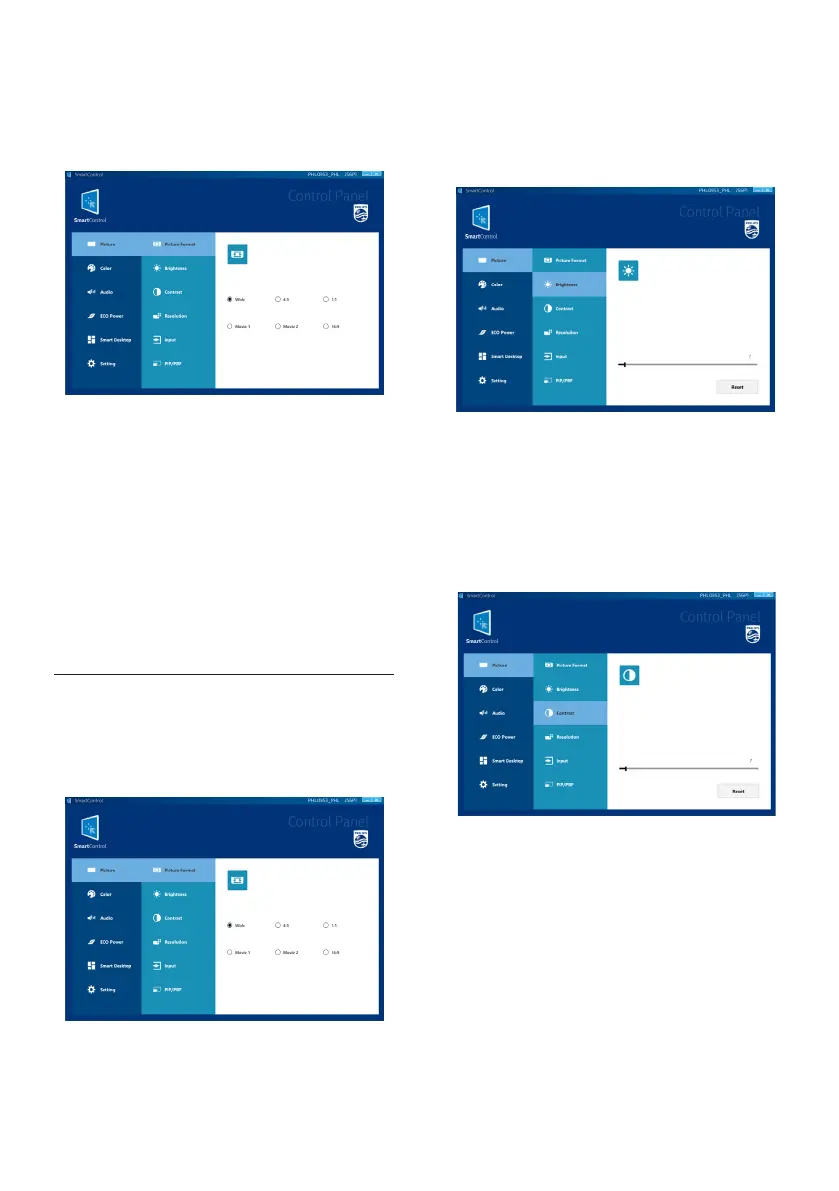3
4. Home
• Open SmartControl application and
enter the home page.
1. Close——Click to close the
application interface, the actual
application is still running in the
background.
2. Minimize/Restore——Click to switch
the interface to zoom in/restore the
display.
3. Navigation: Picture/Color/Audio/Eco
Power/Smart Desktop/Settings.
4.1 Picture
4.1.1 Picture Format
• Screen format selection in different
proportions.
4.1.2 Brightness
• Slider 0-100, default 50.
• Adjust the output of the backlight
to reduce eyestrain.
4.1.3 Contrast
• Slider 0-100, default 50.
• Adjust the contrast ratio between
the luminance of the brightest white
and darkest black.
4.1.4 Resolution
• The resolution can be set through
the application.
• The "Resolution" drop-down list will
display all supported resolutions in
the EDID report and in the "Display
Properties".
• Selecting other resolutions will be
applied automatically.
