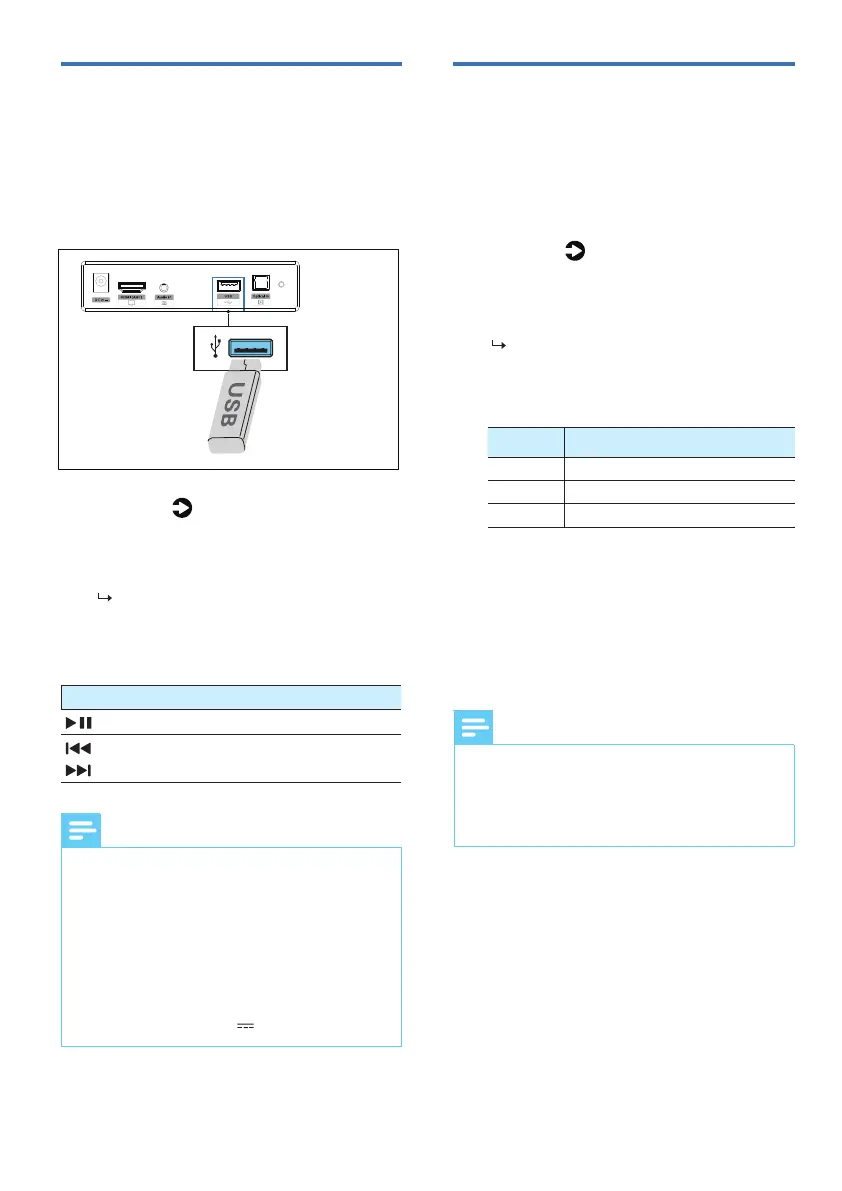2 Press the button repeatedly on
the unit or press the USB button on
the remote control to select USB
mode.
[AUX/USB] LED indicator blinks
white.
3 During playback:
16 EN
AUX / Optical / HDMI
ARC operation
Status
LED State
AUX
[AUX/USB] Solid white
OPTICAL
[OPTICAL] Solid white or blinking
HDMI ARC
[HDMI ARC] Solid white or blinking
Tip
USB operation
Button Action
Start, pause or resume play
Skip to the previous track
Skip to the next track
Tips
Enjoy audio on a USB storage device,
memory, etc.
1 Insert the USB device.
Ensure that the unit is connected to the
TV or audio device.
1 Press the button repeatedly on
the unit or press the AUX/USB ,
Optical , HDMI ARC buttons on the
remote to select the desired mode.
2 Operate your audio device directly
for playback features.
3 Press the +/- (volume) buttons to
adjust the volume to your desired
level.
The indicator light on the
soundbar will show which mode
is currently in use.
• This product may not be compatible with certain
types of USB storage devices.
• If you use a USB extension cable, USB hub, or USB
Multifunctional card reader, the USB storage
device may not be recognized.
reading.
• This product can support USB devices with up to
128 GB of memory.
• This product can play MP3, WAV, FLAC.
• Support a USB port: 5V 500mA.
• While in Optical/HDMI ARC mode, if there’s no
sound output from the unit and the status
PCM
signal output on your source device (e.g. TV, DVD
or Blu-ray player).