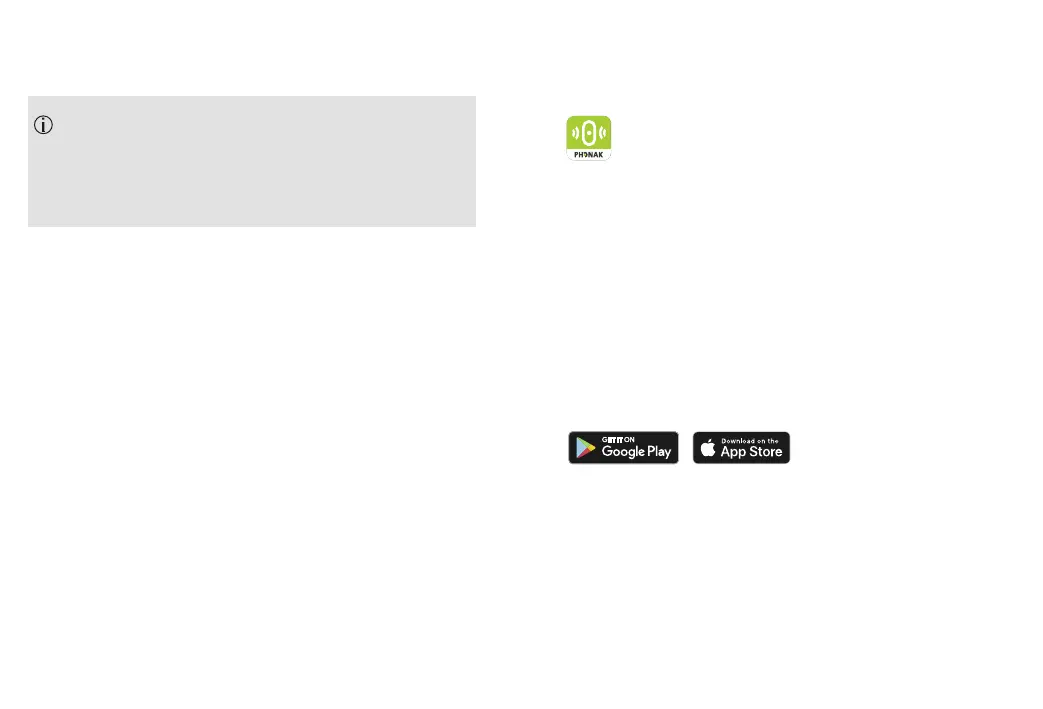34 35
To end the transmission of the audio signal, simply
unplug the audio cable or switch your Roger microphone
o.
Your Roger microphone will automatically mute when
you plug in the audio cable. You can activate the
microphone by pressing the center touch key. Now you
will hear the audio device and microphone in parallel.
9. myRogerMic app
With the myRogerMic app you can control your
Roger On remotely from your smartphone.
You will be able to:
• Steer the direction of the beam
• Change microphone mode
• Mute / unmute
• Check current device status such as battery level and
actual mic mode
Your smartphone needs to support Bluetooth® LE in order
to connect to Roger On. myRogerMic app is available for
download from Google Play and App Store.
For further information about the app please read the
myRogerMic app user guide which can be downloaded
from www.phonak.com
The Bluetooth® is a registered trademark owned by Bluetooth SIG, Inc.
and any use of such marks by Sonova is under license.
The Apple App Store logo is a trademark of Apple Inc.
The Google Play stor logo is a trademark of Google LLC.