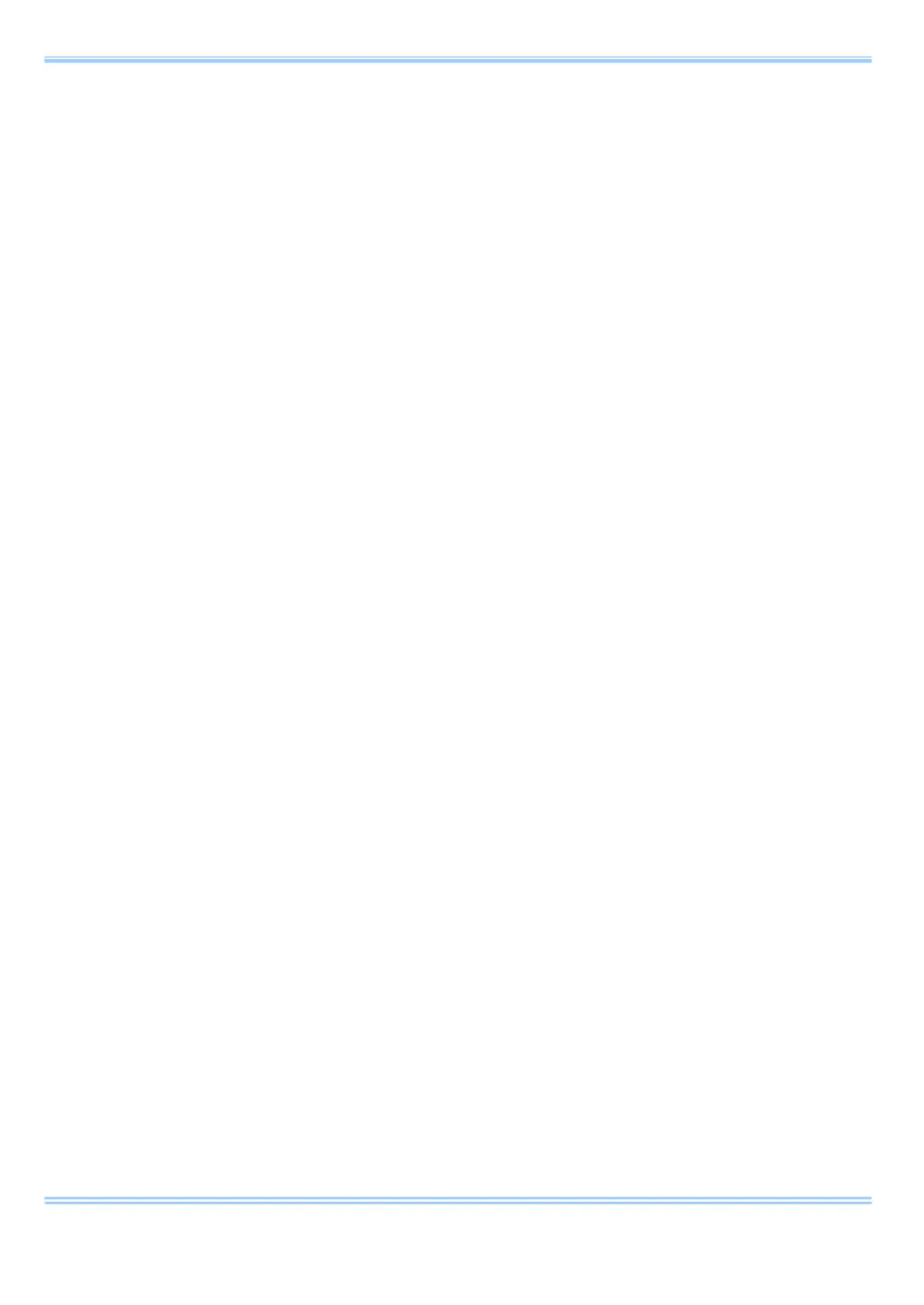3. Features of the Network Setting App
6 GigabitEthernet Interface Connected Manual
i [Select LAN Port]
Select the adapter which is currently connected to the camera.
Only the number of adapters connected to the PC is displayed.
Be careful not to select an adapter that is not connected to the camera.
Press [Refresh] to update to the current settings.
ii [Set the LAN port's IP address for connecting with cameras]
If the box is checked:
Specify the [IP Address], [Subnet Mask], and the [Default Gateway]
shown in the frame.
If the box is not checked:
Use the DHCP connection without specifying the IP address information.
Press [Set] to update the settings.
Press [Reset] to return the IP address settings to the original values when
the app launched.
iii [Setting an exception for the Windows Firewall]
If the box is checked:
Register “PFV” to the list of firewall exceptions.
If the box is not checked:
Delete “PFV” from the list of firewall exceptions.
Note: The list of exceptions is forcefully enabled and turned on when the
app launches.
Press the Close button when the settings are complete to display the
following message.
Reboot the PFV or the PC.
