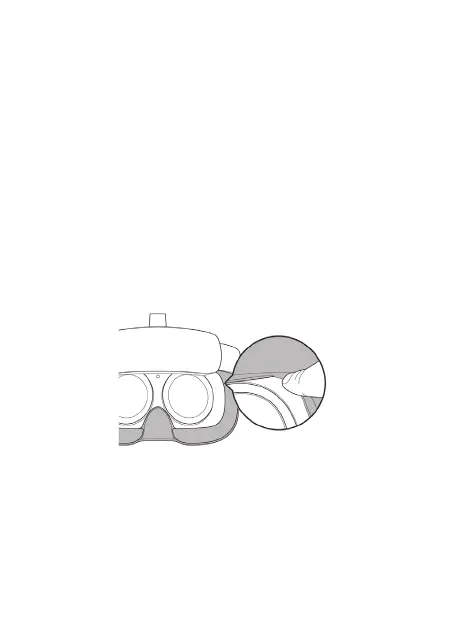42
Regulatory
After powering on the headset, you can go to “Settings”-> “About” ->
“Regulatory” in the home page to view the certified supervision information
of the product in your regional area.
phenomena. Please change a new face cushion if any of the following occur:
- Leather (PU) face cushion: color change, sticky surface hair, decreased facial
comfort of face;
- Fabric face cushion: color change, surface flu, soft texture, and increased
chance for eyewear to come in contact with the lenses.
Headset (except the lens, face cushion), controller and accessories care
Please use disinfectant wipes (alcohol-based ingredients allowed) or use a
microfiber dry cloth to dip in a small amount of 75% alcohol and gently wipe the
surface of the product until the surface is wet and wait at least 5 minutes, then
dry the surface with a microfiber dry cloth.
* Please avoid water into the product when cleaning.
Replacing face cushion
Please follow the picture and pin face cushion into the crevices along the edges.
