Why Pioneer Monitor makes sharp sounds?
- PPatricia WalkerSep 22, 2025
A sharp sound from the Pioneer Monitor cabinet is caused by expansion/contraction due to surrounding temperature change and is not a malfunction.
Why Pioneer Monitor makes sharp sounds?
A sharp sound from the Pioneer Monitor cabinet is caused by expansion/contraction due to surrounding temperature change and is not a malfunction.
How to fix a cut off picture on Pioneer PDP-50MXE20?
If your Pioneer Monitor's picture is cut off, check if the selected screen size is correct and try switching to another screen size. Also, verify that the [SCREEN] mode adjustments, like picture size, are set correctly and that the POINT ZOOM function isn't in use.
Why Pioneer PDP-50MXE20 Monitor has no picture?
If there is no picture on your Pioneer Monitor, ensure that all connections to other components are correct and that setup was completed correctly after making the connections. Verify that you have selected the correct input, that a compatible signal is being input, and that the [PICTURE] setting is correct.
How to fix letter breakup on Pioneer PDP-50MXE20 screen?
If you notice letter breakup on the screen of your Pioneer Monitor, adjust using [SCREEN] mode on the menu screen. If the issue persists, the unit may be limiting the displayable range; check the Computer signal compatibility table.
Why Pioneer PDP-50MXE20 Monitor makes sound from inside?
The sound heard from inside the Pioneer Monitor is the normal sound of the cooling fan and internal sliding parts of the Plasma Display panel and is not a malfunction.
Why Pioneer PDP-50MXE20 fan speed changes?
The fan speed changes automatically in accordance with ambient conditions, which is normal and not a malfunction in Pioneer Monitor.
How to fix Pioneer Monitor 'CAUTION OUT OF RANGE' error?
If your Pioneer Monitor displays 'CAUTION OUT OF RANGE,' 'CAUTION UNSUPPORTED SIGNAL,' or 'SIGNAL NG,' the current input signal is not supported. Refer to the Computer signal compatibility table and adjust the computer’s output signal setting accordingly.
Why picture is cut off on Pioneer PDP-50MXE20 Monitor?
If the picture on your Pioneer Monitor is cut off, check if the selected screen size is correct and switch to another screen size if needed. Also, verify that [SCREEN] mode adjustments, like picture size, are correctly configured and that the POINT ZOOM function is not in use.
Why Pioneer PDP-50MXE20 displays strange colors?
If your Pioneer Monitor displays strange or light colors, appears dark, or shows color misalignment, try adjusting the picture tone. If the room is too bright, the picture may appear darker than normal.
What to do if Pioneer PDP-50MXE20 displays 'WARNING FAN FAILURE SHUT DOWN'?
If your Pioneer Monitor displays 'WARNING FAN FAILURE SHUT DOWN', immediately turn off the power and remove the power plug from the outlet. Contact a Pioneer service center or your dealer, because the cooling fan has malfunctioned.
Detailed technical specifications for the PDP-50MXE20 model, including dimensions and terminals.
Physical dimensions and drawings for the PDP-50MXE20 model.
Identifies and explains the main unit's controls and connection terminals.
Describes the buttons and functions of the remote control unit.
Guidelines for selecting a suitable installation location, considering structure and safety.
Explains the basic controls and functions available in normal operation.
Details specific menu settings like Color Temperature, Power Management, DNR.
Details PICTURE, WHITE BALANCE, COLOR DETAIL, GAMMA, SCREEN adjustments.
Details connector pin layouts, baud rates, data formats, and protocols for RS-232C.
Comprehensive list of RS-232C commands for controlling various functions.
Describes how to interpret error messages and their remedies.
Instructions for cleaning the cabinet and remote control.
Cleaning instructions for the screen panel and recommended cleaning supplies.
| Depth | 99 mm |
|---|---|
| Width | 1222 mm |
| Height | 736 mm |
| Weight | 35500 g |
| Pixel pitch | 0.808 x 0.808 mm |
| Aspect ratio | 16:9 |
| Product color | Black |
| Noise reduction | Yes |
| Display diagonal | 50 \ |
| Display brightness | 1100 cd/m² |
| Display resolution | 1365 x 768 pixels |
| Display technology | Plasma |
| Power requirements | AC 100-240 V, 50/60 Hz |
| Contrast ratio (typical) | 4000:1 |
| Viewing angle, horizontal | 160 ° |
| Analog signal format system | PAL, PAL 60, PAL M, SECAM |
| Display viewable area (HxV) | 1103.6 x 620.9 mm |
| Operating temperature (T-T) | 0 - 40 °C |
| Power consumption (standby) | 0.6 W |
| Power consumption (typical) | 340 W |
| Operating relative humidity (H-H) | 20 - 80 % |







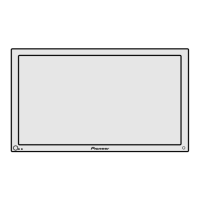


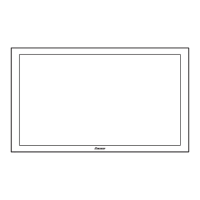

