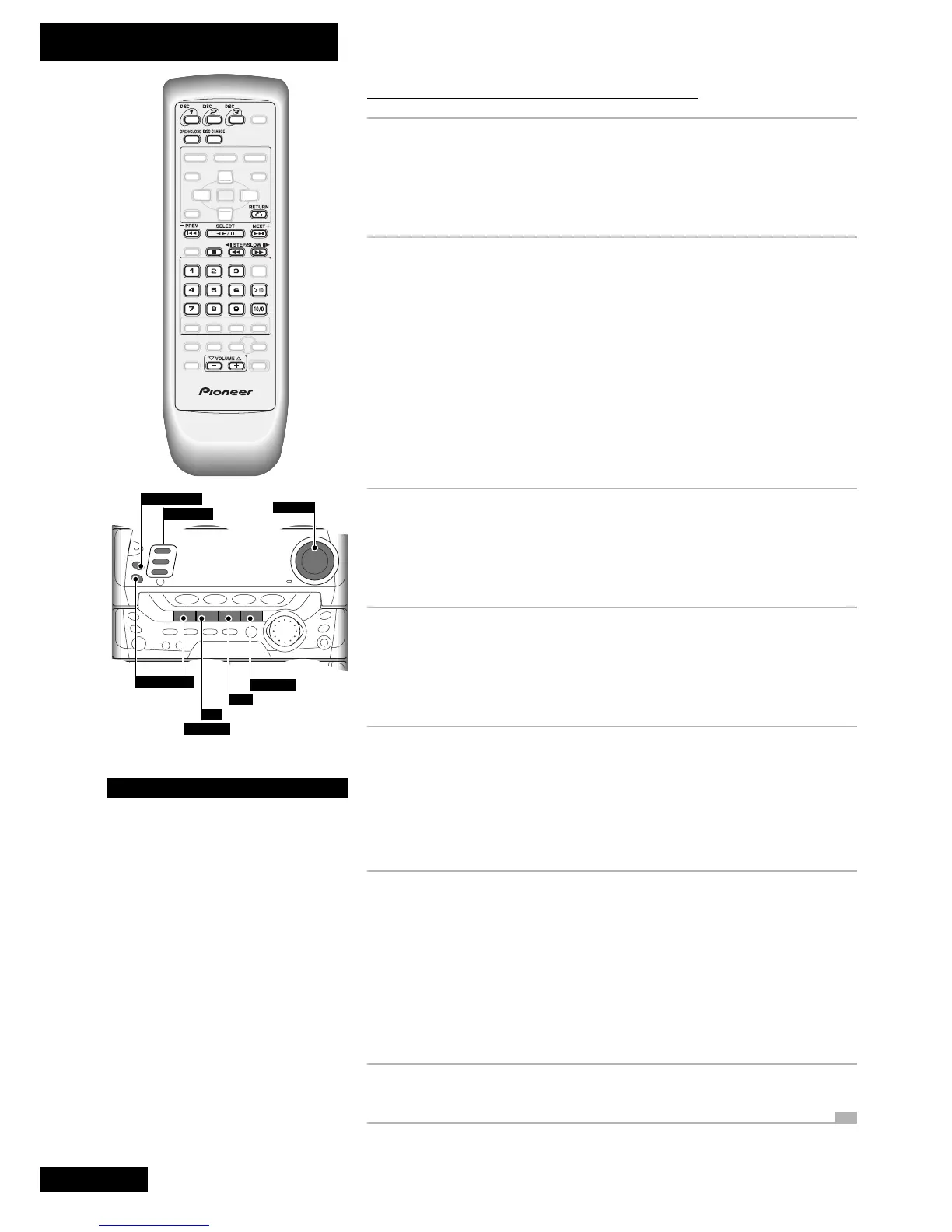4 Getting Started
24
En
Watching a Video CD disc
1 Load a Video CD into a spare disc tray.
Make sure the disc is label face up and seated properly in the disc guide.
Note: Do not use an adapter when playing 8cm Video CD singles. The disc
tray has guides for both 12cm and 8cm discs.
2 Press
2
6 .
Alternatively, press
23
on the front panel.
Depending on the Video CD, the unit may go into Playback Control (PBC)
mode (the front panel display indicates PBC). These discs feature on-screen
menus from which you can select what you want to watch by pressing the
corresponding number on the remote. Other menu navigation buttons vary
according to the disc—look for the navigation instructions on-screen or on
the disc box. You can call up the menu at any time during playback of the
disc by pressing
RETURN.
Press
PBC (SHIFT+10/0) to switch PBC mode on/off.
3 Use the VOLUME 5 and ∞ buttons to adjust
the volume (or the front panel volume control).
On the remote, press and hold for continuous adjustment. The display
indicates the current volume as you adjust it.
4 To freeze the frame, press E (SHIFT+¡).
If the Video CD is not in PBC mode, you can also use the
2
6 button
(
23
on the front panel).
To resume playback, press
2
6 or
23
.
5 To scan backward or forward, press and hold
1 or ¡ .
On the front panel, these buttons are marked
4 ·1
and
¡ ·¢
.
Release the button to resume normal playback. (If the disc continues in scan
mode, press
2
6 (remote) or
23
(front panel) to resume playback.)
6 To skip back or forward to another track,
press 4 or ¢ .
On the front panel, these buttons are marked
4 ·1
and
¡ ·¢
.
Pressing ¢ once skips to the start of the next track on the disc. Further
presses take you to subsequent tracks.
Pressing 4 once takes you to the beginning of the current track. Further
presses skip to the start of previous tracks.
7 To stop playback, press 7 .
DISC CHANGE
VOLUME
¡
·
¢
2 3
7
4
·
1
OPEN/CLOSE
DISC-1,2,3
Changing discs
The disc tray has space for up to
three discs. To switch discs use the
DISC CHANGE or DISC buttons.
Press DISC CHANGE to stop the
current disc (if it’s playing) and
start the next disc playing.
To select a disc directly and start
it playing, use the three DISC
buttons.
When the disc tray is open, press
DISC CHANGE to rotate the disc tray
for access to all three discs.
To load/change discs during
playback, press OPEN/CLOSE to
access the two discs not currently
playing.
