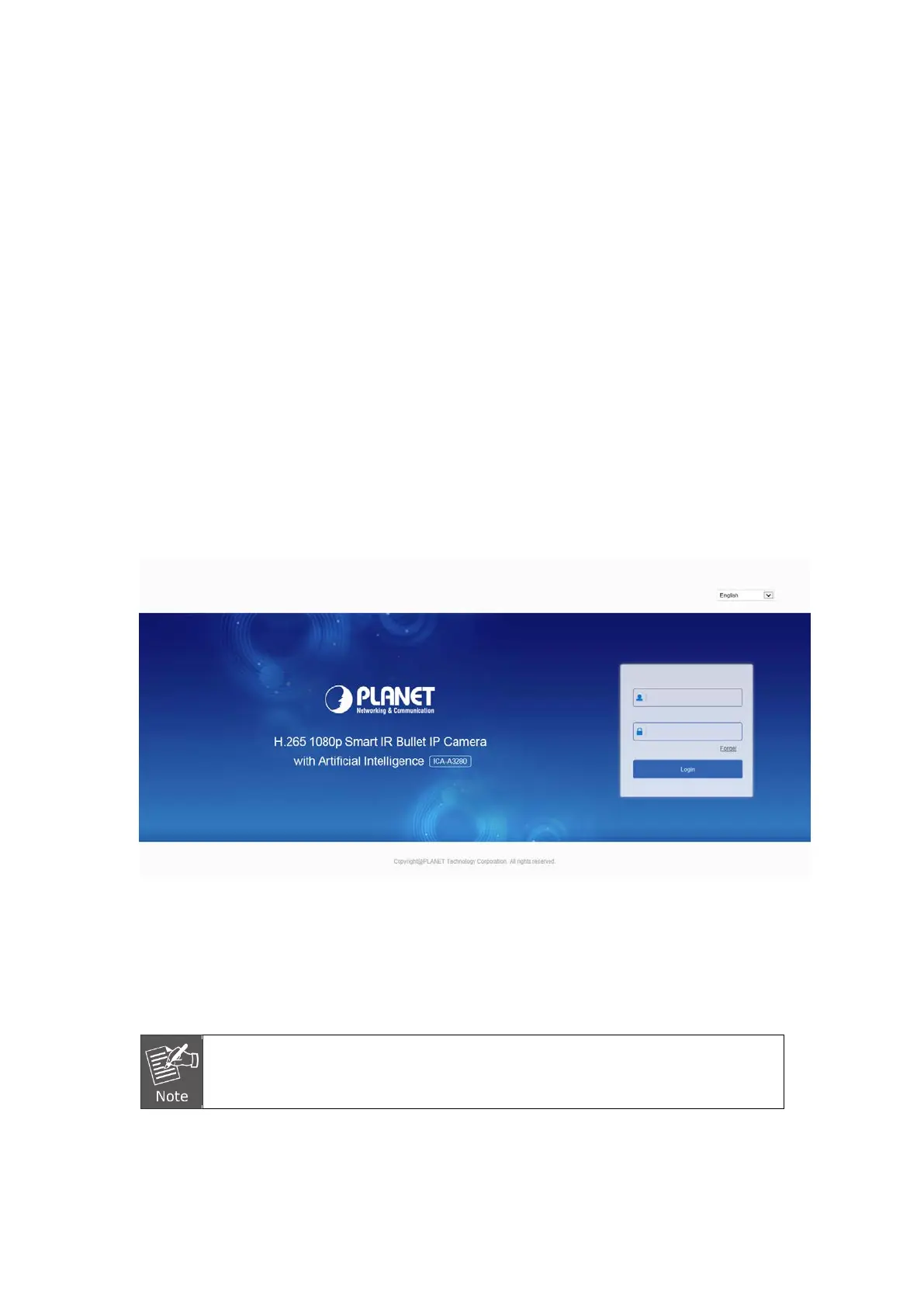Chapter 4 Access to the IP Camera by Web Client
4.1 Preparation before installing plugin
To ensure the IP camera and the current user's computer after completion of Make sure all
the hardware connections and power equipment are normal before switching on the
computer and running a ping for the IP address of the IP camera (Note: The IP address of
the IP Camera in LAN must be unique.), such as 192.168.0.20. If the IP camera responds,
it indicates that the network connection is normal; you can open a browser to log in to web
page.
4.2 Login and Exit
4.2.1 Login
Open a browser on your computer and enter the IP camera address in the web address
bar (the default address used for the first time is: http://192.168.0.20) to enter the login
interface, as shown in Figure 4-1.
Figure 4-1
Select a system language (Simplified Chinese, Traditional Chinese, English, Russian,
Korean, Polish, French, Japanese, Spanish, Portuguese, Italian, Hebrew, Turkish,
Bulgarian, Arabic, German, Dutch, Czech or Vietnamese), and enter the username
(default is "admin") and password (default is "admin") to log in.
If you have modified the IP address of the IP camera, log in with the newly
set IP address.
