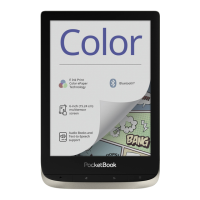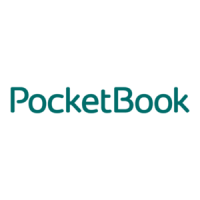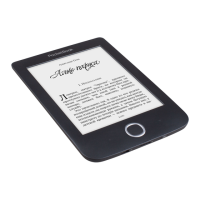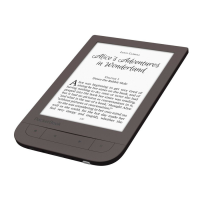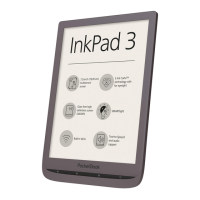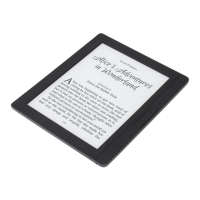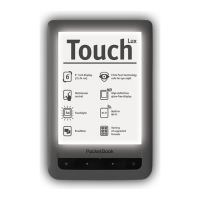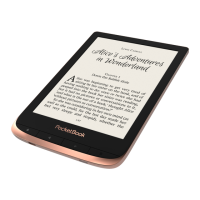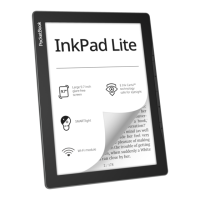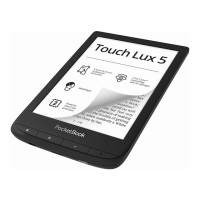What to do if Pocketbook Era does not turn on?
- CCharles CarrAug 15, 2025
If your Pocketbook eBook Reader doesn't turn on or only shows the logo, the battery may be low. Charge the battery to resolve this issue.
What to do if Pocketbook Era does not turn on?
If your Pocketbook eBook Reader doesn't turn on or only shows the logo, the battery may be low. Charge the battery to resolve this issue.
Why does my Pocketbook Era eBook Reader battery drain so fast?
If your Pocketbook eBook Reader battery is draining too fast, the automatic turning off feature might be disabled. To enable it, go to Settings > Date/Time in the Main Menu and select an automatic turn off time in the 'Auto Turn Off in…' item.
What to do if Pocketbook Era freezes?
If your Pocketbook eBook Reader freezes and doesn't respond when you press any key, it may be due to downloading damaged or large books. Close the frozen application by pressing the // keys simultaneously for 1–2 seconds.
What to do if Pocketbook Era eBook Reader book does not open?
If a book on your Pocketbook eBook Reader doesn't open and you see a message like 'Book is probably damaged or protected,' or nothing happens, the book file may be damaged. If the book was downloaded from an online store, try reloading it. If the file opens on your PC but not on the device, save the book in another format like TXT, DOC, or PDF.
How to fix incorrect text display on Pocketbook eBook Reader?
If your Pocketbook eBook Reader displays various symbols or question marks instead of letters when you open a book, it might be due to incorrect encoding. To fix this, switch to reading mode, select Settings, and change the encoding.
What to do if Pocketbook eBook Reader HTML book is displayed incorrectly?
If an HTML book opens on your Pocketbook eBook Reader but is displayed incorrectly (e.g., empty pages, missing text), it may be due to non-text elements like frames, JAVA-scripts, or flash elements in the HTML file. Save the page in TXT format.
How to fix Pocketbook eBook Reader not saving bookmarks?
If your Pocketbook eBook Reader is not saving bookmarks, settings, or your current position in a file, there may be two possible causes: the file system could be damaged, or the internal memory might be full. Connect the device to a PC and check the disks to address file system issues: open My Computer, right-click on the selected disk, and select Properties > Service > Check Disk. If the memory is full, delete unnecessary books, images, and/or music files.
Why Pocketbook eBook Reader disks are not displayed after connecting to PC?
If your Pocketbook eBook Reader disks are not displayed after connecting to a PC, there may be no signal in the connection cable. Check the USB cable condition and its proper connection to the connector. Try connecting the USB cable to another port.
Why Pocketbook Era eBook Reader bookmarks are not saved?
If your Pocketbook eBook Reader is not saving bookmarks, settings, and the current position in a file, it might be because the internal memory is full. Try deleting books, images, and/or music files that you no longer need.
Guidelines on environmental conditions for device storage and use to prevent damage.
Instructions and precautions for maintaining the device and ensuring its longevity.
Instructions on how to charge the device's battery.
How to turn on, turn off, lock, unlock, and restart the device.
Information on adjusting screen brightness and color temperature.
Steps and methods for establishing internet connectivity via Wi-Fi.
Guide on connecting Bluetooth devices for audio and other features.
How to customize screen illumination and color temperature during reading.
How to set up and manage wireless network connections.
How to enable and configure Bluetooth connectivity.
How to enable and perform automatic firmware updates.
Step-by-step guide for manually updating the device firmware.
| Color | No |
|---|---|
| Technology | E Ink Carta |
| Display diagonal | 7 \ |
| Grayscale levels | 16 |
| Display resolution | 1264 x 1680 pixels |
| Audio formats supported | MP3, OGG |
| Image formats supported | BMP, JPEG, PNG, TIFF |
| Video formats supported | Not supported |
| Document formats supported | ACSM, CBR, CBZ, CHM, DOC, DOCX, DjVu, EPUB DRM, FB2, FB2.ZIP, HTM, HTML, MOBI, PDF, PRC, RTF, TXT, ePub |
| Processor frequency | 1000 MHz |
| RAM capacity | 1000 MB |
| Maximum memory card size | - GB |
| Internal storage capacity | 64 GB |
| Wi-Fi | - |
| USB connector type | USB Type-C |
| Dictionary languages | English |
| Product color | Copper |
| Operating system installed | Linux |
| Quantity per pack | 1 pc(s) |
| Battery capacity | 1700 mAh |
| Battery life (max) | - h |
| Depth | 155 mm |
|---|---|
| Width | 134.4 mm |
| Height | 7.8 mm |
| Weight | 228 g |