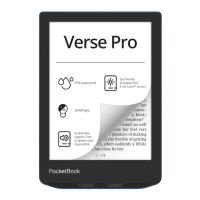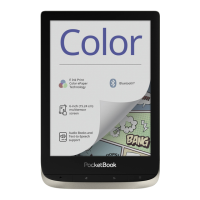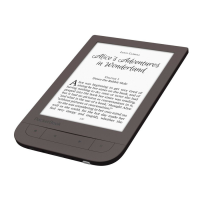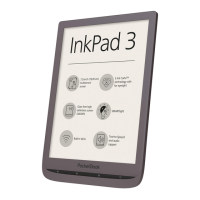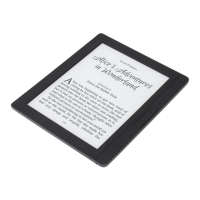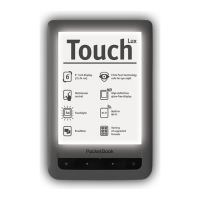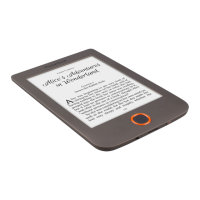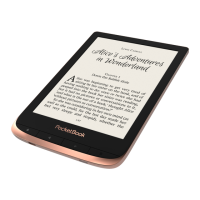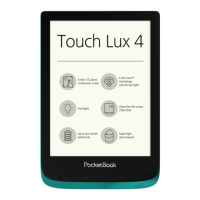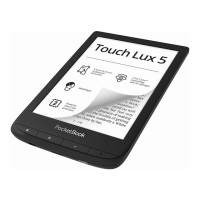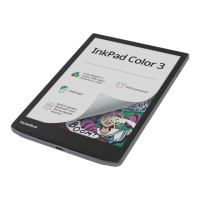How to fix Pocketbook Verse when it does not turn on?
- JjamesjonesAug 15, 2025
If your Pocketbook eBook Reader doesn't turn on or only shows the logo, the battery may be low. Charge the battery to resolve this issue.
How to fix Pocketbook Verse when it does not turn on?
If your Pocketbook eBook Reader doesn't turn on or only shows the logo, the battery may be low. Charge the battery to resolve this issue.
Why does my Pocketbook Verse battery drain so fast?
If your Pocketbook eBook Reader battery is draining quickly, check if the automatic turning off feature is disabled. To enable it, go to Settings > Date/Time in the Main Menu and select an automatic turn off time in the Auto Turn Off in… item.
How to fix incorrect symbols in books on Pocketbook eBook Reader?
If your Pocketbook eBook Reader displays various symbols or question marks instead of letters when you open a book, the encoding is likely incorrect. Switch to reading mode, select Settings, and change the encoding.
How to fix incorrect HTML book display on Pocketbook Verse eBook Reader?
If an HTML book opens but is displayed incorrectly on your Pocketbook eBook Reader, with issues like empty pages or missing text, the HTML file likely contains non-text elements such as frames, JAVA-scripts, or flash elements. Save the page in TXT format to resolve this.
What to do if Pocketbook Verse eBook Reader disks are not displayed in Explorer after connecting to PC?
If your Pocketbook eBook Reader disks are not displayed in Explorer after connecting to your PC, it might be in battery charging mode. Check the USB mode in the Settings Main Menu and set it to Connection to PC or Ask at Connection.
What to do if my Pocketbook Verse eBook Reader bookmarks, settings and current position in file cannot be saved?
If your Pocketbook eBook Reader is unable to save bookmarks, settings, or your current position in a file, it could be due to a damaged file system. Connect the device to a PC and check the disks. Open My Computer, right-click on the selected disk, and select Properties > Service > Check Disk.
Why Pocketbook Verse disks are not displayed on PC after connection?
If your Pocketbook eBook Reader disks are not displayed in Explorer after connecting to your PC, the connection cable may have a poor signal. Check the USB cable's condition and its connection to the connector. Try connecting the USB cable to another port.
Why Pocketbook Verse eBook Reader doesn't save bookmarks?
If your Pocketbook eBook Reader isn't saving bookmarks, settings, or your current reading position, the internal memory might be full. Delete any unnecessary books, images, or music files to free up space.
What to do if a book does not open on Pocketbook eBook Reader?
If a book does not open on your Pocketbook eBook Reader and you see a message indicating it's damaged or protected, or nothing happens, the book file may be corrupted. If the book was downloaded from an online store, try reloading it. If the file opens on your PC but not on the device, save the book in another format such as TXT, DOC, or PDF.
Guidelines for safe operation, storage, and maintenance of the device.
Description of device controls, indicators, and technical specifications.
Guide to charging, device management, menu, gestures, and keyboard.
Instructions for frontlight, internet, and micro SD card.
Introduction to core, general, games, and services applications.
Adjusting gestures, menu, brightness, and reading settings.
Features for contents, bookmarks, dictionary, notes, file loading, and cloud sync.
Managing Wi-Fi, accounts, personalization, language, date, and power.
USB modes, privacy, software updates, and device info.
Procedures for automatic and manual firmware updates.
Table of common malfunctions, their reasons, and solutions.
Contact info, EU declaration, RF/FCC compliance, and SAR.
| Product color | Light Blue |
|---|---|
| Water-resistant | No |
| Technology | E Ink Carta |
| Display diagonal | 6 \ |
| Display resolution | 758 x 1024 pixels |
| Wi-Fi | Yes |
| USB connector type | USB Type-C |
| Headphone connectivity | Not supported |
| Processor frequency | 1 MHz |
| RAM capacity | 512 MB |
| Compatible memory cards | MicroSD (TransFlash) |
| Maximum memory card size | 128 GB |
| Internal storage capacity | 8 GB |
| Battery capacity | 1500 mAh |
| Battery life (max) | - h |
| Image formats supported | BMP, JPEG, PNG, TIFF |
| Document formats supported | ACSM, AZW, AZW3, CBR, CBZ, CHM, DOC, DOCX, DjVu, EPUB, EPUB DRM, FB2, FB2.ZIP, HTM, HTML, MOBI, PDF, PDF DRM, PRC, RTF, TXT |
| Bundled software | RSS News, Scribble, Library, Browser, Gallery, Notes, Calculator, Book store, Klondike, Dictionary, Sudoku, Chess, PocketBook Cloud, Dropbox, Send-to-PocketBook |
| Operating system installed | Linux |
| Quantity per pack | 1 pc(s) |
| Rotating | - |
| Depth | 7.6 mm |
|---|---|
| Width | 108 mm |
| Height | 156 mm |
| Weight | 182 g |