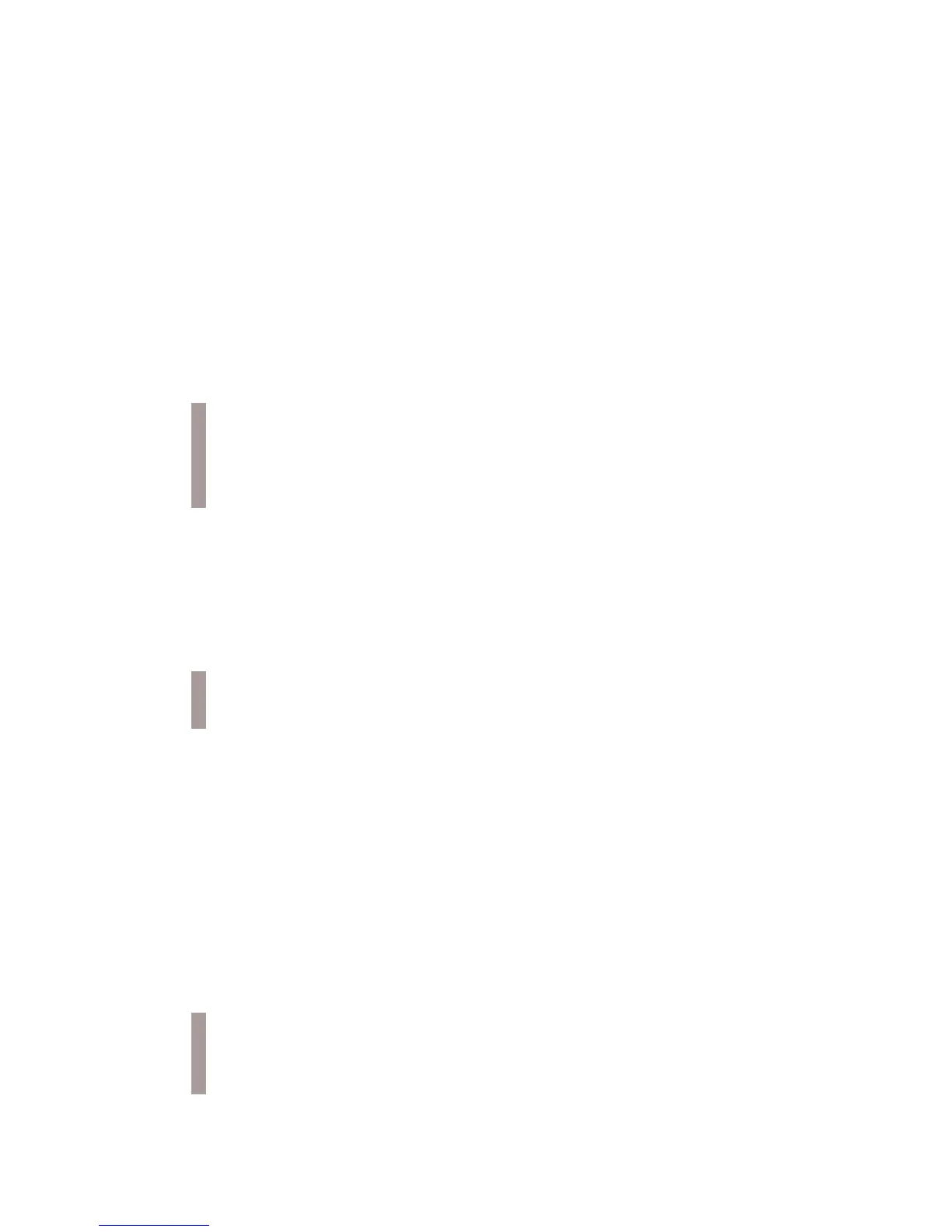61
Register an IDD (Rider or Dealer)
Be prepared to provide the following information when
registering an IDD:
• The vehicle’s Vehicle Identification Number (VIN)
(see the vehicle’s owner’s manual for location)
• The IDD serial number (located in the Systems Info
display on the IDD) (see page 28)
1. Log in at RiderX.com.
2. Select Digital Displays in the menu bar.
3. If you are a Polaris dealer, check the box next to “I
have a dealer number”. Enter your 7-digit dealer
number.
4. Click on Register My Display.
Update Trails Data or Maps/Trails Data
The Trails data and the Maps/Trails data on your IDD can
be updated using files downloaded from your RiderX
account.
An update involves four (4) procedures:
• Download the data
• Copy files to a USB flash drive
• Update the IDD
• Verify the update appears in SYSTEM INFO and in
the MAPS/TRAILS display.
Each procedure is outlined in detail on the following
pages. For future reference, a condensed version of the
entire update process is provided in a flow chart on page
70.
NOTE: When a user (rider or dealer) logs in to a
RiderX account, the user information for that account
will automatically populate the online registration
form.
NOTE: Trails data expires 90 days from the file’s
release date.
NOTE: Before updating the IDD, fully charge the
vehicle’s battery (if equipped). A 12-volt minimum is
required for completing the updates.
