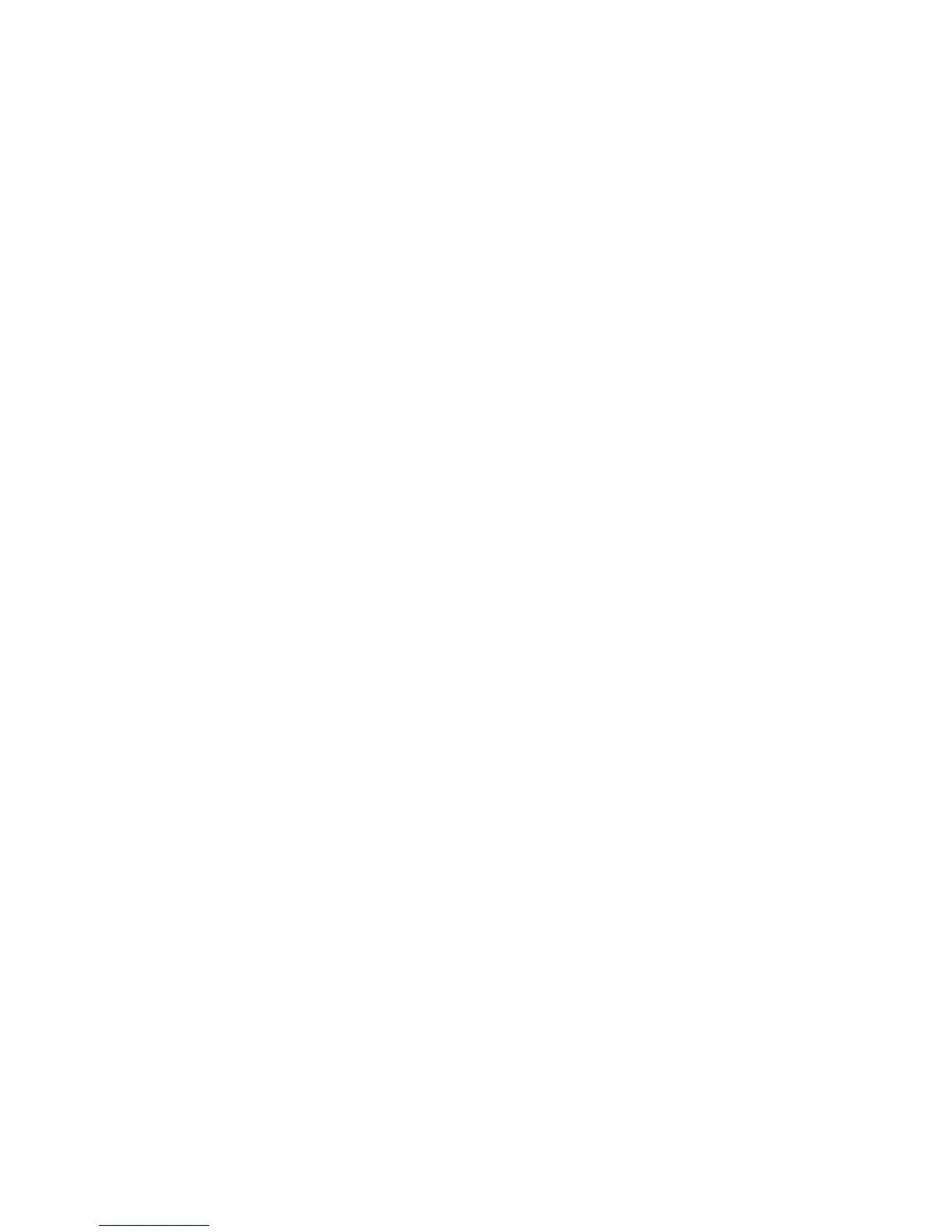71
Frequently Asked Questions
Q: How do I register my device?
A: Log in at RiderX.com to register your device and
receive access to maps and trails updates. See
page 61.
Q: How do I update my trails/map on my display?
A: Log in at RiderX.com to download the latest
MAPS/TRAILS data. Then transfer the files to the
IDD using a USB flash drive. Refer to Update
TRAILS or MAPS/TRAILS Data on page 61.
Q: How do I find the USB connection on my specific
vehicle?
A: Refer to USB Connection Locations on page 58.
Q: How can I place, name and save a waypoint?
A: Refer to GPS/Tracks Map on page 14.
Q: Why does my display not acquire satellite signal
or GPS?
A: The GPS can take a few minutes to lock from a
cold start. After warm-up, if less than 4 satellites
are shown in the GPS satellite screen move the
vehicle to an area free of overhead obstructions.
Refer to GPS Settings on page 17.
Q: How can I save, import and export a track or
waypoint?
A: Refer to GPS/Tracks Map on page 14 or
Importing and Exporting Tracks and Waypoints on
page 19.
Q: I get a “Memory Full” warning while in the MAPS/
TRAILS screen, what should I do?
A: You are reaching the limit allowed for an individual
track. Save the current track and start a new
track. Up to 10 tracks can be saved.
Q: How can I select different fuel types on the
display for my snowmobile?
A: Refer to Fuel Type Selection on page 36.