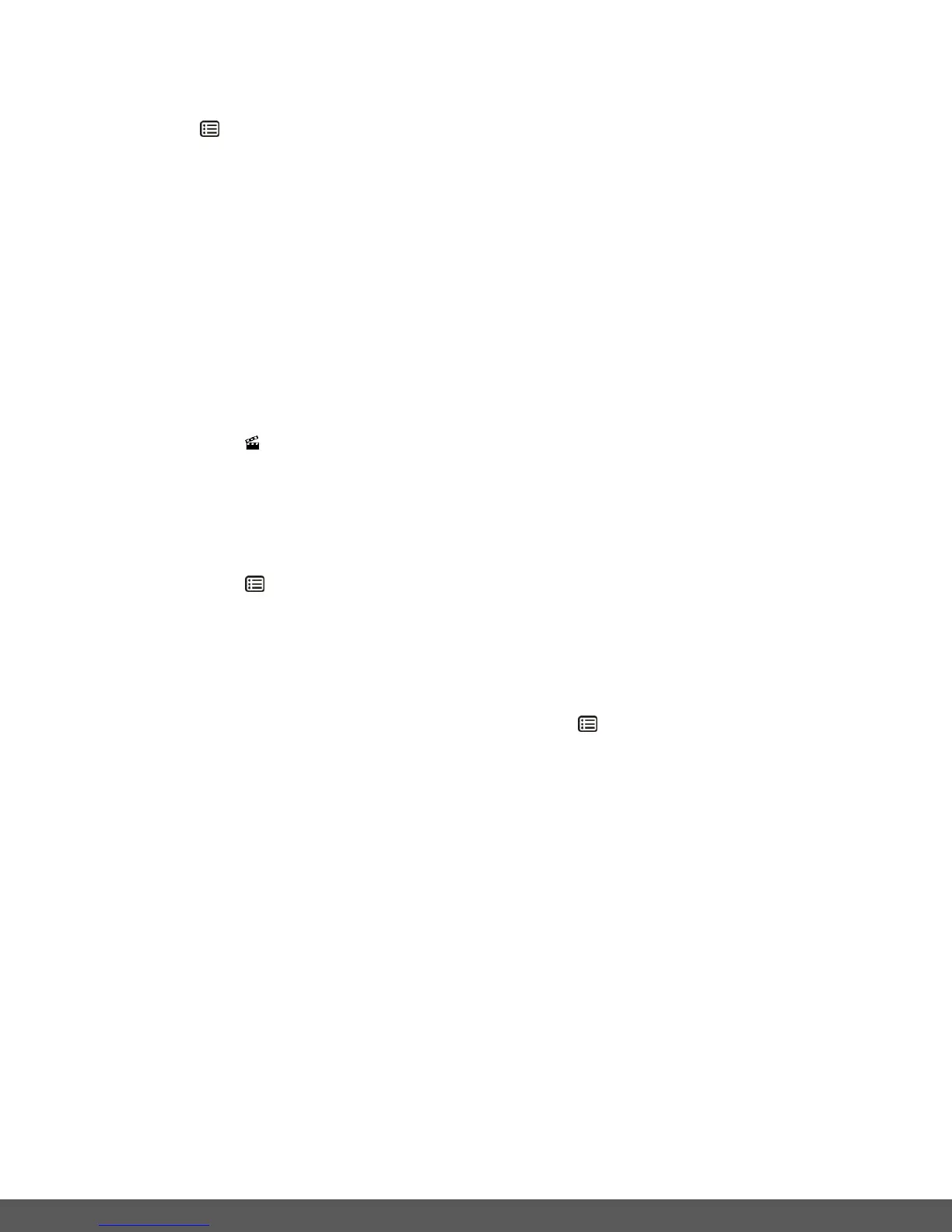4) Press the UP or DOWN direction control button to scroll through the menu options.
5) Press the MENU button when highlighting the ‘Print This Photo’ option to print the
selected photo.
6) You will be asked to connect the camera to the PictBridge printer.
7) Connect the USB cable provided in the package from the camera to the PictBridge port of
the printer.
8) Once connected, follow the instructions on the printer to proceed with the printing process.
9) Select the ‘Cancel’ option to exit the menu and return to the previous mode.
Slide Show Menu
You can view a Slide Show of all the pictures taken with your camera by pressing the LCD
Switch button while in Playback mode. The Slide Show menu allows you to set the interval length
of time that each picture will display during the slide show.
1) Long press the MENU button to open the menus for the current mode.
2) Press the LEFT or RIGHT direction control button to scroll and select the ‘Slide Show’ menu.
3) Setting up the Interval:
Press the UP or DOWN direction control button to scroll through the menu options.
Select the 3, 5, or 10 second interval option, then press MENU to confirm.
4) Beginning the Slide Show:
Press the LCD Switch button.
Press any button to exit the Slide Show.
5) Press the LEFT or RIGHT button to select the next menu item, if you wish to view other
menus without viewing the Slide Show.
6) Press the MODE button to exit the menu and return to your previous mode.
