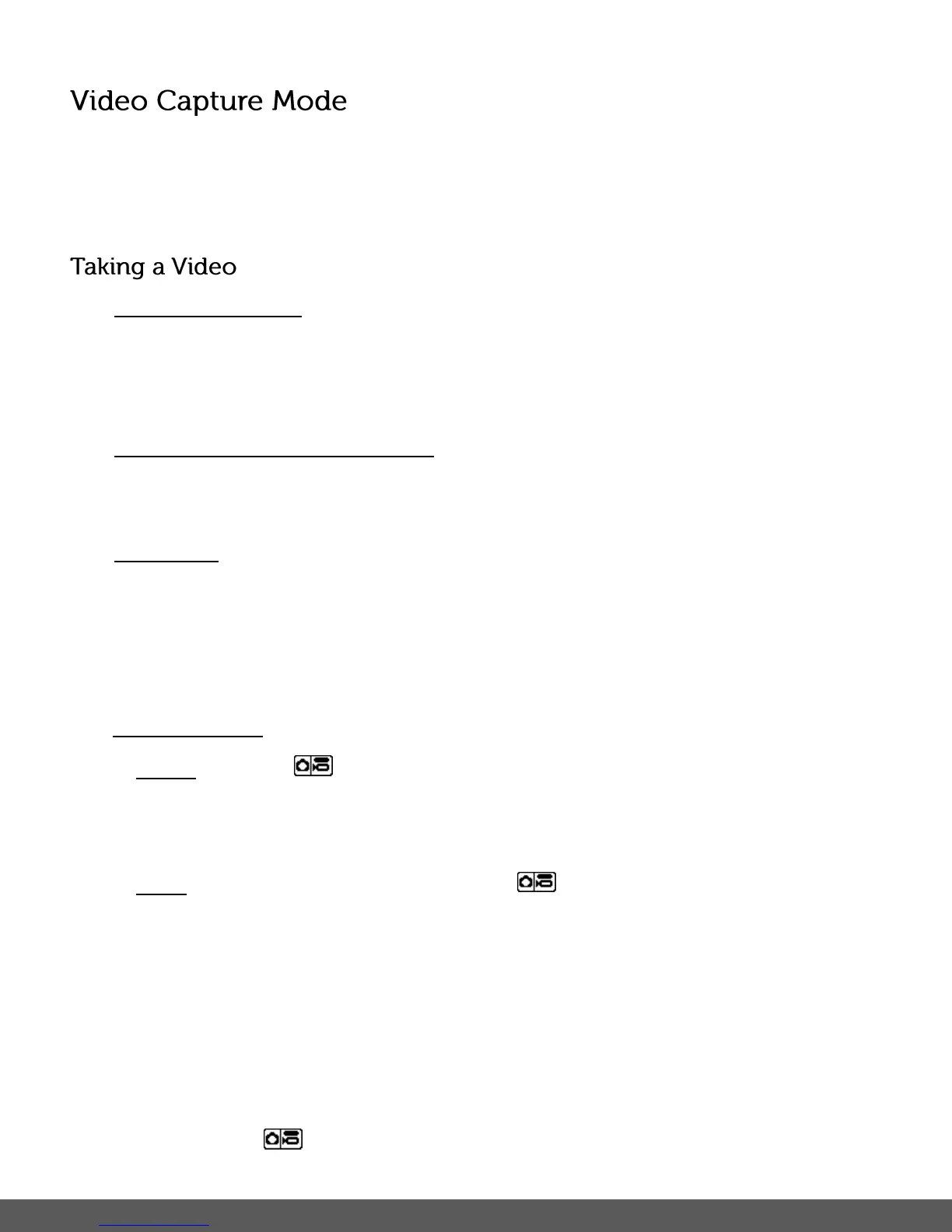The Video Capture Mode allows you to capture videos with your digital camera.
When the camera is first powered ON, the camera will be in Photo Capture Mode.
Press the MODE (M) button once to access the Video Capture Mode.
1) Power on your camera:
Photo Capture Mode is the default mode that appears upon powering on your camera.
Press the MODE (M) button to enter Video Capture Mode.
The Video icon appears on the top left.
2) Select the Scene with the LCD Display:
Use the LCD display on the back of the camera to direct the camera at the scene you would
like to capture.
3) Digital Zoom:
Press the UP/T - Zoom In and DOWN/W - Zoom Out buttons to zoom in/out if desired.
You can magnify your subject up to 4 times using the Digital Zoom.
The zoom indicating bar moves up when you Zoom In (T) and moves down when you Zoom
Out (W).Video Capture:
4) Capture the Video:
- START: Press the SHUTTER button to start the video capture. A blinking, red
icon appears at the top of the LCD screen, indicating that the recording is in progress.
The elapsed time of the recording can be seen next to the recording icon.
- STOP: To stop the video recording, press the SHUTTER button.
5) The video is automatically saved to the camera’s Micro SD Memory Card.
6) You can also capture your videos using the front LCD Screen.
When you would like to quickly and easily include yourself in the video:
- Press the LCD Switch button to activate the front LCD screen.
- Hold the camera facing towards you.
- Make sure you can see yourself within the scene on the LCD screen, look at the lens,
then press the SHUTTER button to begin recording.
