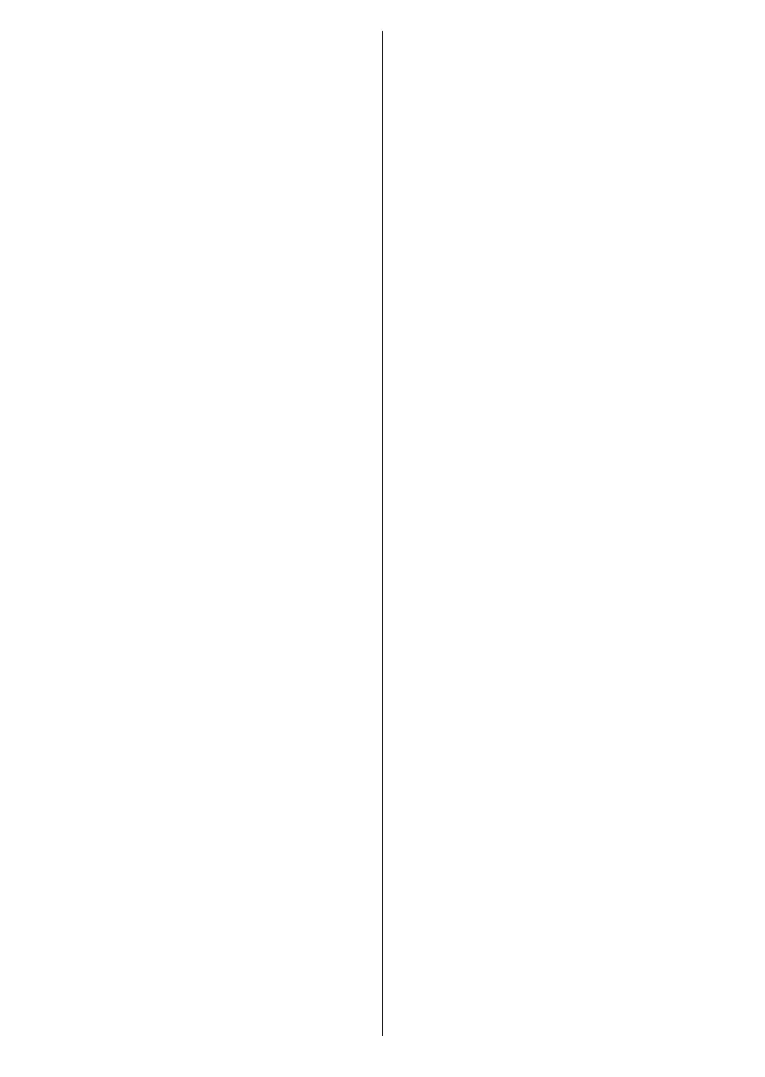English - 15 -
Sport, Movie and Game. You can use User mode
to create customised settings.
Dolby Vision Modes: If Dolby Vision content is detected
Dolby Vision Dark and Dolby Vision Bright picture mode
options will be available instead of other picture modes.
Backlight, Brightness, Contrast, Colour, HUE,
Sharpness settings will be adjusted according to
the selected picture mode. If one of these settings
is changed manually, Picture Mode option will be
changed to User, if not already set as User.
-
pearance preference for Dolby Vision content. When
turned on, Dolby Vision logo will be displayed on
the screen when Dolby Vision content is detected.
Auto Backlight: Set your auto backlight preference.
, Low, Middle and Eco options will be available.
Set as to disable.
Backlight: Adjust the backlight level of the screen
manually. This item will not be available if the Auto
Backlight is not set as .
Brightness: Adjust the brightness value of the
screen.
Contrast: Adjust the contrast value of the screen.
Colour: Adjusts the colour saturation of the picture.
The range is from 0-100.
HUE: Adjust the hue value of the screen.
Sharpness: Adjust the sharpness value for the
objects displayed on the screen.
Gamma: Set your gamma preference. Dark, Middle
and Bright options will be available.
Colour Temperature: Set your colour temperature
preference. User, Cool, Standard and Warm op-
tions will be available. You can adjust red, green and
blue gain values manually. If one of these values
is changed manually, Colour Temperature option
will be changed to User, if not already set as User.
Display Mode: Set the aspect ratio of the screen.
your preference.
HDR:This item will
be available if HDR content is detected.
Advanced Video
DNR: Dynamic Noise Reduction (DNR) is the
process of removing noise from digital signal. Set
your DNR preference as Low, Medium, Strong,
Auto .
MPEG NR: MPEG Noise Reduction cleans up
block noise around outlines and noise on the back-
ground. Set your MPEG NR preference as Low,
Medium, Strong.
Adaptive Luma Control: Adaptive Luma control
adjusts contrast settings globally according to
content histogram in order to provide deeper black
and brighter white perception. Set your Adaptive
Luma Control preference as Low, Medium,
Strong.
Local Contrast Control: Local contrast control
provides ability to apply independent contrast set-
details and provides better contrast perception.
It makes higher depth impression by enhancing
dark and bright areas without any detail loss. Set
your Local Contrast Control preference as Low,
Medium, High.
DI Film Mode: It is the function for 3:2 or 2:2
or judder) which are caused by these pull down
methods. Set your DI Film Mode preference as
Auto or . This item
will not be available if Game Mode or PC Mode
is turned on.
Blue Stretch: Human eye perceives cooler whites
as brighter white, Blue Stretch feature changes
White balance of mid-high grey levels to cooler
colour temperature. Turn the Blue Stretch function
Game Mode: Game mode is the mode which cuts
down some of the picture processing algorithms
to keep up with video games that have fast frame
rates.
PC Mode: PC Mode is the mode which cuts down
some of the picture processing algorithms to keep
signal type as it is. It can be usable especially for
RGB inputs.
HDMI RGB Range: This setting should be ad-
justed according to input RGB signal range on
HDMI source. It can be limited range (16-235)
or full range (0-255). Set your HDMI RGB range
preference. Auto, Full and Limit options will be
available. This item will not be available, if the
input source is not set as HDMI.
Colour Tuner: Colour saturation, hue, brightness
can be adjustable for red, green, blue, cyan, ma-
more vivid or more natural image. Set the HUE,
Colour, Brightness, Offset and Gain values
manually. Highlight Enable and press OK to turn
this function on.
11 Point White Balance Correction: White bal-
ance feature calibrates TV’s colour temperature in
detailed grey levels. By visually or measurement,
grey scale uniformity can be improved. Adjust the
strength of the Red, Green, Blue colours and Gain
value manually. Highlight Enable and press OK to
turn this function on.
