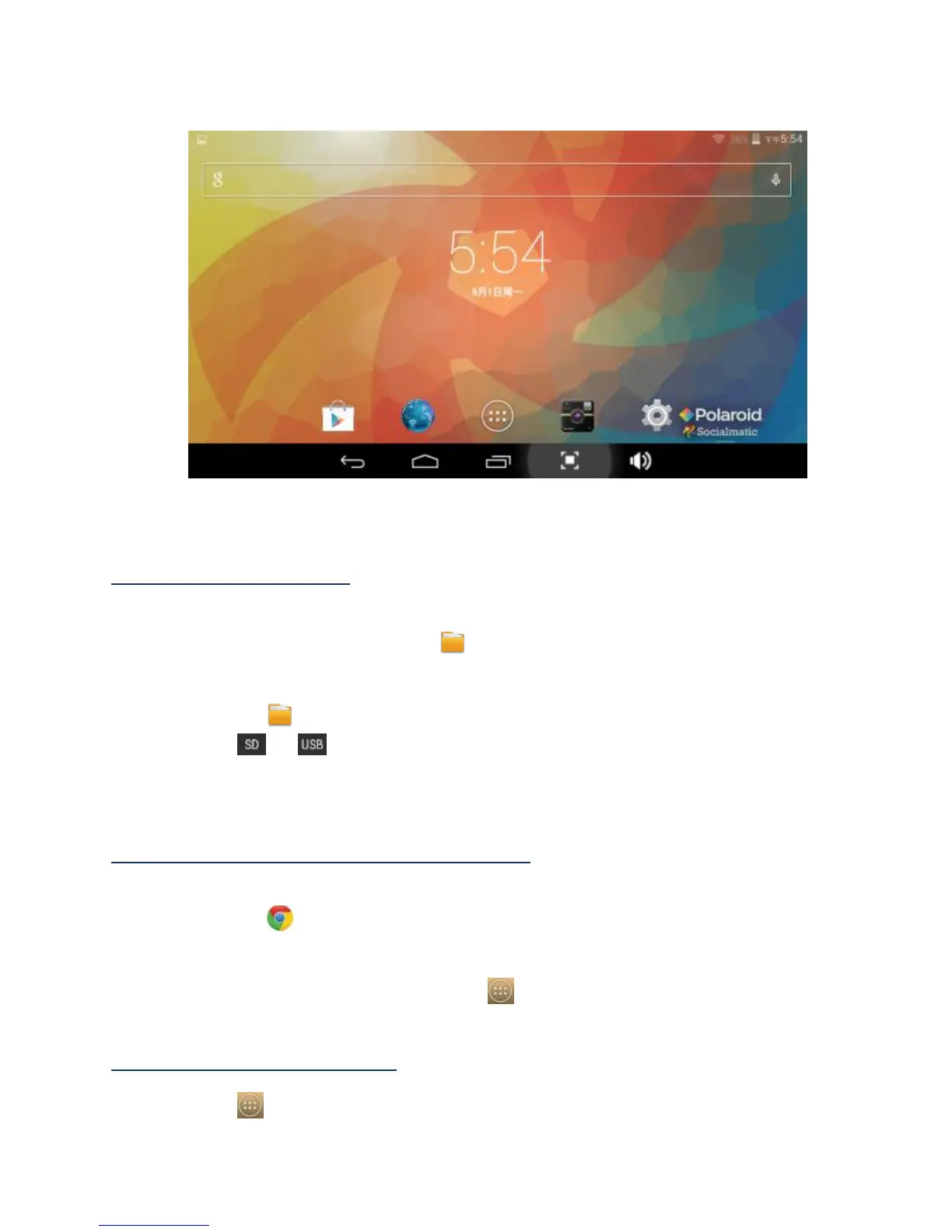3.10 Status and Notifications
On the Desktop screen, lapse top left corner display notification area, lapse top right corner display status area.
3.11 Application Management
Install Android Applications
☆
Many interesting and free Android applications can be found on the web
Purchased or free Android applications that you have downloaded to your computer may be installed
quickly & easily on your SMTP01 using the File Browser or task manager application.
1. Copy the .Apk files that you want to install onto a SD card or USB device.
2. Insert or connect to your device
3. Tap the File Browser application icon.
4. Tap or and locate the folder in which the .Apk application files were saved.
5. Tap on an .Apk file → Install.
The application is installed and the application icon is added to the Applications screen.
6. Tap Open to launch the application now, or tap done to return to the File Browser screen
Download Applications directly from websites
You can download Android applications directly from websites, and then quickly and easily install them
on your device.
1. Tap the browser application icon to launch the internet.
2. Enter the desired website URL, and tap the download link for the application you want to
install on your device.
3. After the download is completed, tap → Downloads. Open the applications from
app list
Uninstalling Android Applications
You can also quickly and easily uninstall the Android applications.
1. Tap → Settings → Apps → All.
2. Tap the application you want to uninstall → Uninstall.
3. Tap OK to confirm the Uninstall.
