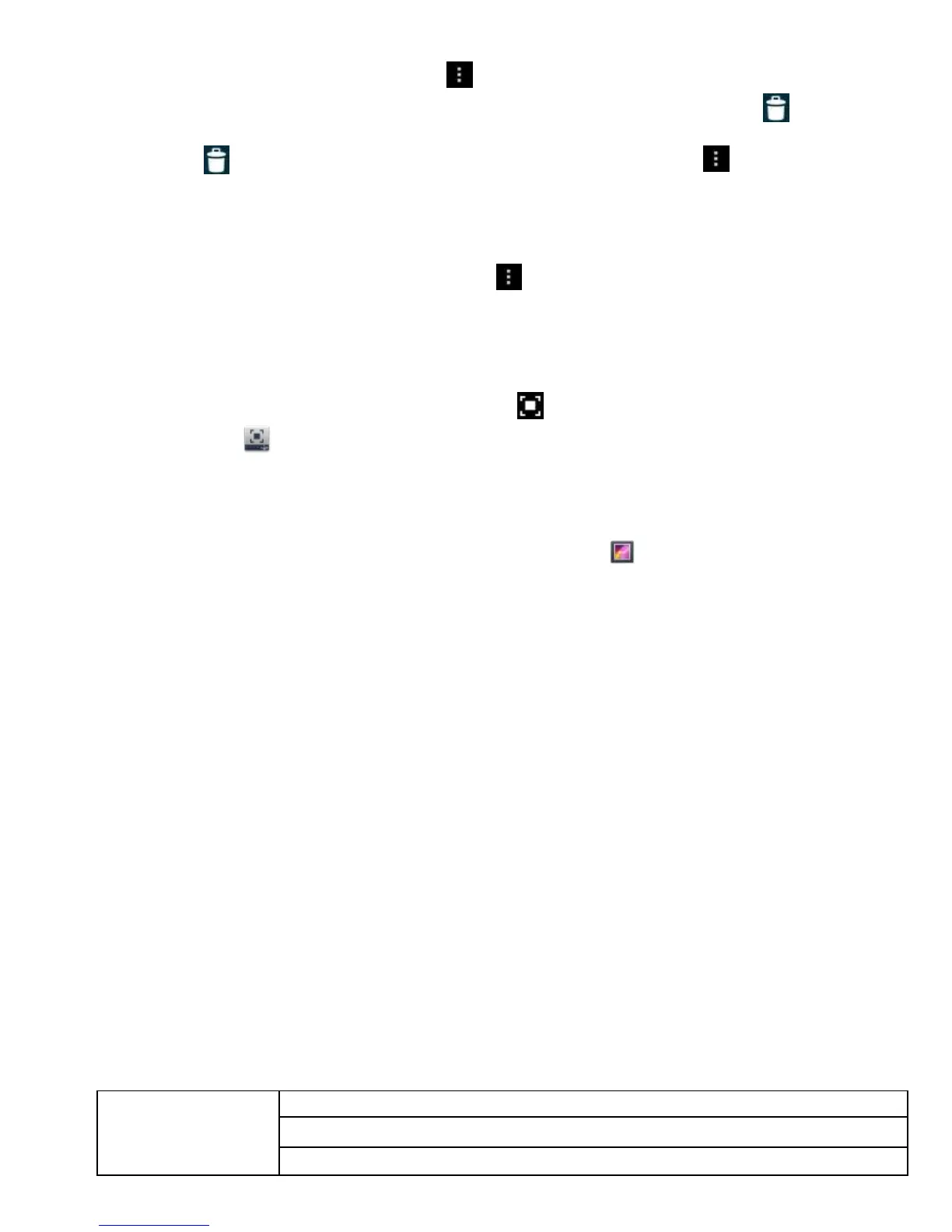Delete Photos and Videos on the device
On the top right of the screen, Tap icon →Tap select album or Select item. Select
the album image thumbnails or video preview which you want to delete, tap →OK. If
you want to delete a single picture (or video), enter the folder, select the picture (or video),
tap , or delete it in the image thumbnails (or video preview) , tap → Delete.
Print photos from the Gallery
In the classification folder, click on the photo thumbnails to open the photo, and
on the top right of the folder interface tap →click Print.
3.22 Screen Capture
You may capture a screen image by tapping at any time.
Tap the Screen Capture application icon to set options for a screen capture.
●Select a delay timer to capture the screen (seconds).
●Select the default storage device.
●Show screen capture icon in status bar.
●About.
After the images are saved, they can be viewed through Gallery application.
3.23 Wi-Fi
Tap Settings → Wi-Fi, to enter into Wi-Fi settings
1) Slide the Wi-Fi switch to turn on Wi-Fi
2) All APs in the vicinity will be listed, click to select the name you want to connect to
3) Previously connected AP information will be shown in a pop up window, select "Connect"
to use the information or “Forget” to remove it
4) If the AP is not encrypted, select “connect” in the pop-up window
5) If the AP is encrypted, enter the password in the pop-up window, then select “Connect”
6) When connected successfully, the wireless connection icon in the top status bar appears
3.24 GPS
The device built-in GPS module, Users do need not external an GPS receiver.
3.25 Settings
