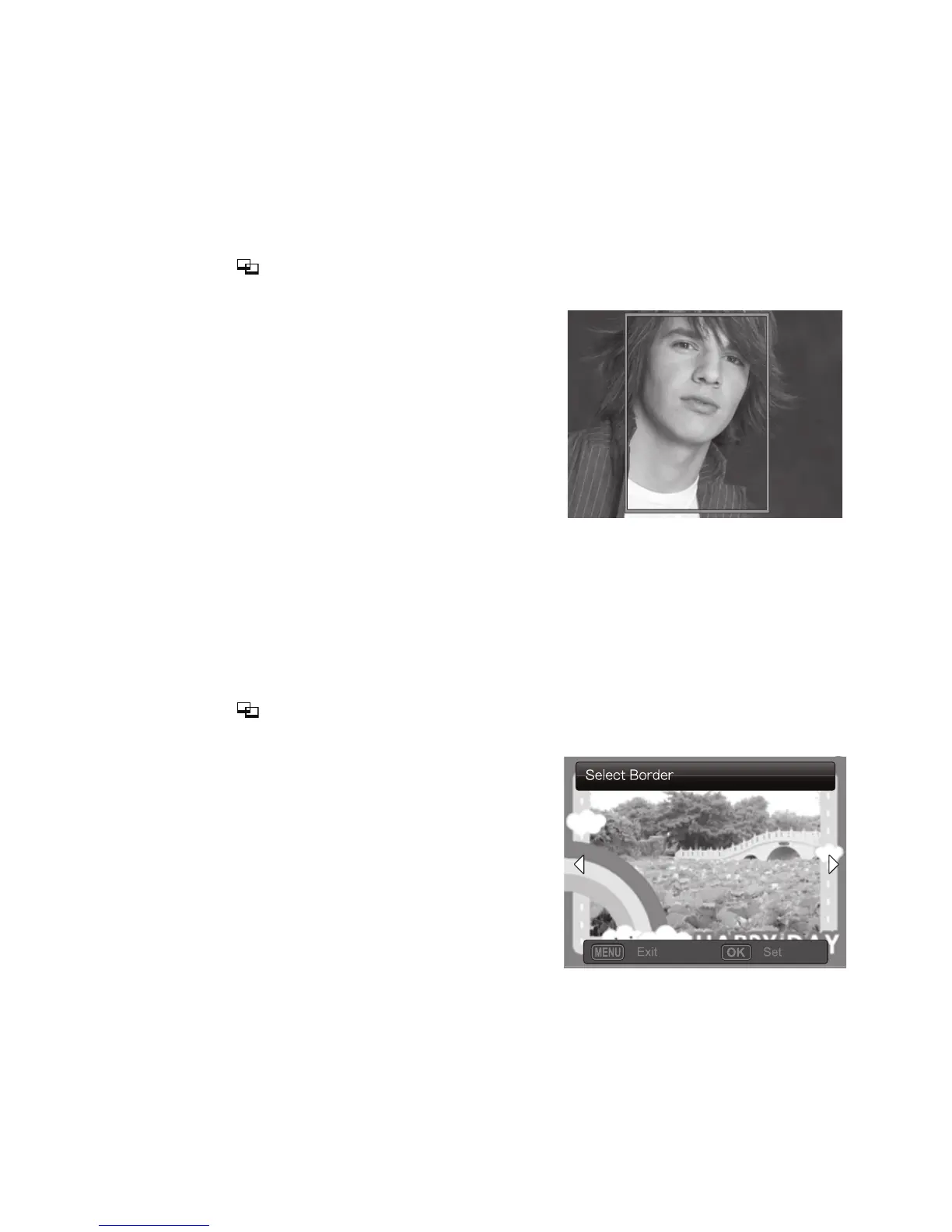EN-33
Editing your Images
The camera has features that allow you to perform several photo editing functions on
your images before printing. You can remove red-eye effects, crop images to specific
sizes and more.
Passport Print
a. Press the button to enter the Print mode, and press the MENU button.
b. Opt for the [Passport Print] feature with the c / d buttons, and press the OK button.
c. Select the item’s field with the c / d buttons,
and press the OK button.
d. Select the image that you want to edit with the
e / f buttons.
e. Press the OK button again and press the c / d
/ e / f buttons to select the image portion that
you want to crop and press the OK button.
f. Select [Confirm] with the e / f buttons, and
press the OK button. The new bordered image
is saved as a new file.
Select [Cancel] will enter print menu without saving the settings.
g. To proceed with image printing, select [Confirm] with the e / f buttons on the "Print
Now?" menu.
After the printing process is complete, the camera returns to the main Print
preview display.
Adding Photo Border
a. Press the button to enter the Print mode, and press the MENU button.
b. Opt for the [Photo Border] feature with the c / d buttons, and press the OK button.
c. Select [Add Border] with the c / d buttons, and
press the OK button.
d. Select the image that you want to edit with the
e / f buttons.
e. Press the OK button again and select the photo
border that you want to choose with the e / f
buttons, and press the OK button.
f. Select [Confirm] with the e / f buttons, and
press the OK button. The new bordered image
is saved as a new file.
Select [Cancel] will enter print menu without saving the settings.
g. To proceed with image printing, select [Confirm] with the e / f buttons on the "Print
Now?" menu.
After the printing process is complete, the camera returns to the main Print
preview display.
;;
