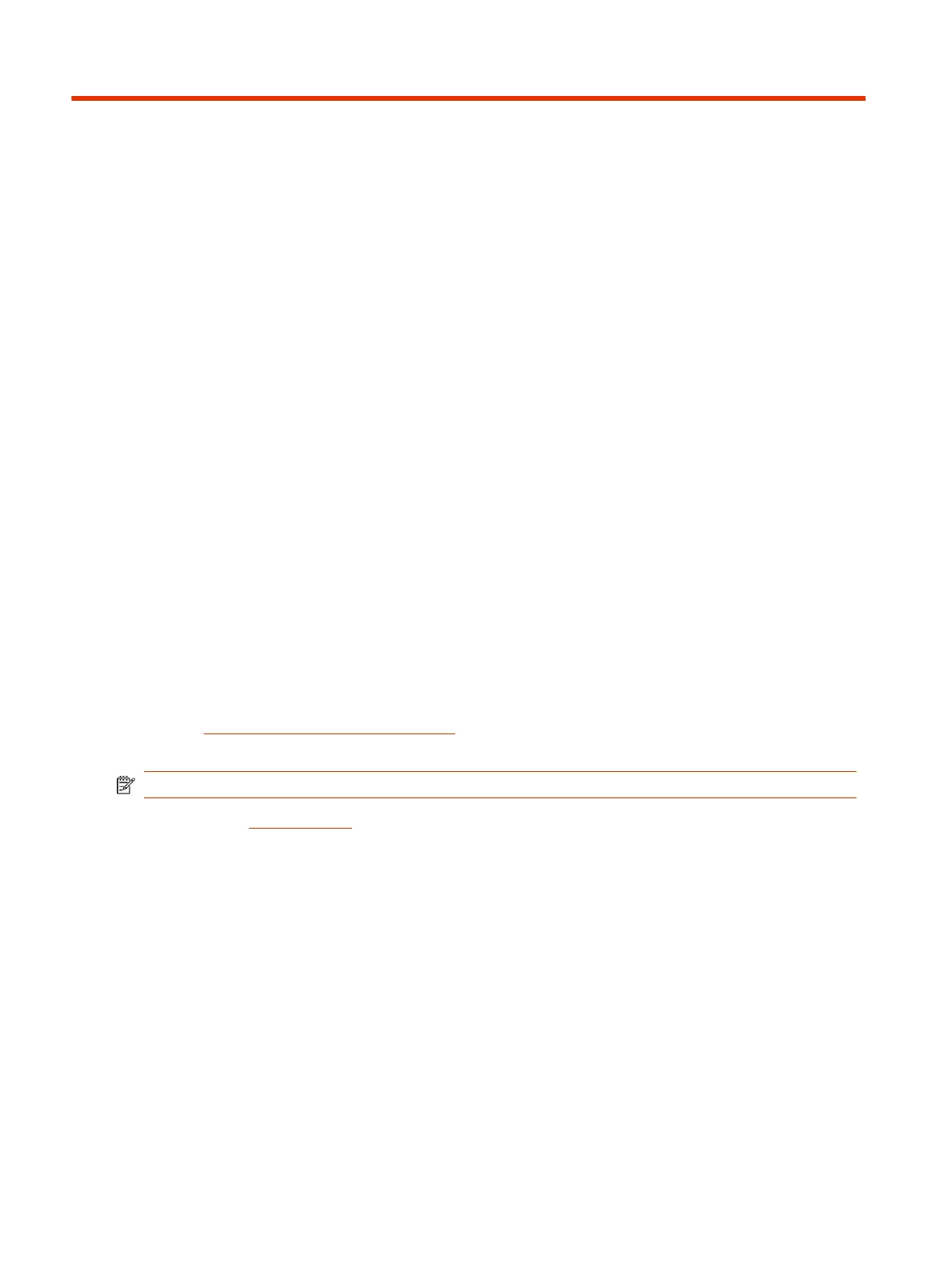Using Your Poly Studio P Series Device3
Connect your Poly Studio P Series device to your computer with the provided USB cable.
Once you plug in the device, you can start using it.
Default Poly Studio P Series Device Features
Several features are enabled by default on your device. You can change or disable some of these
features using Poly Lens Desktop App.
Poly Studio P5 Features
The following features are enabled by default:
● Camera autofocus
Download and Install the Poly Lens Desktop App
Download the Poly Lens Desktop App to access configuration settings and features.
See the Poly Lens Desktop App User Guide for information on using your device with Poly Lens
Desktop.
NOTE: The Poly Lens application is not supported on Chromebooks at this time.
1. Go to the Poly Lens App product page.
2. Select the applicable download for your operating system.
3. Follow the onscreen installation instructions.
Set Poly P Series Device as the Default Audio and Video
Device
When you use the Poly Studio P5 webcam with a supported application for video calls, you may need
to set the device as the default audio and video device of your application.
The following is a general procedure that you can refer to. Your application may use different terms or
categories.
1. Go to your conferencing application’s Settings.
8
Chapter 3Using Your Poly Studio P Series Device
