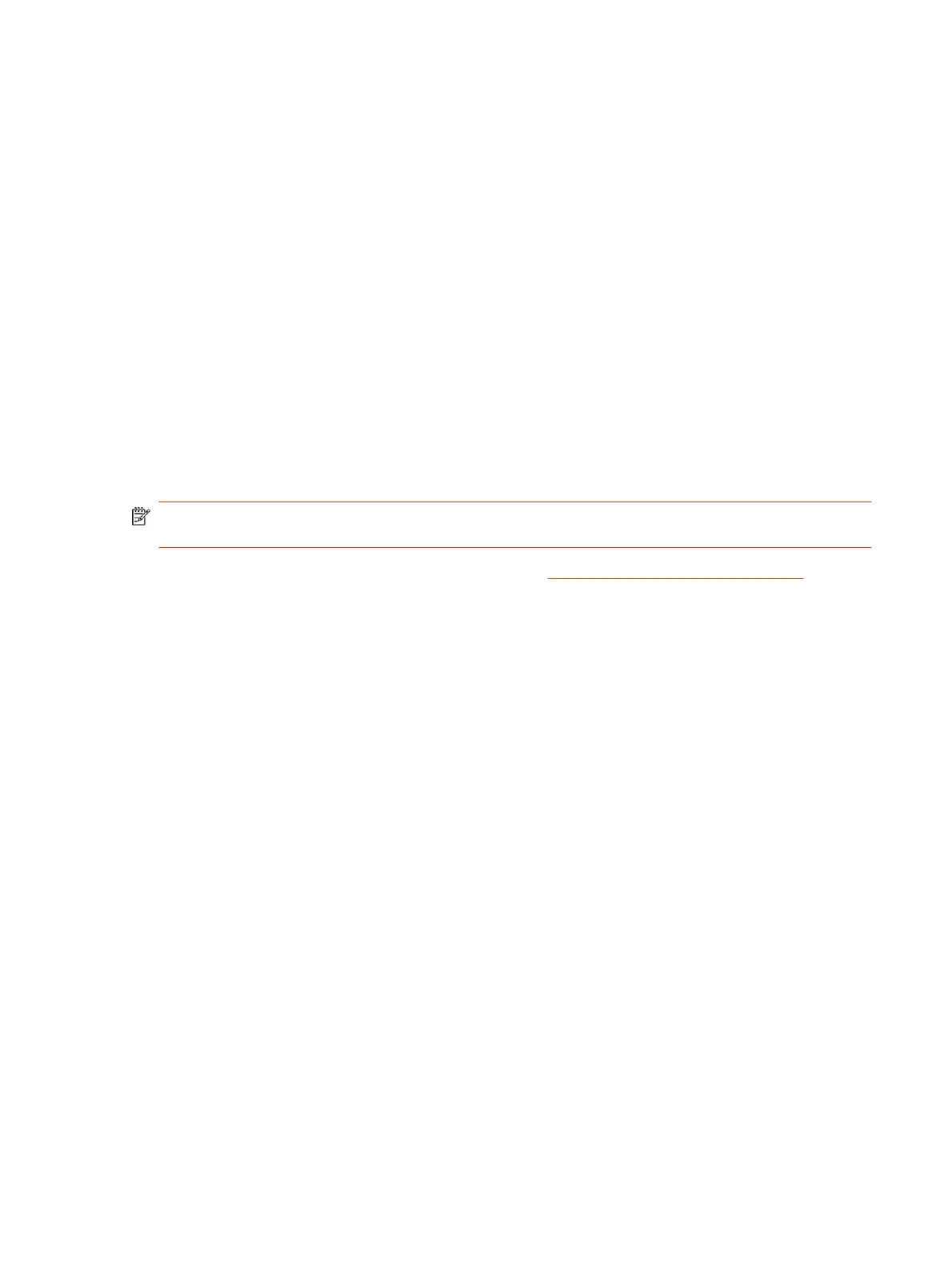2. Find Audio Device and Video Device.
3. Choose your Poly Studio P Series device as the device for each category.
Restart Your Device
If you encounter issues with your device, you can try restarting it.
■
To restart your Poly Studio P5, unplug the USB cable from your computer and plug the cable back
into your computer.
The device powers off and restarts after you plug it back in. You may need to reselect the device
as the default audio and video device for your conferencing software.
Updating Firmware
Your device can automatically download firmware updates through Microsoft Windows updates,
Chromebook updates, or manually using the Poly Lens Desktop app.
Poly Lens Desktop notifies you when a device firmware update is available.
NOTE: MacOS doesn’t support automatic updates, so you must use the Poly Lens Desktop app to
update the firmware.
For more information on updating your device, see the Poly Lens Desktop App User Guide .
Restart Your Device
9
