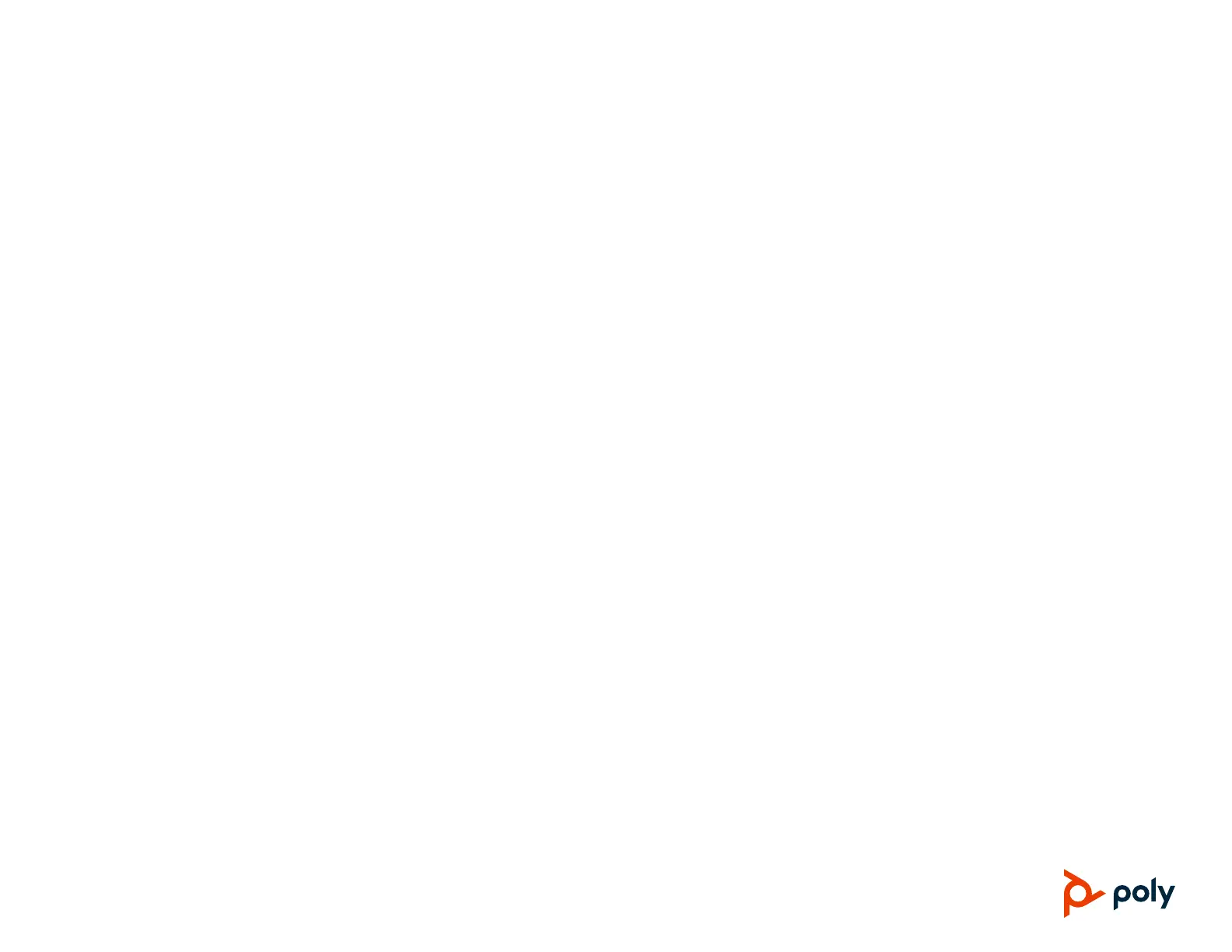© 2019 Plantronics, Inc. All rights reserved. Poly, the propeller design, and the Poly logo are trademarks of Plantronics, Inc.
All other trademarks are the property of their respective owners.
Poly Studio Advanced Operations
If you’re the administrator for the Poly Studio USB video bar, the following advanced operations provide you with more options to configure the system.
Download Polycom Companion
You can download Polycom Companion from Polycom Support to configure
the following additional settings and advanced features for the Poly Studio
USB video bar:
● Audio and video configurations
● Camera control
● Wi-Fi and Bluetooth configuration
● Provisioning configuration
● Software upgrade & reset
● Downloading logs
● Audio test
To download Polycom Companion:
1 Go to Polycom Support and select Documents & Software.
2 Go to Telepresence and Video > Polycom Companion.
3 Select a version according to your operating system, then download the
installation package to your local disk.
4 Launch the installation package and follow the onscreen instructions.