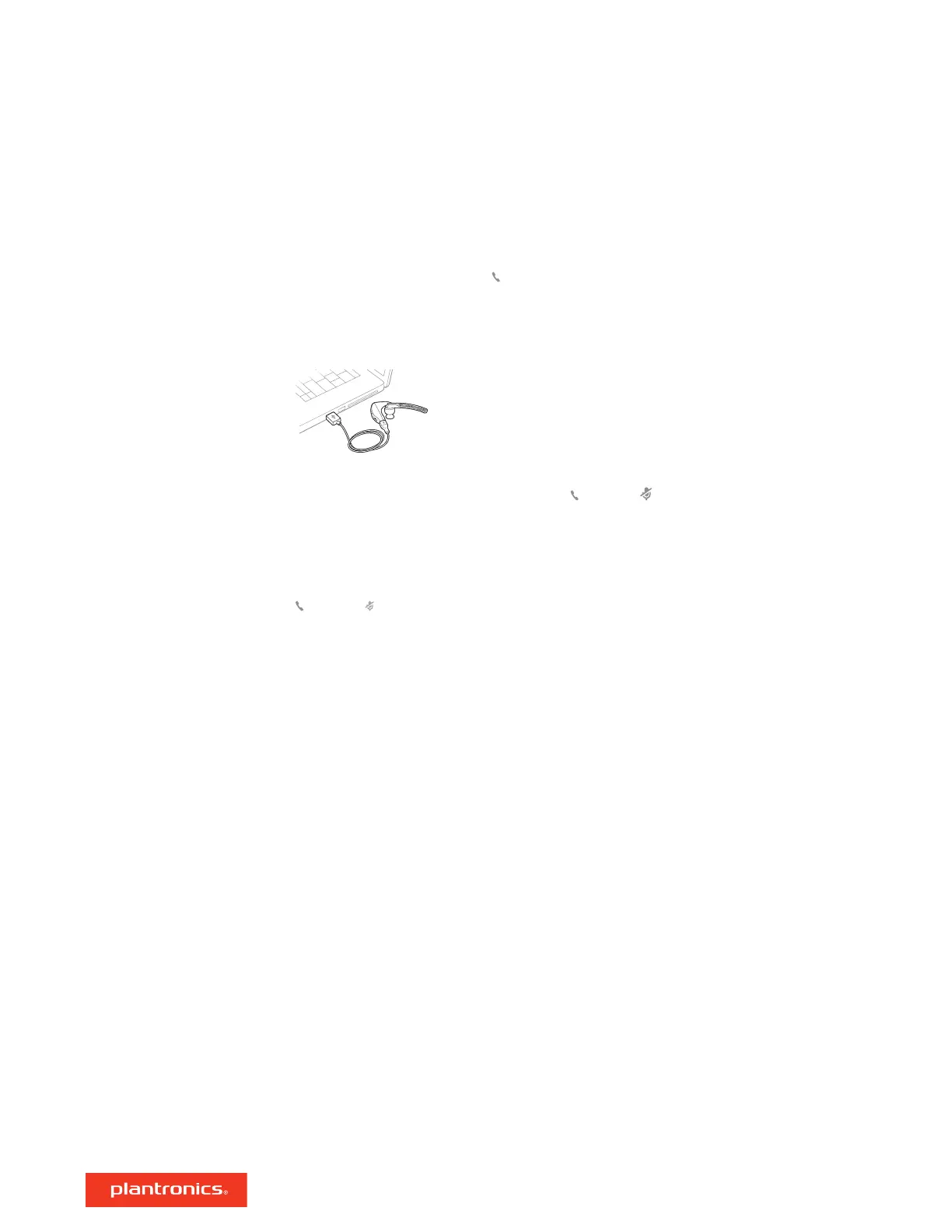Reset sensors
You may need to reset the sensors if they are not working as expected.
• Wearing the headset, tap the Call button to test sensors. A talk time voice alert means sensors
are working. A tone or lack of voice prompts means sensors need to be reset.
• To reset the sensors, power on the headset, connect the headset to a USB cable and plug the cable
into your computer's USB port or an AC wall adapter (not included). Then place the headset on a
flat, non-metallic surface for more than 10 seconds.
• If you don't have your charging cable available you can also reset your sensors by first turning off
the headset, then pressing and holding the Call and Mute buttons simultaneously until the
LED turns off. Then put on your headset and turn it on.
Disable sensors
• You can disable your headset smart sensors through Plantronics Hub software under the Settings
menu or in an idle state (not on a call or streaming music). Simultaneously press and hold the Call
and Mute buttons for 5 seconds and a voice prompt will inform you of smart sensors status.
15
