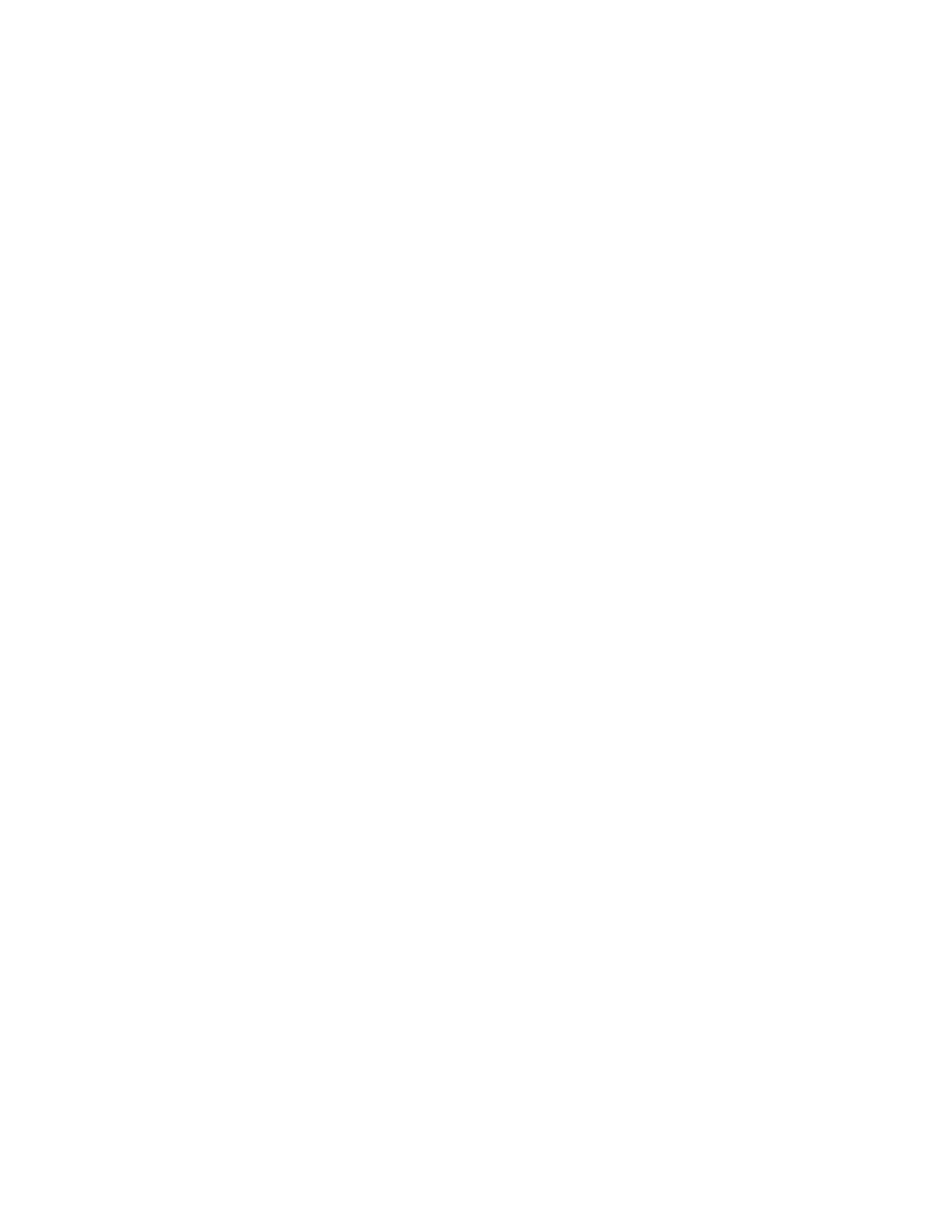2 Select Display.
3 Select Screen Saver.
The Screen Saver Background menu appears.
4 To display a list of available screen savers, select Screen Saver Background.
Adjust the Backlight & Screen Saver Timeout
Choose the amount of time your phone sits idle before the screen saver starts or the phone screen turns off.
Task
1 Go to Menu > Settings > Device Settings.
2 Select Display.
3 Select Backlight & Screen Saver Timeout.
4 Choose an idle time from the list.
Headset Settings
Connect a USB or Bluetooth (if supported on your phone) headset to use as your audio device for calls.
A dialog window displays to notify you when you successfully connect a headset. When you use the headset, the phone's
headset icon glows.
Note: Lifting the handset overrides the headset.
Configure Hookswitch Mode
Configure which hookswitch mode your phone uses. Based on the headset you're using, this option may enable additional
headset control options.
Task
1 Go to Menu > Settings > Device Settings.
2 Select Headset.
3 Select HookSwitch Mode to choose an available mode from the list.
Enable Echo Cancellation
Enable echo cancellation to remove echoes that you might experience when using your headset.
Task
1 Go to Menu > Setting > Device Settings.
2 Select Headset.
3 Select Echo Cancellation.
Enable Bluetooth
Pair and connect a Bluetooth device to your phone.
Note: Bluetooth is not available on CCX 350 and CCX 400 phones.
Task
1 Go to Menu > Settings > Device Settings.
2 Select Bluetooth.
3 On the Bluetooth screen, select Bluetooth to enable or disable Bluetooth.
When you enable Bluetooth, the Manage Bluetooth Device option displays. You can now pair Bluetooth–enabled
devices in range.
21
