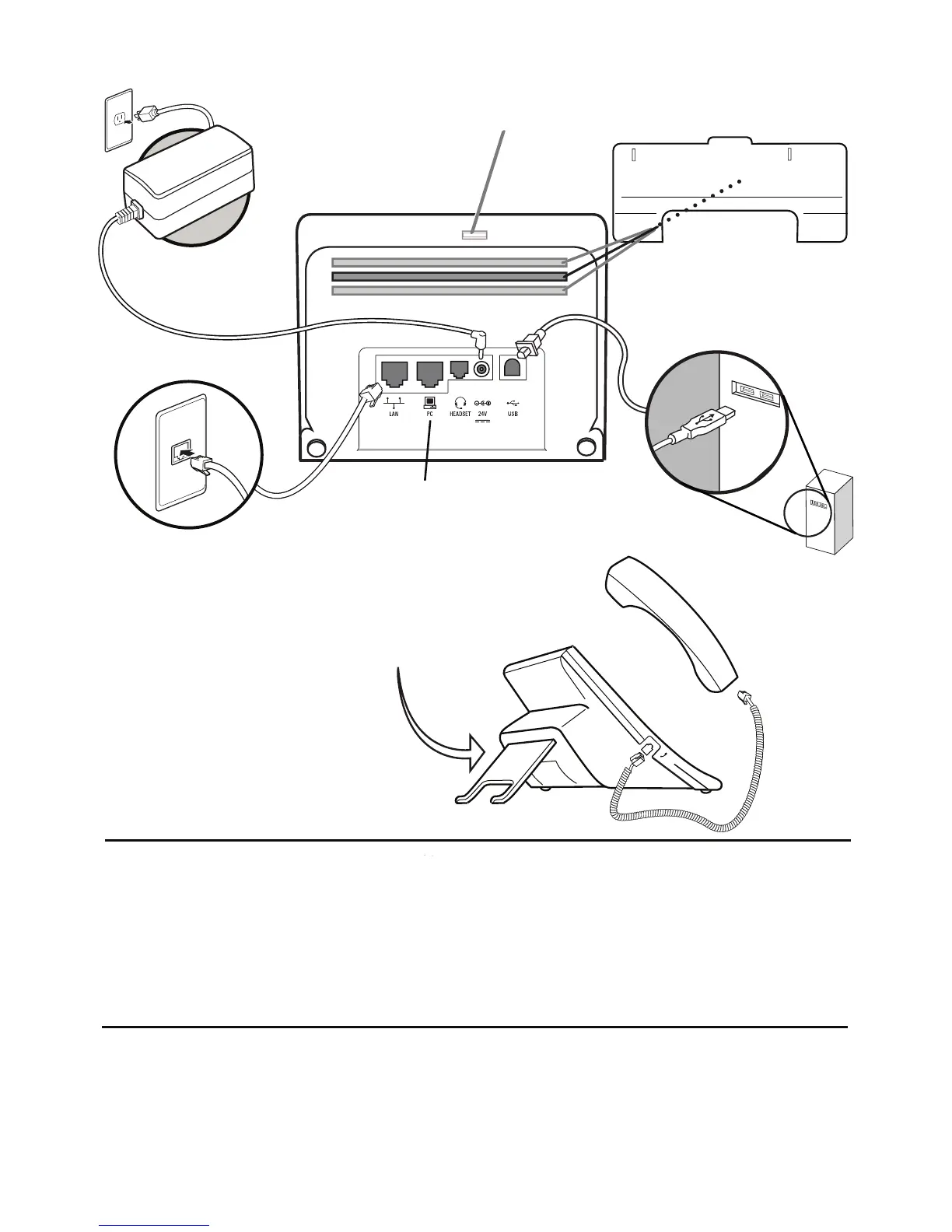Setup
Connect the Ethernet cable as shown above. Connect the AC power supply as shown above, if not powered via the Ethernet cable.
Follow the instructions provided on the LCD display to sign in, configure and use the phone.
For more information, go to http://www.polycom.com/support/cx600, or contact your system administrator.
System Requirements
The following are the minimum software and hardware requirements:
• Ethernet connection
• Access to AC power or Power Over Ethernet (PoE)
• Network access to Microsoft® Lync™ Server 2010 or greater
If a "Better Together" USB connection to a PC will be used, the PC must be equipped with Microsoft Lync 2010 or greater, and have a spare
USB port.
Connect Cables and Stand
USB Cable
(If used with a PC)
Passthrough Ethernet connection to PC
(Optional) (Extra cable not included)
AC Power connection (Optional)
Use if Power over Ethernet
(PoE) is unavailable
fully inserted into one of the slots on the
NOTE: To ensure adequate support, the stand
back of the phone.
Type A USB Port
(For future use)